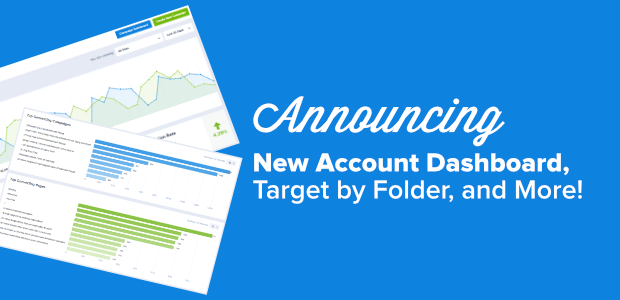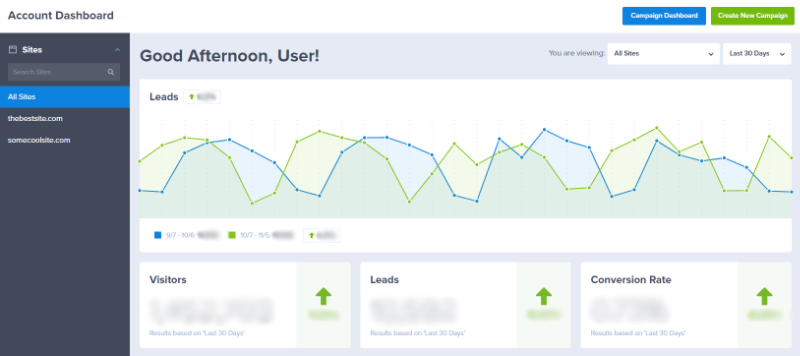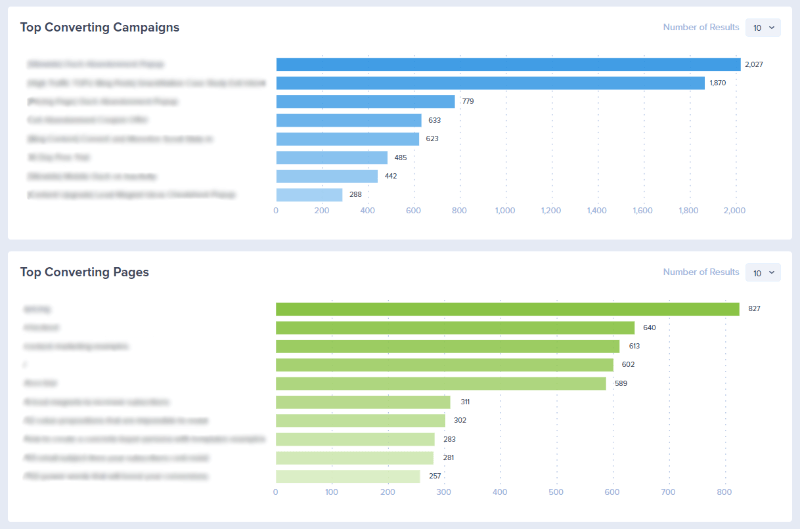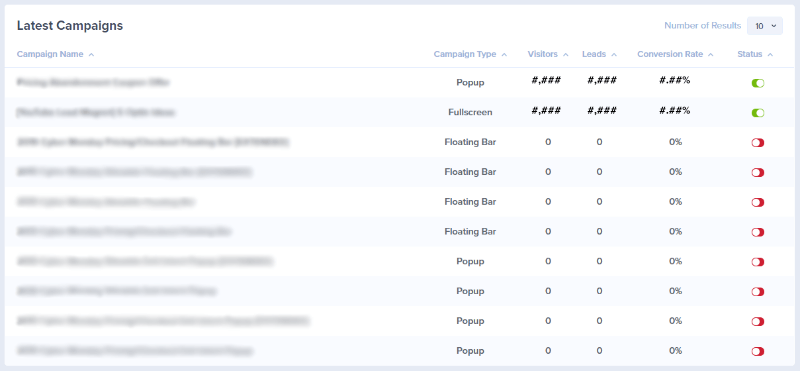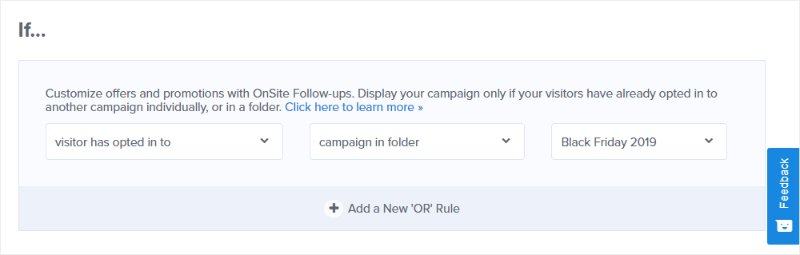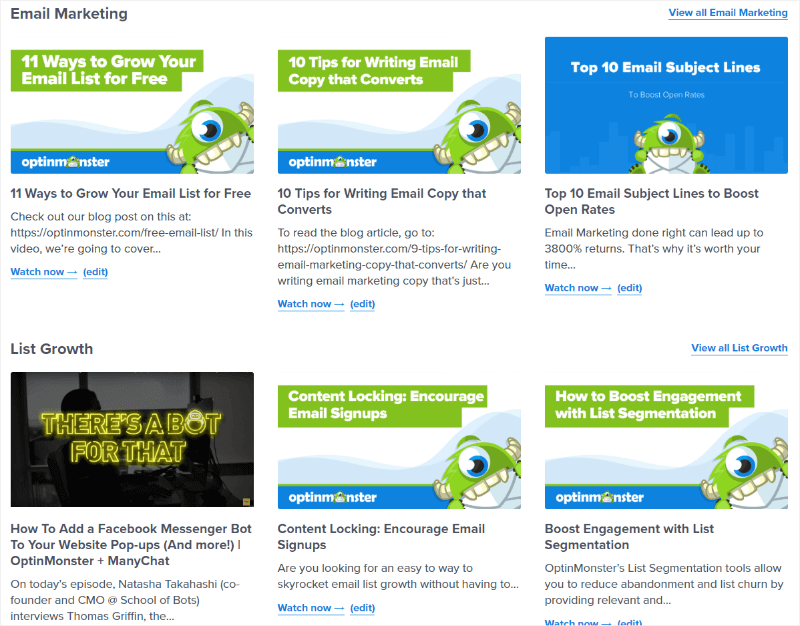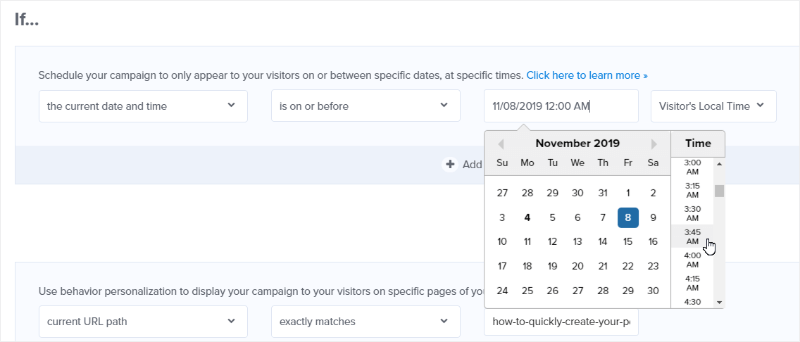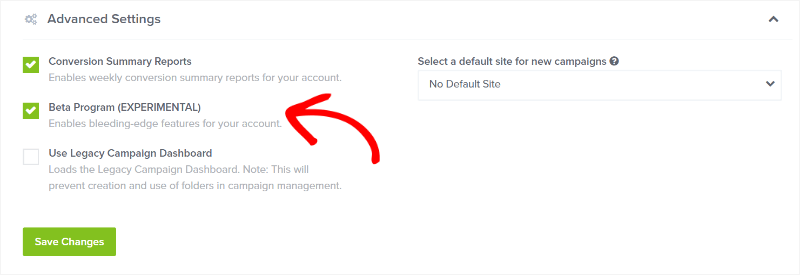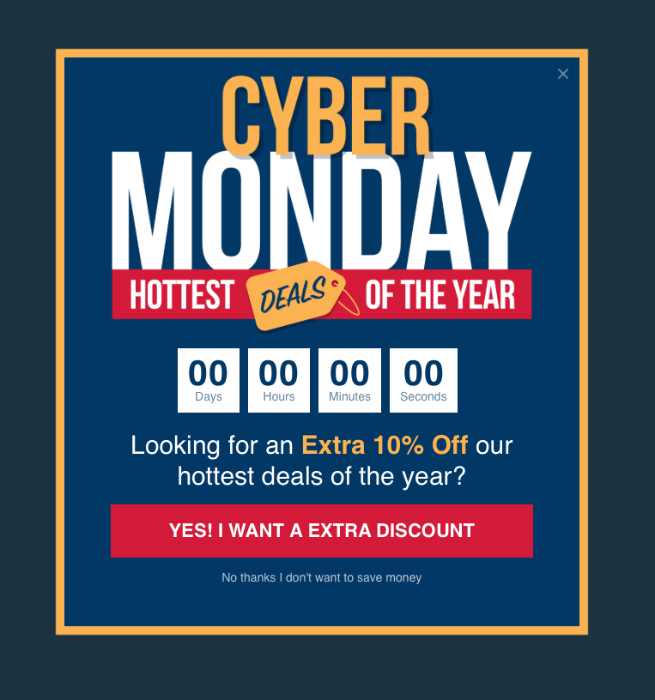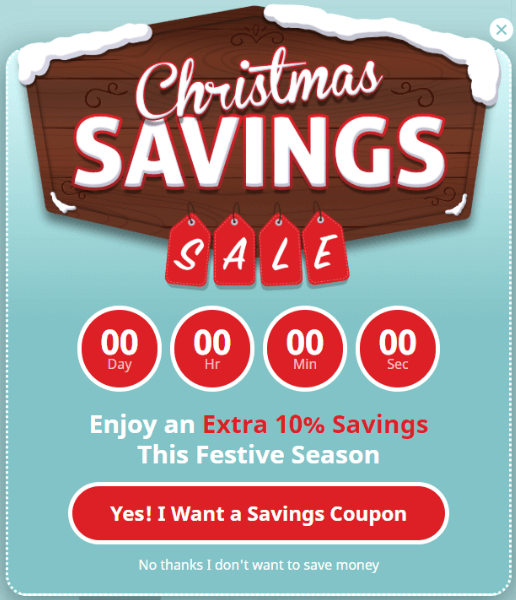Wouldn’t it be great if you could log in to OptinMonster every morning (or any time) and see exactly what’s going on with every last one of your campaigns?
Yeah, that’s what we thought, too. And that’s exactly what our new account dashboard is for. You’ll find everything you need to know which campaigns are performing, how well, trends over time, and more!
OptinMonster’s New Account Dashboard
Let’s take a look at what you get in the new account dashboard.
Current Period-Prior Period Graph
This is what you see when you land on your account dashboard. You’ll notice that there’s a list of sites along the left (if you have more than one site on your account).
The graph in this section shows leads for the past 30 days by default, compared to the leads for the prior month. You can change the timeframe by selecting it from the dropdown in the upper right corner.
Below that, you’ll see an easy-to-understand count of visitors and leads, as well as your conversion rate.
Top Converting Campaigns and Pages
Further down the account dashboard, you’ll find 2 graphs showing your top converting campaigns and top converting pages. This displays the top 10 results by default, but you can change that by choosing the number of results from the dropdown box in the top right corner of each graph.
Analytics and Feedback
Scroll further down the account dashboard and you’ll find Analytics, showing visitors, leads, and your conversion rate.
To the right of Analytics, you’ll see what we believe is the most important part of the new account dashboard: the Feedback section.
At OptinMonster, we love feedback. It makes us better, and we love being better. But, most importantly, it makes us better for you. We invite and encourage you to use the new account dashboard and use the Feedback section to tell us how we can make the new account dashboard more useful to you.
Recent Campaigns
At the very bottom of the new account dashboard, you’ll see a list of the latest campaigns that have been created in your account. This shows all sorts of important and useful information: campaign type, how many visitors have seen the campaign, the leads you’ve gotten from it, your conversion rate for the campaign, and whether or not the campaign is active.
You can even toggle the campaign status from “Paused” to “Live” right there!
We’re so excited to bring you this super awesome account dashboard and just know that it’s going to become the place OptinMonster’s customers go to find out if their marketing efforts are working.
Target by Folder Display Rule
You already know that you can add campaigns to folders, and that’s pretty cool to keep you organized. But you may not know that you can use Display Rules to target campaigns to appear (or not) based on how a visitor has interacted with campaigns in those folders.
Not sure why you should be excited about it? Here’s why:
Let’s say you create a marketing campaign targeting new users and offering 30% off as an incentive to get these new users to buy. You have a few different optins for this campaign, so you organize them into their own folder.
You also have a campaign that targets returning visitors and offers a product recommendation with a Buy Now call to action.
You want to show the returning visitors campaign to any visitor who has opted in to your new user marketing campaign.
Instead of setting display rules with multiple conditions and lots of OR this and OR that, you can create a single display rule on your returning visitor campaign: visitor has opted in to campaign in folder. Then, you just need to choose the folder that holds your new user optins.
Setting display rules to folders lets you create specific marketing campaigns with sets of optins and powerful targeting options to make sure your marketing messages reach the right visitors at the right time.
OptinMonster University Videos Section
OptinMonster University now has a video section! You’ll find OptinMonster videos on just about anything you’d ever want to know:
- Case studies
- Data & analytics
- Monetization
- Design
- eCommerce
- Email marketing
- List growth
- Targeting
- Product features
- Webinars
The best part is that you can access the videos without an OptinMonster account!
In Beta: Single Rule for Date and Time
Are you a beta user? If so, you’re in for a treat!
We’ve added a combined display rule so you can set date and time with a single rule:
Not a beta user? It’s easy to get started!
First, if you’re not already an OptinMonster user, sign up now. Once you’re signed up, log in to your account and scroll all the way to the bottom to the Advanced Settings. Here, you’ll want to click the checkbox next to Beta Program and click save.
That’s it! You’re all set up for the newest features as they happen!
New Holiday Campaign Templates
Are you all set with your holiday marketing? The answer is no unless you’ve created campaigns with our gorgeous new holiday templates.
Cyber
Festive
Both Cyber and Festive are complete collections, which means you can create any kind of campaign you want with these gorgeous, professionally designed and fully customizable templates.
That’s all we’ve got for this update. What do you think of the new campaign templates? And what about that cool “target by folder” thing? Let us know in the comments!
And, be sure to follow us on YouTube, Facebook, and Twitter to stay up to date on all the latest news and best marketing tips.