Do you want to email customers from Shopify?
Whether you’re sending a message about a specific order or marketing a new product or promotion, email marketing is the best way to stay in touch with your customers.
In this article, we’ll show you several ways to email customers from Shopify for different situations.
Here’s a table of contents to help you find your way around:
- Can You Email Customers From Shopify Directly?
- How to Individually Email Customers From Shopify
- How Do I Email All My Customers on Shopify?
- How Do I Set Up My Marketing Email on Shopify?
- Can Shopify Send Automated Emails?
- How Do I Email New Subscribers on Shopify?
- How Do You Get Subscribers on Shopify?
- How Do You Add Subscriber Popup on Shopify?
- Frequently Asked Questions
Can You Email Customers From Shopify Directly?
Yes, you can email customers both individually and as a group directly from the Shopify dashboard. We’ll show you how to do both!
You can email a specific customer from your Shopify dashboard or the Shopify app. Most customers are more likely to open an email from your Shopify store than your personal email address.
There’s also Shopify Email, the built-in Shopify email marketing app. You can use Shopify Email to create email marketing campaigns right inside Shopify.
There are other email service providers (ESPs) that integrate directly with Shopify, such as Klaviyo or Omnisend. We’ll share our favorites with you later in this article.
If you already have an ESP for your business, you can use a list-building app like OptinMonster to collect email addresses from your Shopify store and send them to almost every email marketing platform you can think of.
Let’s look first at how to send an individual customer email in Shopify.
How to Individually Email Customers From Shopify
There may be times when you need to email individual customers about their order. This type of attention to detail takes time but can help you create a premium customer experience and earn buyer loyalty.
For example, if a customer wants to order 5 hats but you only have 4 left, you can work with them to find something else they would like. Or perhaps as you’re reviewing orders, you see that a customer has purchased the wrong size or variation of an accessory that won’t work with the main item they purchased. You can send them an email asking for clarification to make sure they get what they need.
Small steps like this can save you money and hassle dealing with returns, exchanges, or refunds from unsatisfied customers.
It’s easy to email customers from Shopify.
First, click on Customers from your Shopify admin dashboard. Then select the customer you want to email.
Find the Customer overview section and click on the customer’s email address.
An email editor will pop up. Add a subject line to your email, or leave the default subject line as is. The code {{shop.name}} will be replaced with your store’s name and is a good thing to include in the subject line. That tells customers who you are, as they might not recognize your name as the shop owner.
Next, enter your message in the Custom message field. Be clear and courteous in your email.
If you want to receive a copy of the message, select the checkbox for your email address under Send bcc
Before you send, click Review email to see what it will look like.
Make any changes you need, then click Send email when you’re ready.
How Do I Email All My Customers On Shopify?
Now you know how to send individual messages to customers. But what if you want to email a whole group of existing customers, or even all of your customers, at the same time?
For that you’ll need to use an email service provider.
When choosing a Shopify email app, look for these factors:
- Ease and depth of integration with Shopify
- Automatic contact syncing to pull purchase history and contact details from orders
- Segmentation based on purchase history and sometimes browsing behavior
- Triggered or automated workflows that boost your sales even when you’re not working
Here are our top picks for Shopify email marketing apps.
Best Email Marketing For Shopify
1. Shopify Email
The simplest way to email customers from Shopify is to use the built-in Shopify Email platform.
You can manage your email marketing campaigns directly from within your Shopify dashboard. All the customer data is right there at your fingertips.
There are pre-built templates as well as a drag-and-drop editor for creating your emails. You can set up automated abandoned cart emails, welcome sequences, winback campaigns, and more, all from inside Shopify.
Shopify Email Pricing: Included in paid Shopify plans, up to 10,000 emails every month.
2. Klaviyo
Klaviyo is the industry-leading ESP designed for eCommerce, and the recommended email solution for Shopify Plus enterprise customers.
If you need a scalable, high-volume eCommerce email solution, Klaviyo has it all, including:
- Email and SMS automation
- Historical and real-time data syncing
- Advanced segmentation and personalization
- Custom reports and benchmarks
Klaviyo Pricing: Free plan for up to 250 contacts, paid plans start at $20/month and go up based on number of contacts and messages sent
3. Omnisend
Omnisend is one of just a few outside ESPs that work with Shopify Marketing. This means that you can manage your email marketing directly from the Marketing page in Shopify. You can even see how much money each email generates for your business. But you can still use Omnisend on your other channels like your website or social media pages.
Omnisend is built for eCommerce with features like:
- Integrated email and SMS campaigns
- Pre-built marketing automations
- Precise targeting and segmentations that update in real time
- Easy integration with Shopify and Shopify Plus
Omnisend Pricing: Free plan for up to 250 contacts, paid plans start at $16/month and go up based on number of contacts and messages sent
4. Campaign Monitor
Campaign Monitor also works directly with Shopify Marketing. Small business owners love Campaign Monitor for its ease of use, complete customization, and powerful template management systems built for teams. You can also use Campaign Monitor for SMS marketing.
Campaign Monitor Pricing: Plans start at $9/month, with free trial for up to 5 subscribers.
Just remember, you can do email marketing on Shopify with any ESP as long as you have a tool like OptinMonster to collect email addresses from your Shopify visitor. So if you’re already using Mailchimp, Constant Contact, or another ESP, you don’t have to switch if you don’t want to.
How Do I Set Up My Marketing Email On Shopify?
It’s very easy to send marketing emails like a newsletter through Shopify. You can use these emails to announce time-sensitive sales and promotions or share timely updates. But don’t use these marketing emails to send transactional information like invoices or shipping info. Those will be generated elsewhere in Shopify.
First, you’ll need to add the Shopify Email app. Click on Add app and follow the instructions for installation.
You’ll be asked to log into Shopify. Once you’re logged in, click Install App.
If you’re using a domain hosted by a third-party, you’ll need to connect your domain to Shopify SPF and DKIM records.
Now you can use Shopify Email! To send a marketing email, click on the Marketing tab. From there, click the Create campaign button.
You’ll see a popup with campaign options. Click Shopify Email.
Next, choose one of the email templates. There are templates for product restocks, events, new products, and more.
Click on a template to see it up close, then click Select when you find one you like.
Once you choose a template, you’ll be taken to the Shopify email editor. First, pick a customer segment from the To dropdown.
Next, add a subject and preview text. These appear in customer inboxes and are super important for convincing customers to open your emails. We have a list of effective email subject lines if you’re stuck trying to think of a good one.
After that’s done, you can edit your email content. Upload branded images from your shop, change text and pricing, or add new content to the template.
Now, click on Review to see what your campaign looks like before you send it. You can also send yourself a test email. Look it over and make any changes you need to.
Finally, click Send to send the email now, or Schedule to send it at a future date and time.
Can Shopify Send Automated Emails?
Yes, Shopify Email can send automated emails such as welcome sequences, lead nurture sequences, upsells, and more.
You can also use another ESP like Klaviyo, ConvertKit, or Mailchimp to set up automated emails for Shopify customers.
There are many kinds of email automations you can set up:
- Welcome: Send new subscribers a discount or welcome gift, and introduce them to your brand
- Upsell: Offer related products after a purchase
- Winback: Reconnect with previous customers with a one-time discount or other special offer
- Abandoned checkout: Recover customers who abandoned their checkout
- Abandoned cart: Remind customers about items left in their cart so they complete their purchase
- Browse abandonment: Reach out to customers who viewed a product page but didn’t click Add to Cart
- Birthday or special event: Send subscribers a gift or discount on their birthday, anniversary, or other special occasion
How Do I Email New Subscribers On Shopify?
To automatically email new customers who join your list, you need to create an automation. You can also create automations for abandoned cart and checkout, upsells, winbacks, and other situations. We’ll show you how to create a welcome automation for new Shopify subscribers. The process is the same for the other types of automations.
First, make sure you have the Shopify Email app installed. You can follow these instructions to install the app.
Once Shopify Email is installed, click on Automations from your Shopify admin dashboard. Then click on the Create automation button.
Choose the Welcome new subscriber automation template. Then click Use workflow in the popup.
A panel will slide in with the action Send marketing email. Click on Edit email content to customize the automation content.
You’ll need to add a subject and preview text. Then you can use the email editor to edit or add content to the welcome email template. Check out our guide on how to write a welcome email for some ideas.
We recommend testing your automation email by clicking Send test. You can send test emails to five email addresses at once in case you want some extra eyes on your email before it goes out. Once you’re satisfied with how your email looks, click Save to go back to the automation.
Finally, you need to start the automation by clicking Turn on workflow. If you don’t turn on the workflow, it will be saved as a draft. You can activate it later if you need to.
If you decide to send your welcome sequence or other automations through your ESP, you’ll have to set those up in the ESP and then connect to Shopify.
How Do You Get Subscribers On Shopify?
There are several ways to get email subscribers from Shopify:
- Collect customer emails at checkout with a signup checkbox
- Add a newsletter signup to your online store
- Use an app to add popup, floating bar, slide-in, and other signup forms
Not every customer of your Shopify store is going to be an email subscriber. Some customers will not check the signup checkbox or use the signup form. On the other hand, you may also have some visitors to your Shopify store who subscribe but haven’t bought anything yet! You can only send marketing emails to customers or visitors who have agreed to receive those emails.
To collect customer emails at checkout, go to Settings » Checkout. Under Consent for marketing, select the checkbox labeled Email marketing.
We recommend that you do not preselect the sign-up option. It’s much better to have subscribers who truly want to be on your email list than trick customers into subscribing and facing angry emails and spam notices later.
If you want to collect customer emails from your home page or customize the checkout consent labels, you’ll need to check your theme documentation, as this process varies from theme to theme.
How Do You Add Subscribe Popup On Shopify?
The easiest way to add a subscribe popup on Shopify is to use the OptinMonster app.
OptinMonster is the best list-building app for Shopify, WordPress, and any other website you can imagine.
With OptinMonster, you can build beautiful campaigns in minutes with the drag-and-drop builder and huge template library.
You aren’t just limited to popups either! You can also add discount spin wheel, floating bars, slide-ins, and fullscreen welcome mats to your Shopify site with just a few clicks.
OptinMonster also has the most precise display rules you can find. This means you can show the right customer the right message at the right time. One of the most popular is Exit-Intent® Technology, which shows the popup only when users are about to abandon your site.
There are even Shopify-specific targeting rules, which you can combine with exit-intent and other display rules to to prevent Shopify cart abandonment, boost average order value, and more.
You can connect your Shopify account to OptinMonster with just one click, and use the same OptinMonster account on your other business websites as well.
OptinMonster works with most major ESPs, so you aren’t limited to the ones that integrate directly with Shopify. Plus it has its own revenue attribution functionality so you can see how much money each of your campaigns is making for you, no matter what ESP you’re using.
Check out this video to learn how to create a spin-to-win coupon popup for Shopify in minutes.
You can also learn how to create an exit popup for Shopify in 5 easy steps.
Frequently Asked Questions
Is Shopify Email Marketing Free?
Sort of. Shopify Email is included with any paid Shopify plan. You don’t have to pay anything extra for the first 10,000 emails sent per month. But you do have to pay for a Shopify plan to get access to it, so it’s not technically free.
How Many Free Emails Can I Send In Shopify?
Shopify Email includes 10,000 free emails per month with any paid plan. Remember that if you send 1 marketing newsletter to 2,000 customers, that counts as 2,000 emails. So if you have a large customer email list, those 10,000 emails can get used up pretty quickly.
Both manual and automated marketing emails count towards your total emails sent. Abandoned cart email automations are the exception. Those emails don’t count towards the 10,000 email limit, and are always free.
If you need to send more emails, the cost is $0.001 USD per additional email. So an extra 1,000 emails costs $1 USD. This is billed each month with no monthly commitments.
Is Shopify Inbox Free?
Despite the name, Shopify Inbox is not an email marketing tool. It’s a messaging app built into Shopify to help you close sales and provide customer support. But yes, Shopify Inbox is free!
How Do I Email Non-Subscribers on Shopify?
You can’t, and you shouldn’t try. Customers who do not check the marketing checkbox at checkout or use another newsletter signup method will still appear on your customer list. But you can’t send them marketing emails.
You also shouldn’t buy a list of email addresses and add them to your subscriber list. This will hurt your open and delivery rates, and may even be illegal.
We hope this guide to Shopify email marketing has been helpful. Now you can email customers from Shopify individually or in segments.
To get even more sales from your Shopify store, check out our list of best Shopify apps for every step of the sales process.
Ready to grow your Shopify email list? Get started with OptinMonster today!
If you like this article, please follow us on Facebook and Twitter for more free articles.

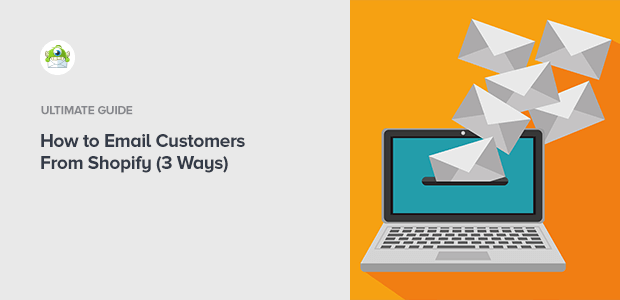

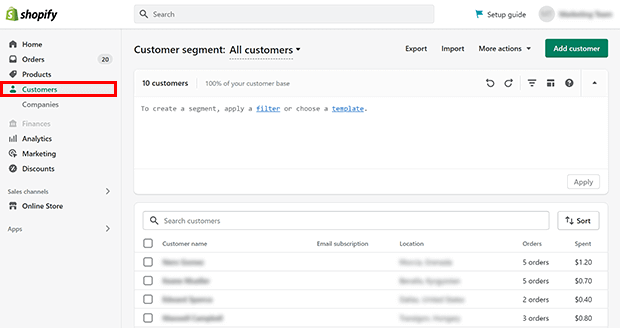
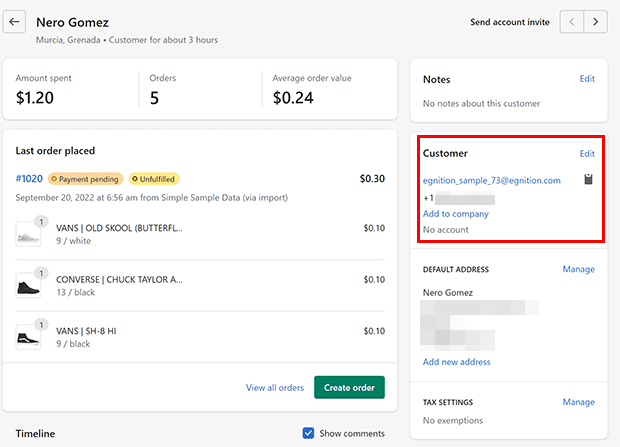

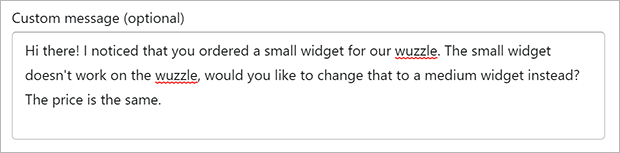
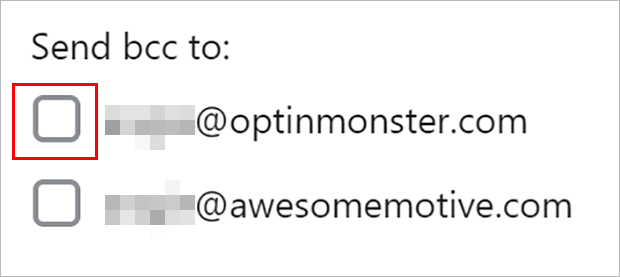
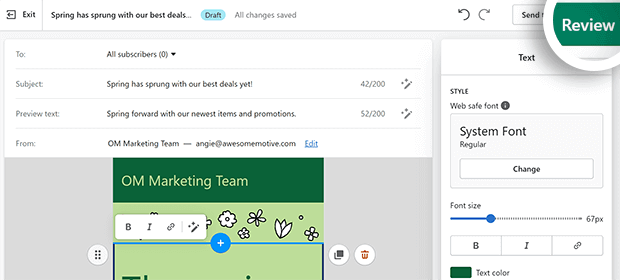

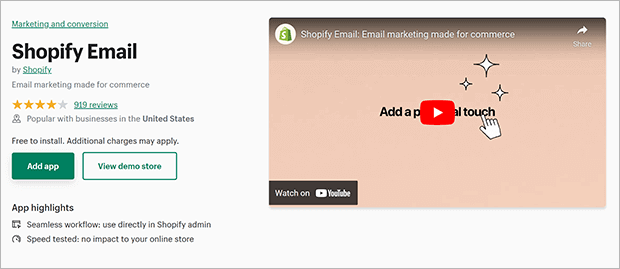
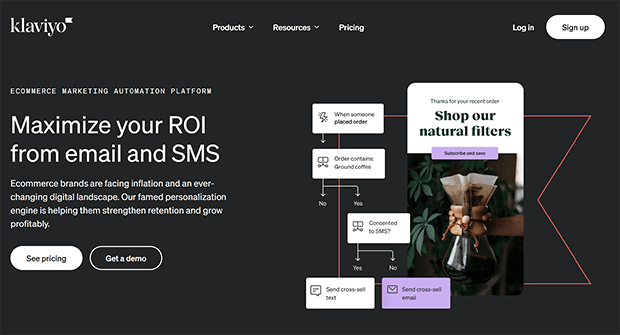

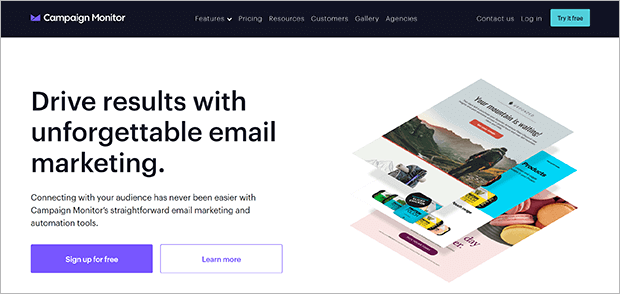
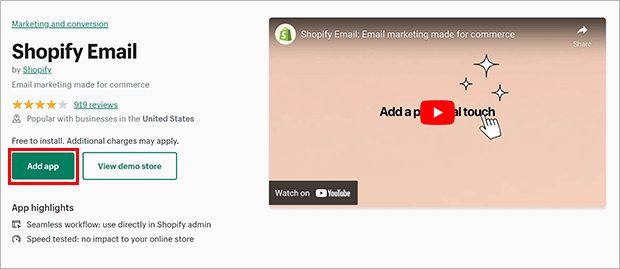
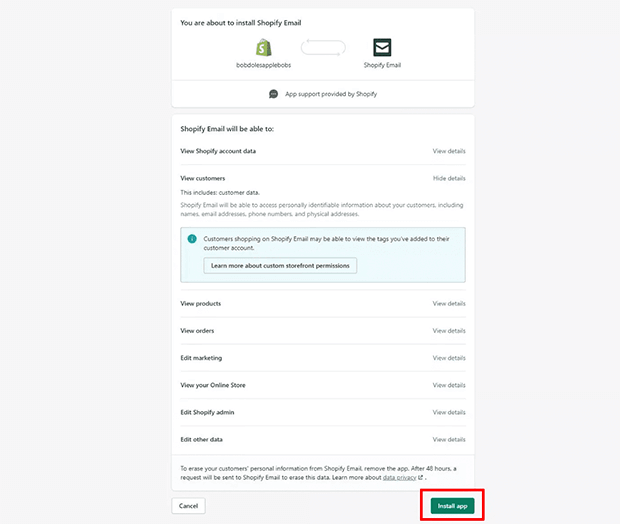
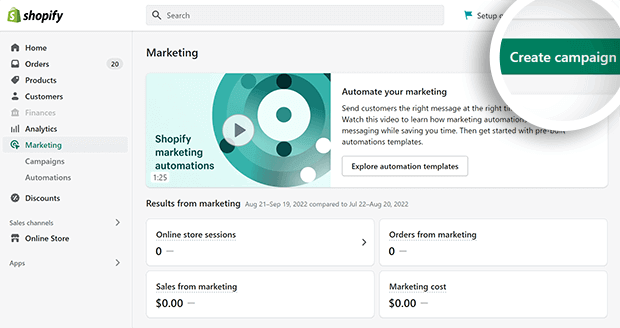
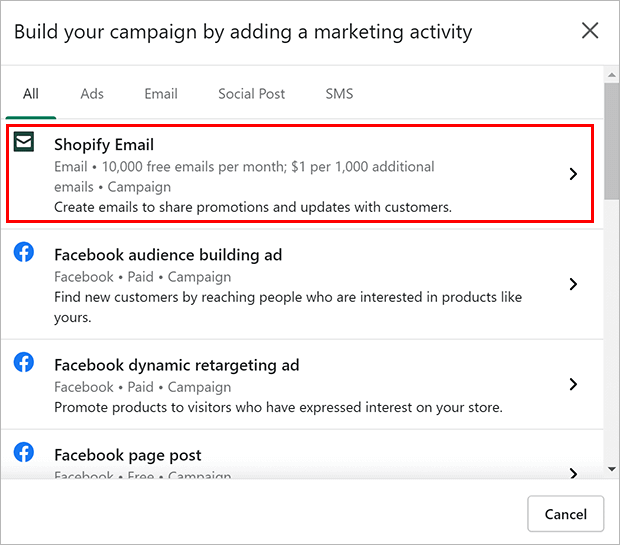
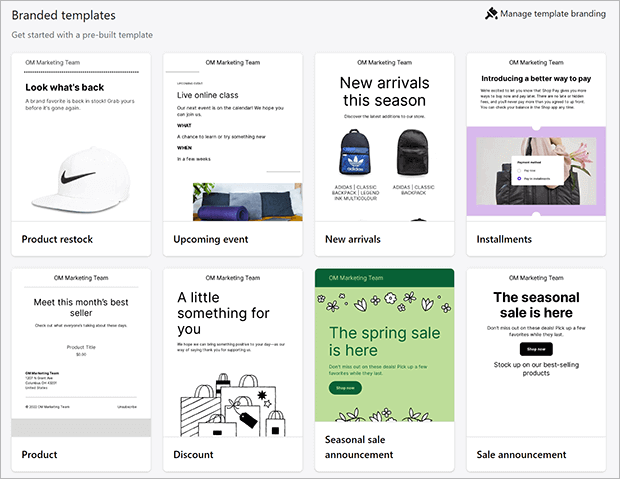
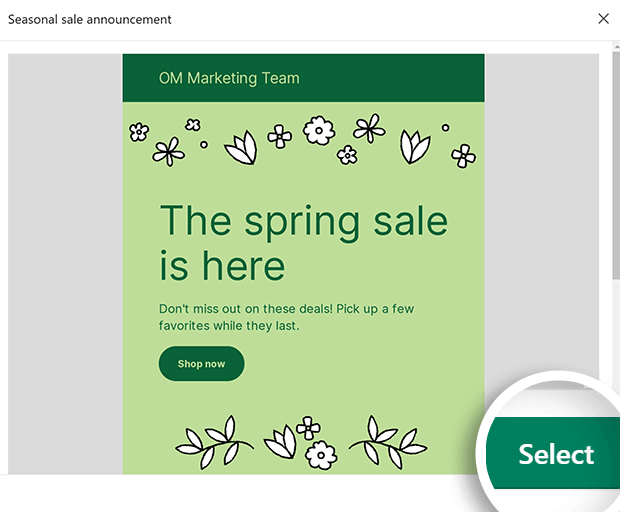
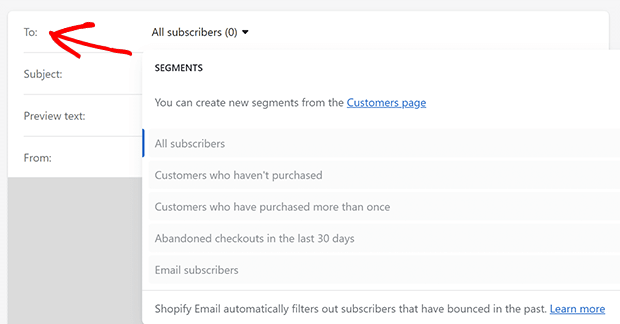

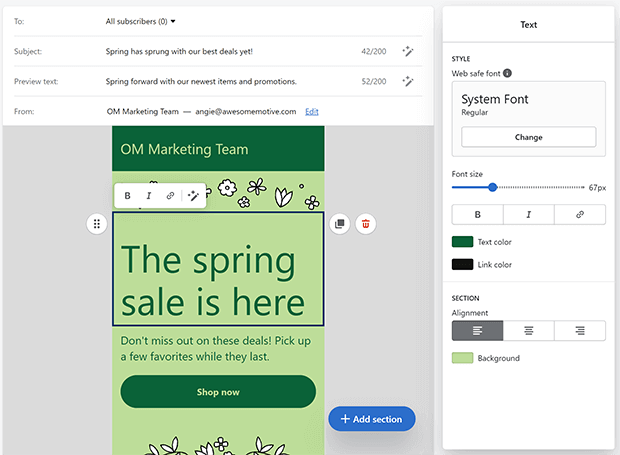
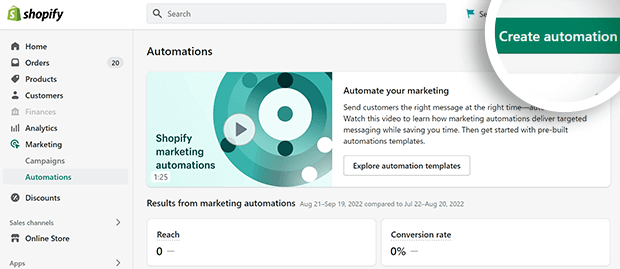

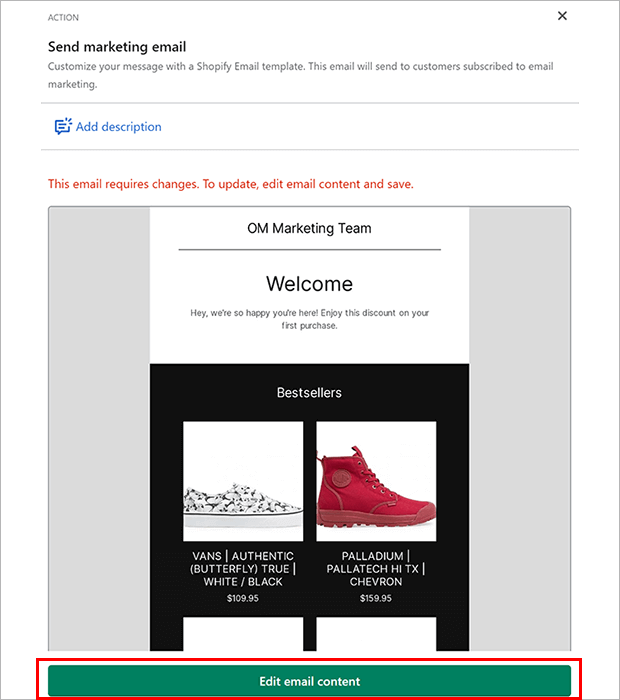
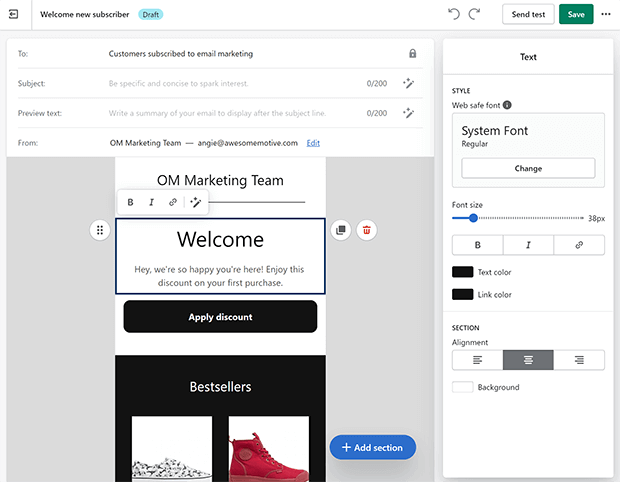
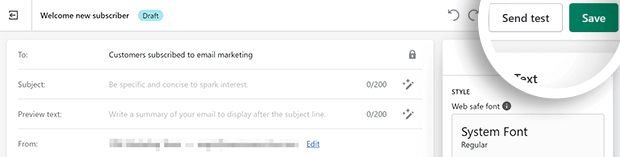
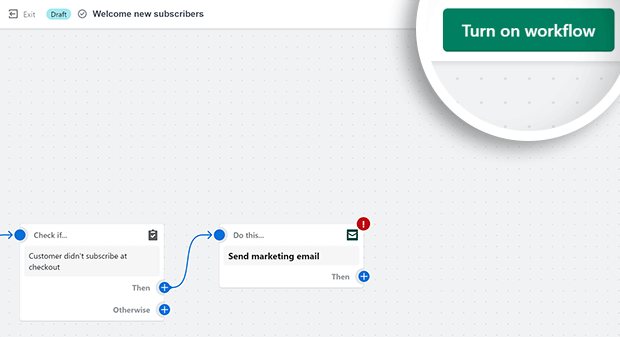
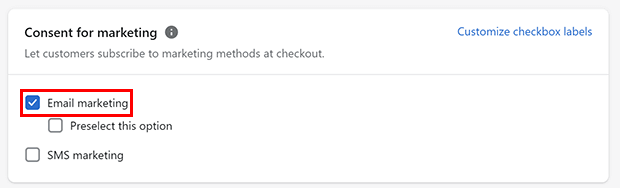
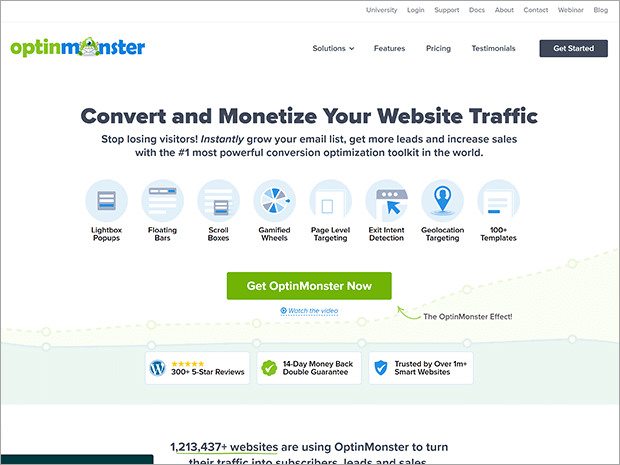
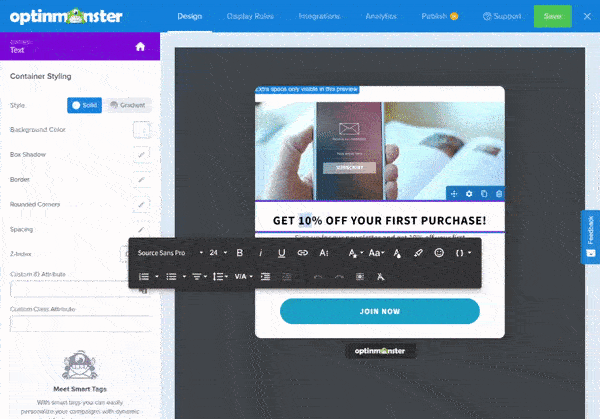
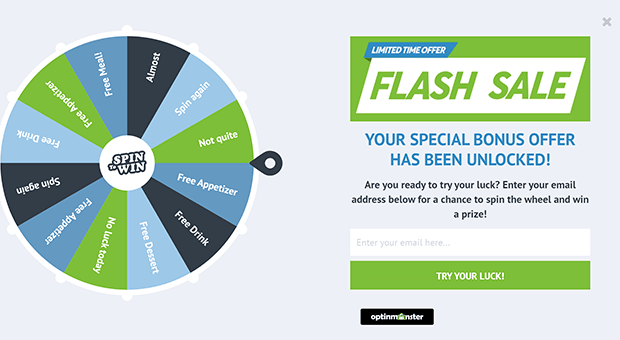
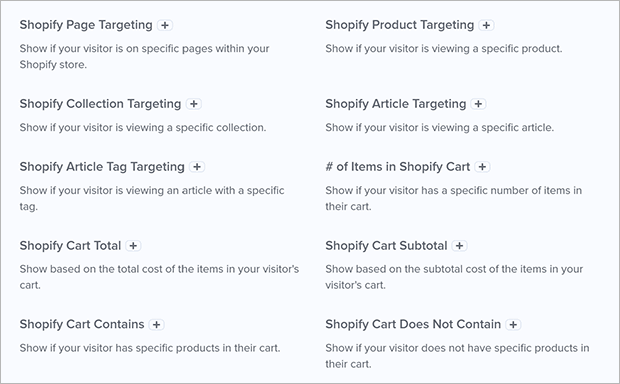








Add a Comment