Do you want to create an Ontraport popup to get more email subscribers?
With an Ontraport popup, you can grow your email list with less time and effort.
By the end of this tutorial, you’ll learn exactly how to create an Ontraport popup that will add more subscribers to your list.
What is an Ontraport Popup
Ontraport offers an all-in-one marketing software for businesses, and email marketing is one of the services they offer.
One of the best things about using an Ontraport popup is that it’s an easy way to turn your site visitors into subscribers. But, this strategy only works if your popup campaign is shown to the right visitors at the right time. That means your popup campaigns need to be targeted.
In this tutorial, we’ll use OptinMonster to create a targeted popup campaign that increases conversions.
OptinMonster is the easiest way to create an Ontraport popup that builds your email list. OptinMonster comes with an easy-to-use drag and drop builder and 50+ popup templates that help you build eye-catching popups with ease.
On top of that, OptinMonster targeting lets you decide who gets to see your popup (example, first-time visitor, repeat visitor, visitors based on a geographical location, and more) and with its triggers, you can control when your popup is displayed (after X seconds, after scrolling down the page a specific amount, and more)
Put simply, you’ll have precise control over who sees your popups and when.
Over one million sites use these OptinMonster features to get more subscribers and increase their leads.
With targeted popups, AutoAnything has increased their daily email optins by 2.5X. And, they were able to boost their email revenue by 20%.
Now, we’ll show you how to create an Ontraport popup that can bring results for your business.
How to Create an Ontraport Popup
If this is your first time using OptinMonster, you’ll need to create an account.
Here’s the popup we’ll create in this tutorial:
Ready? Let’s get started.
Step 1: Create an OptinMonster Campaign
First, you’ll need to log into your OptinMonster account.
In the top-right corner, click Create New Campaign.
Next, choose your campaign type. Today, we’ll select Popup.
Now, you’ll need to choose a template.
OptinMonster comes with stunning templates that work across all devices.
You have the option to filter your template by goal:
- Grow email list
- Target abandoning visitors
- Redirect traffic
- Time sensitive offer
Today, we’ll go with Magnet, because it’s perfect for the ebook we’re offering our readers.
Now, name your campaign and click Start Building to enter the OptinMonster builder.
Great. We’re ready to design our Ontraport popup in the OptinMonster editor.
Step 2: Design Your Ontraport Popup
Customizing your popup with OptinMonster is simple even if you’re not a designer.
The prebuilt templates are stunning, so you only need to make minor tweaks if you like. But, if you want to change everything about the default design, that’s easy, too.
OptinMonster’s templates are made up of blocks or elements:
- Image
- Text
- Optin fields (the boxes where you visitors submit their contact details)
- Video
And more.
To change anything about your design, click on the element you want to change. That will pull up the editing tools on the left.
Adding a new element is as simple as dragging a block and dropping it onto your optin form.
Now, we’ll walk through how to customize our Ontraport popup.
Today, we’re going to make sure our optin meets popup best practices.
This means we’ll:
- Create a clear call to action
- Offer an incentive
- Use an eye-catching design
Check out this article for more practical tips on creating the ultimate optin form.
For this tutorial, our ebook is our lead magnet, an incentive we’re offering to people in exchange for their email addresses.
Now, let’s change the text to highlight our offer.
All we need to do is click on the text to edit it directly on the popup.
From here, you can change the font, color, and size of the copy.
Along with compelling copy, the perfect optin form has a great image.
Today, we’ll add an image of our ebook. Don’t have an in-house designer? Try one of these free visual content creation tools.
To add the image, click the image block on your optin form.
Now, you’ll be in the image library. Choose Select from Computer.
At this stage, we might want to remove elements from our optin form. Let’s delete the strip of purple.
Again, all we need to do is click on the block and head over to the editing panel on the left.
Now, let’s edit the button to match the style of our form.
Simply click on the button.
Now, choose the color.
We’ll stop there for this tutorial.
But, you can easily add more elements to your popup by clicking Add Blocks at the top of your editor.
You’ll be able to include additional optin fields, HTML, video, and much more.
Once you’re done with the design, you can go ahead and display your Ontraport Popup.
Step 3: Display Your Ontraport Popup
One of the advantages of OptinMonster is the advanced targeting and trigger options available to you.
And you can implement any of these rules with ease.
Here’s how it works.
Targeting lets you determine who sees your popup.
Here are some examples:
- Onsite retargeting: create offers for returning visitors
- Geo-location targeting: personalize campaigns based on your visitor’s location
- Page-level targeting: customize campaigns based on the page or section of your site
Triggers control when your popup is displayed.
Trigger examples include:
- Time Display Control: show your campaign after a user has spent a certain amount of time on your site
- InactivitySensor: trigger your popup when users have stopped activity on your site, which means they’re about to abandon their carts in ecommerce
Today, we’ll look at two of the most effective campaign triggers:
Exit-intent®
Exit-intent technology triggers your popup when your site visitor is about to leave your site. It does this by tracking their mouse behavior. As they move towards the browser, your popup is displayed. Using exit popups, you have one last chance to convert your visitor before they leave your site.
OptinMonster customers increase conversions between 2 – 4 % using exit popups.
Head over to Display Rules
Find and select Exit-Intent
Then choose the necessary configurations to activate it.
Monsterlinks™
MonsterLinks turn any link or image into a two-step optin with no coding, and it’s proven to double conversions.
That’s because it’s based on a psychological principle called the Zeigarnik Effect, which suggests humans are more likely to finish an action they’ve started.
When your visitor clicks on a MonsterLink, they’re taken to your optin form. The US Student Loan Center Increased Monthly Sales 10% By Using Two-Step Optins.
Here’s an example of a Monsterlink in an OptinMonster blog post about lead magnet ideas.
Once the reader clicks the Monsterlink, they’ll see the following popup:
To create a Monsterlink, head over to Display Rules.
Find and select MonsterLink™ (On Click).
Copy your link.
Now, you can add your link to any image or link on your site.
Step 4: Integrate With OptinMonster
Syncing Ontraport with OptinMonster is simple and can be done with just a few clicks.
Let’s walk through all the steps below.
Head over to Integrations.
Select Add New Integration.
From the Email Provider dropdown, pick Ontraport.
Now, you’ll need to add your Ontraport API and App ID.
Next, head over to your Ontraport account to get those credentials.
Click the dropdown menu next to your username in the top right corner.
Select Administration.
On the next screen, select Integrations.
Choose Ontraport API Instructions and Key Manager.
Click New API Key.
If this is the first time you’re creating an API key, Ontraport might need to review your account before you’re allowed to send emails. You’ll get that message at this stage of the process.
Once your API is created, copy the App ID and API Key.
Head back to OptinMonster.
Paste your App ID and API Key into the boxes. Click Connect to Ontraport.
All that’s left is to publish your campaign.
We hoped you enjoyed this article.
Once you’re done with this campaign, you can use the same method to create another. Check out this article for popup design inspiration.
Here are some more resources that will set you up for email marketing success:
- 17 Tips for Writing Email Marketing Copy that Converts
- 50 Email Segmentation Tips You Need to Use Now
- Email Marketing Made Simple: A Step by Step Guide [+ Examples]
Want to start turning your site visitors into subscribers? Get OptinMonster today.

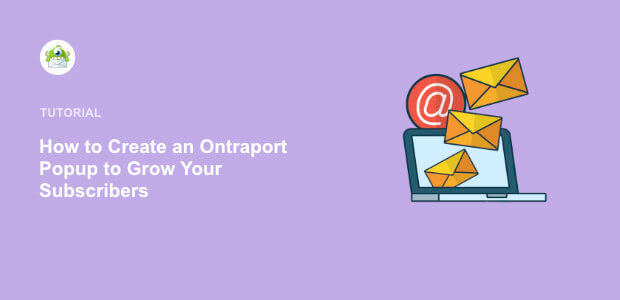
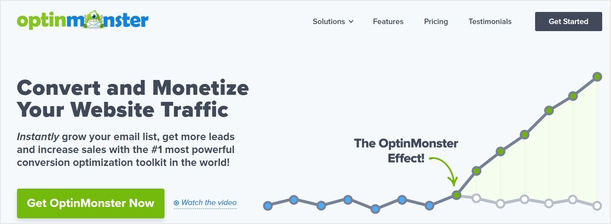
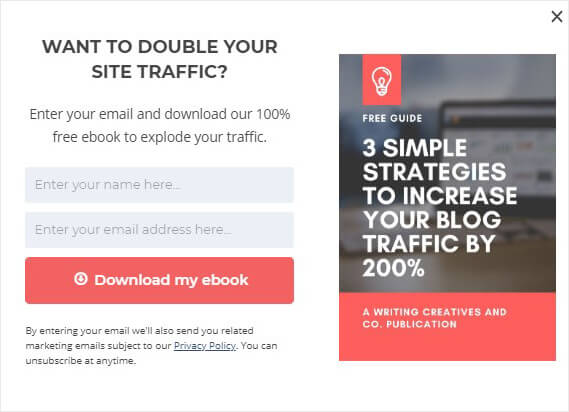

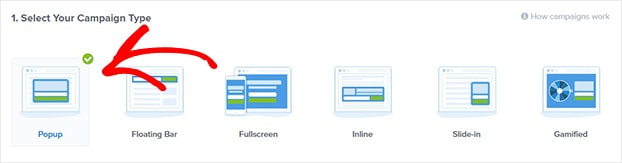
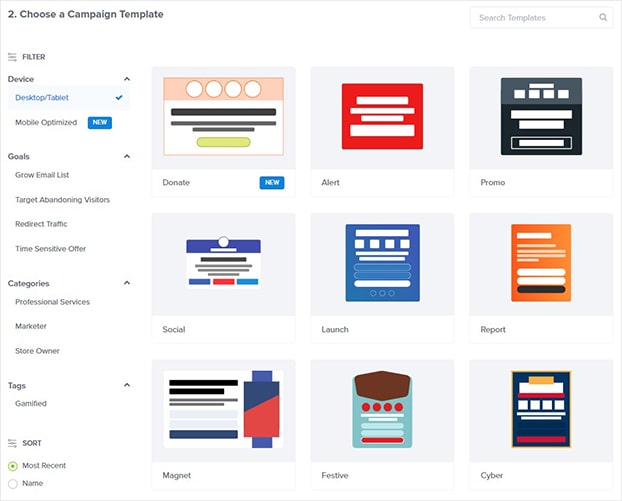
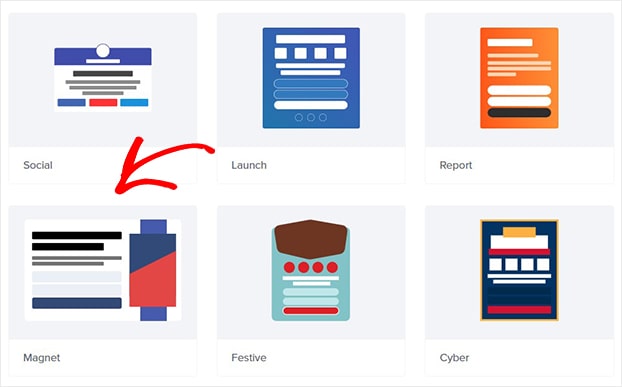
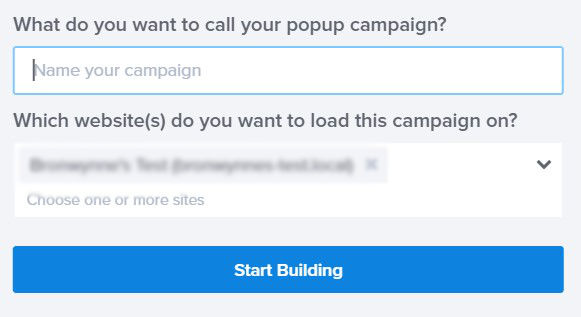
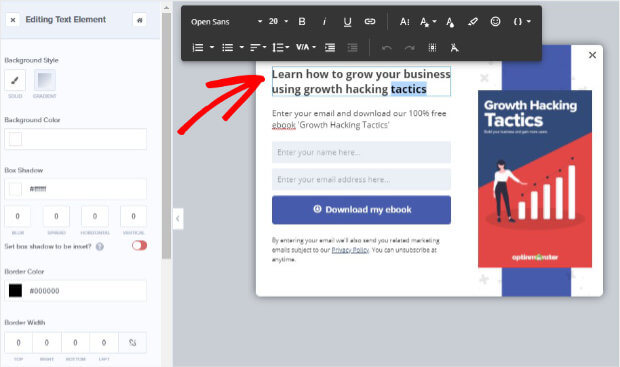
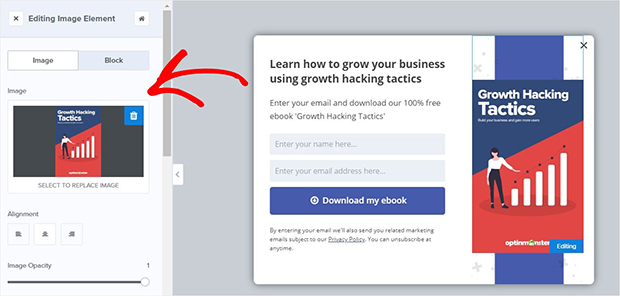
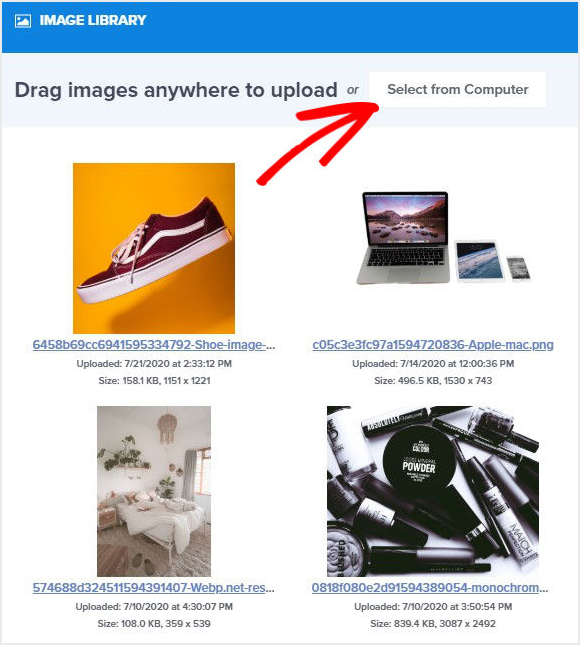
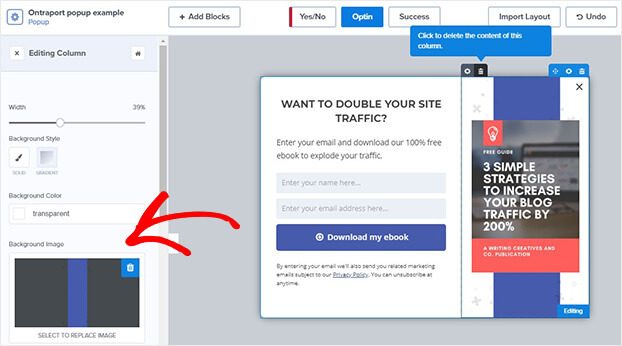
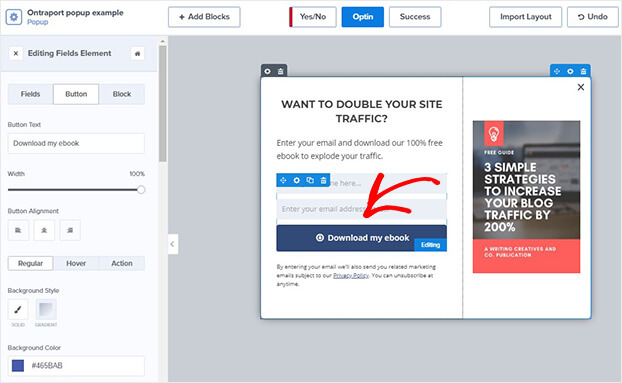
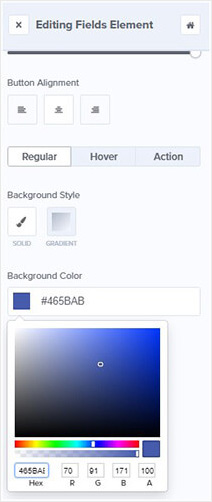


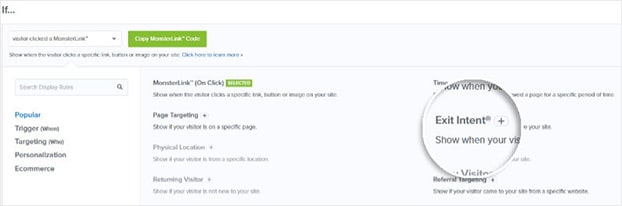

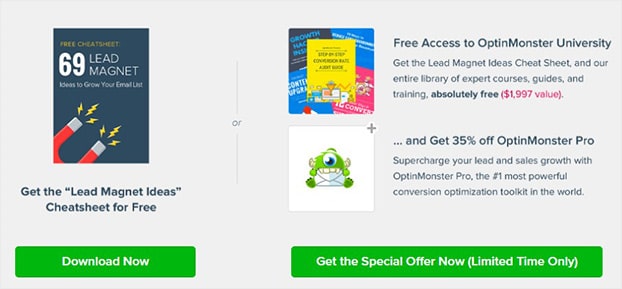

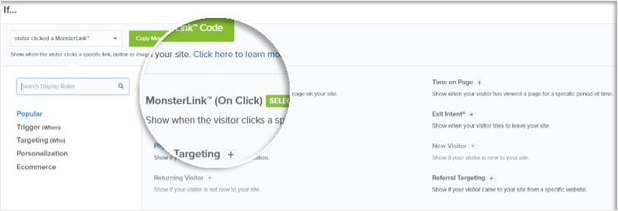

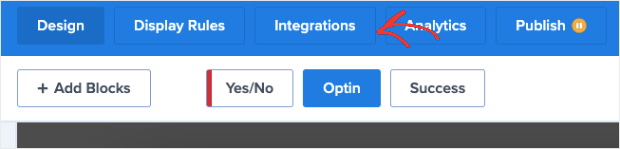
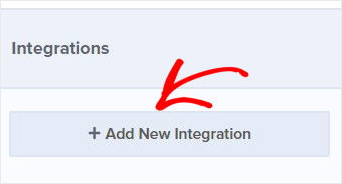
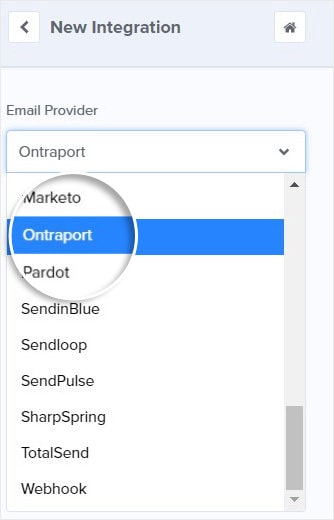
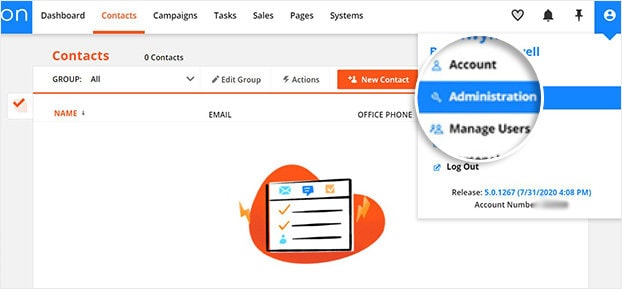
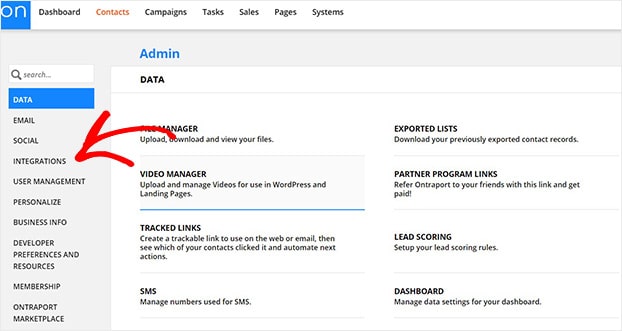
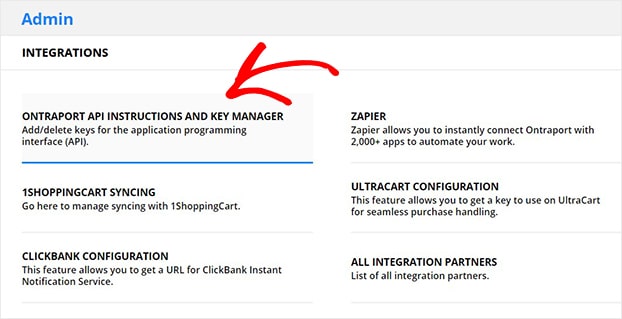
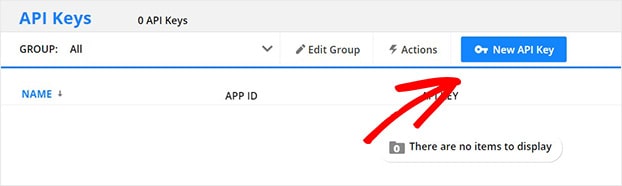

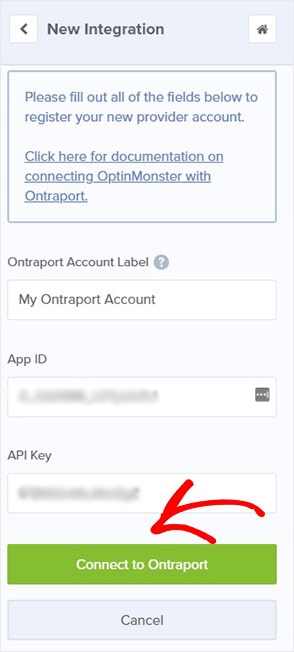








Add a Comment