Are you looking for an easy way to create a Volusion popup that increases your sales?
Without a doubt, popups are proven to boost conversions.
The good news is you can build a stunning, high-converting Volusion popup without any coding skills.
By the end of this tutorial, you’ll learn exactly how to create a Volusion popup that increases your sales.
Why Add a Volusion Popup
Before we dig into the details, let’s have a closer look at what exactly is a Volusion popup and how it can grow your online store.
Volusion is shopping cart software that comes with everything you need to sell your products online.
Of course, there are plenty of popup makers for Volusion, so choosing the best one can be a hassle.
How do create a popup that speaks to exactly what your customer wants?
The solution is OptinMonster.
OptinMonster is the best way to build a Volusion popup. It allows you to easily and quickly create eye-catching popups that are specifically designed for online stores.
With OptinMonter’s eCommerce templates, you can run these popup campaigns to boost sales:
- Reduce cart abandonment: offer a coupon or free shipping
- Sell more products: promote cross-sells of related products
- Welcome new visitors: provide a special discount for new visitors
- Grow email list: offer discount or content in exchange for the shopper’s email address
One of the advantages of OptinMonster is how easy it is to use. So, you can make attractive, targeted campaigns in minutes.
And OptinMonster seamlessly integrates with Volusion. You’ll be able to embed your Volusion popup with only a few clicks.
All these features mean you can show the perfect popup campaign to your visitors at just the right time.
It’s why more than 1 million sites use OptinMonster to generate sales from the traffic they already have.
For example, ClickBank University used OptinMonster to recover 32.67% of abandoning visitors. And they increased sales over 100%!
Let’s see how you can get a similar growth.
How to Create a Volusion Popup
To follow along, you’ll first need to log into your OptinMonster account.
Don’t have an account yet? No problem. You can sign up below. It’s 100% risk-free with our 14-day money-back guarantee.
Let’s begin.
Step 1: Create a Volusion Popup Campaignn
Once you’ve logged into your account, click Create New Campaign.
Next, you’ll need to select a campaign type.
Here you can choose the perfect campaign type for your goal.
Which one is best for your online store?
Each campaign type works well in different contexts:
- Floating bar: A floating bar is a sticky header and footer that scrolls with the reader. Online store owners use it to promote free shipping or flash sales.
- Gamified: Gamified campaigns let your site visitors spin a coupon wheel to get a discount.
- Fullscreen: Fullscreen campaigns cover the entire screen and are ideal for creating special welcome offers.
And more.
For this tutorial, we’ll go with Popup.
Then, you’ll need to select a template.
You can use the filters to find the right template for you:
- Campaign goal: grow email list, target abandoning visitors, redirect traffic, or time sensitive offer
- Category: professional services, marketer, or store owner
For example, consider applying the store owner and time sensitive offer filters to narrow your selection.
Today, we’ll go with Abandon Checkout because it’s perfect for the discount offer we’re presenting today. There’s already fields for our coupon code.
Now, you’ll need to name your campaign.
Click Start Building to enter the OptinMonster drag and drop builder.
Next, you’ll customize your Volusion popup in the OptinMonster builder.
Step 2: Design Volusion Popup
You can customize your Volusion popup without any code or design knowledge in the OptinMonster drag and drop builder.
All you need to do is click on any part of the popup to change it.
The result?
For exmple, you can simply change the text on the popup by clicking on the text you want to edit and add your copy.
You’ll be able customize the font, colors, and alignment of the text.
To add a new image, just click on the image. This will bring up the editing tools on the left.
We will also add a timer to our popup.
Countdown timers are a great way to increase the urgency of your offer and are proven to increase conversions:
To add a timer, all you need to do is click Add Blocks.
Next, drag and drop the countdown timer into place.
Check out these articles if you’re looking for more inspiration for your own eCommerce popup:
- 11 eCommerce Popup Examples That Actually Convert
- How to Make Popup Coupon Promotions That Really Drive Sales
The next step is to determine where and when your Volusion popup will appear.
Step 3: Display Volusion Popup
Did you know 67.91% of shopping carts are abandoned on average?
That’s a lot of lost sales and revenue.
Fortunately, there’s a way to reduce that.
OptinMonster uses timed triggers and behavior personalization to display popups that are tailored to specific site visitors.
You can target coupons based on:
- Visitor’s physical location
- Visitor’s device they’re using to browse
- Which page the visitor is viewing
- How long the visitor has scrolled
And more.
Today, we’ll look at two display rules, InactivitySensor™ and Page Targeting.
InactivitySensor™
InactivitySensor™ lets you recover abandoning visitors with one simple popup.
This rule will trigger your popup when the user has been inactive for a specific period of time.
Scott Wyden Imagery used this trigger, along with Exit Intent®, to convert 21.06% of abandoning carts.
Click Display Rules at the top of the editor.
By default, your popup will appear on every page after 5 seconds.
Select InactivitySensor™.
Next, set the timer.
Now, we’ll make this popup only appear on the checkout page using Page-Level Targeting.
Does page targeting work?
It worked for Rich Page. Rich increased conversions 225% using targeted popups.
Under the Display Rules tab, add Page Targeting.
Choose exactly matches.
The next step is to add the URL of your checkout page.
Another way to target abandoning visitors is with Exit Intent.
Check out this article: How to Create an Abandoned Cart Email Strategy That Skyrockets Sales
Step 4: Integrate OptinMonster and Volusion
The next step is to embed your popup on Volusion.
First, head over to Publish at the top of your editor.
On the next screen, switch your campaign status from Paused to Live.
Now, scroll down to the bottom of the screen and copy the embed code.
Now, log into to your Volusion account.
From the Design tab, select File Editor.
On the next screen, click the main template file. In this example, it’s template_259.html
Scroll to the bottom of the main template file.
Paste the embed code before the closing </body>tag.
Scroll up and hit Save.
Now your popup will be shown to your site visitors.
Looking for more strategies to grow your online store?
Check out these articles:
- How to Promote a Product: 15 Must-Try Strategies
- The Ultimate eCommerce Optimization Guide: 13 Steps to Instantly Boost Revenue
Want to turn your site visitors into paying customers? Get OptinMonster today!

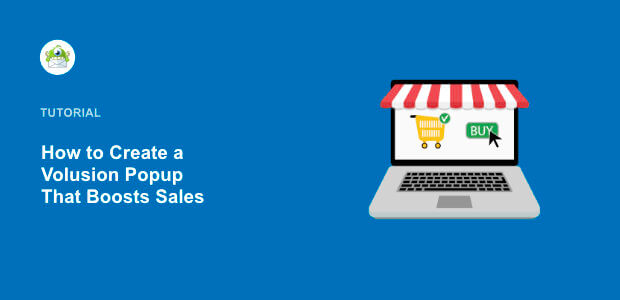
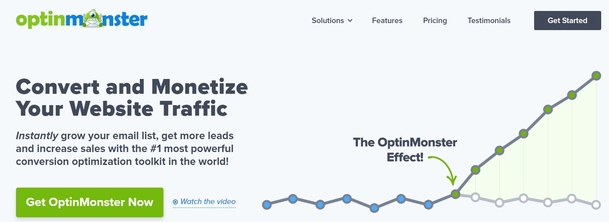

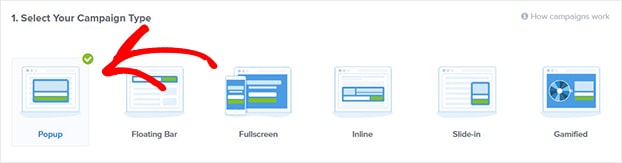
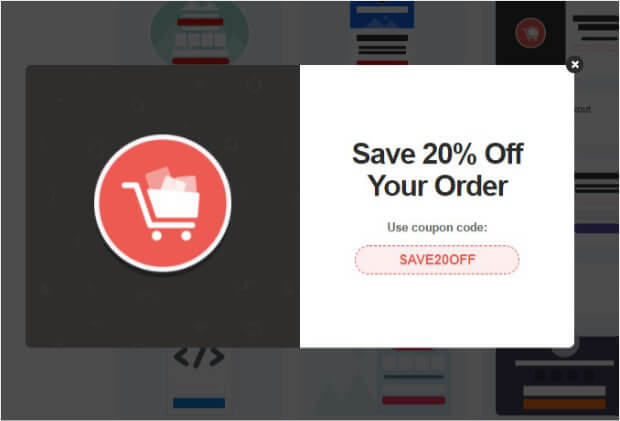
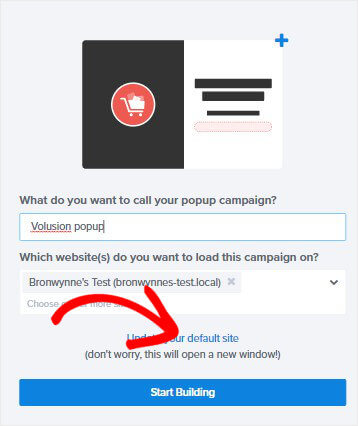
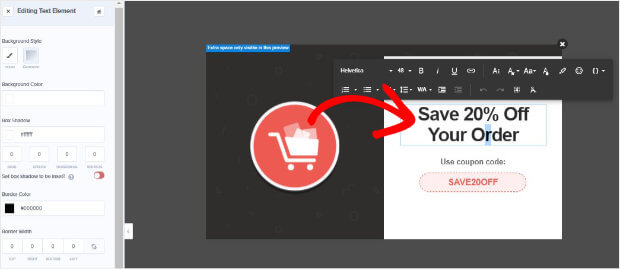
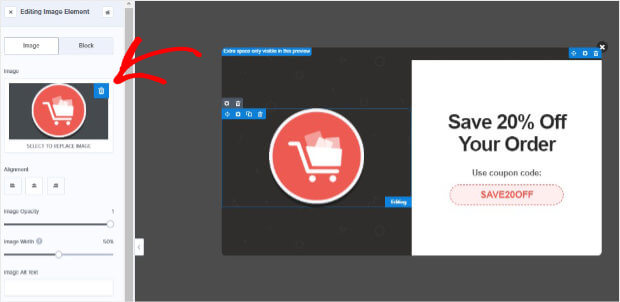

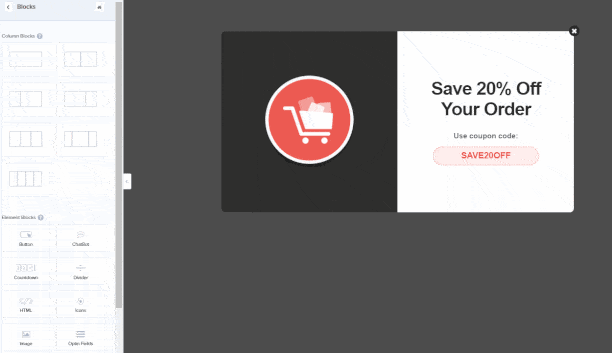

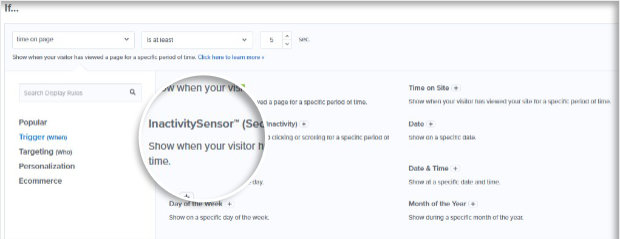
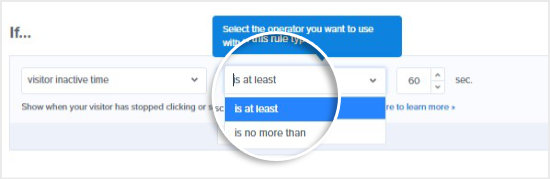
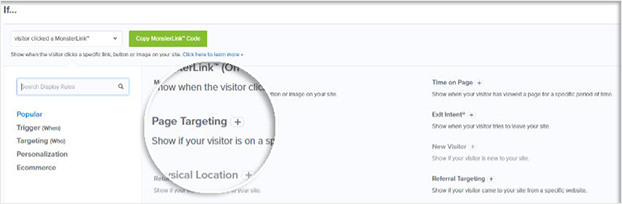
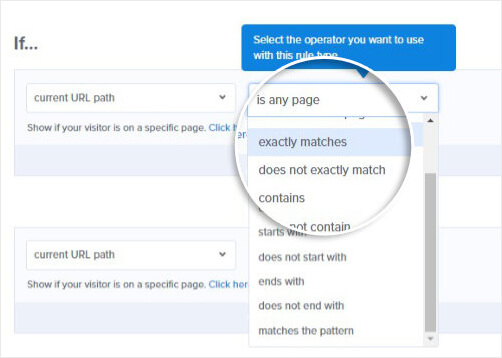
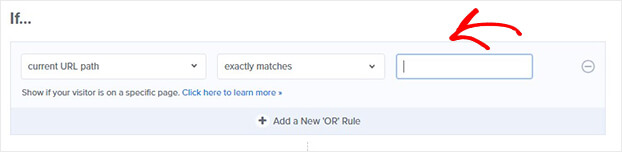


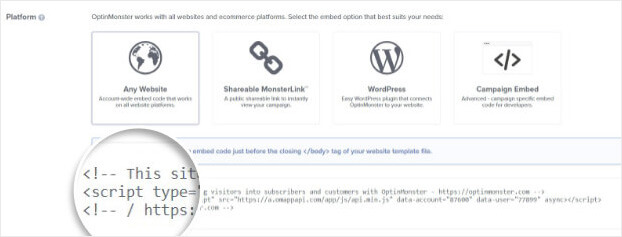
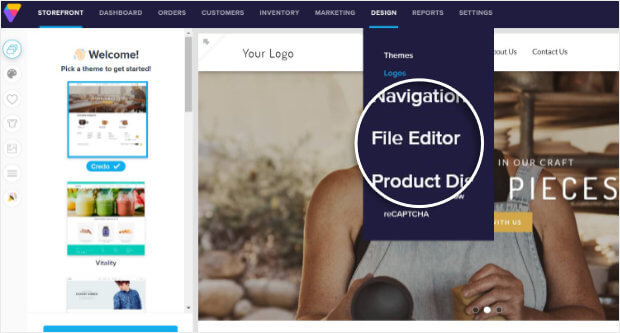
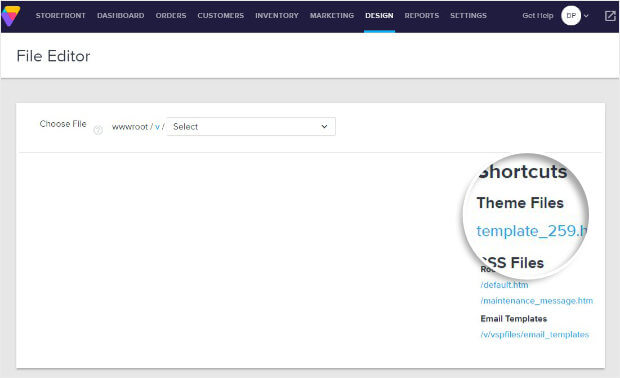
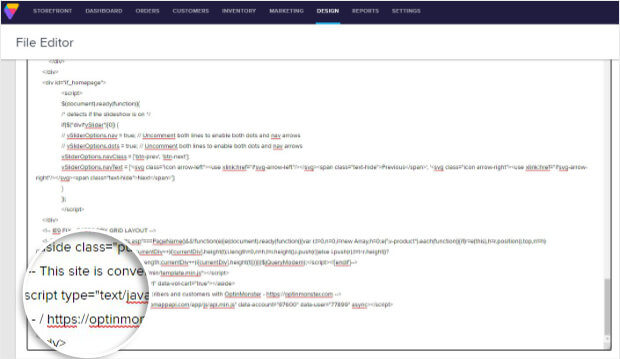
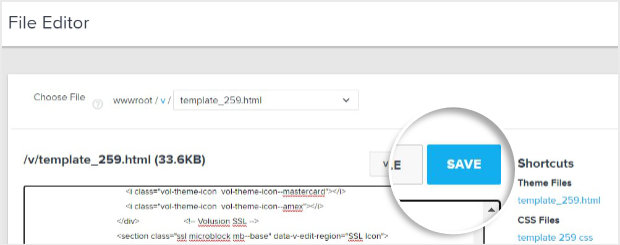








Add a Comment