Are you looking for an easy way to set up HubSpot with WordPress?
HubSpot is a popular customer relation management (CRM) platform that helps you make marketing, sales, content management, and customer service easier.
By integrating HubSpot and WordPress, you have a powerful team to help generate and convert leads on your website.
That’s why, in today’s post, we’ll show you the BEST ways to connect HubSpot to WordPress.
Before we dive into the tutorial, though, let’s talk about 2 different ways you can connect HubSpot to your WordPress site.
Then we’ll show you the easiest and quickest way to connect HubSpot to WordPress so you can get going in minutes.
Let’s get started!
What Is HubSpot?
HubSpot is a platform that can really make a difference in how you connect and service your site visitors throughout the entire customer lifecycle.
These services are divided into “Hubs” that specialize in certain areas like:
- Marketing: helps you grow traffic and convert visitors to leads
- Sales: gives you the insight to quickly close deals
- Service: connects with your customers
- CMS: content management tools that give your customers a personalized experience
- Operations: syncs your apps and automates tasks to help your systems work together
While you have to pay to unlock all the features, HubSpot does offer a free version so you can get going right away and test out the software.
However, to connect to WordPress, you will need to install the HubSpot plugin:
You can find it in the WordPress repository or download it from HubSpot’s website. Then you can install it like any other plugin on your WordPress site.
If you need some more help, feel free to use this resource: How to Install a WordPress Plugin (3 EASY Methods).
And in a moment, we’ll teach you an even MORE powerful way to integrate HubSpot with WordPress.
But first, let’s get clear on why you might want another tool to supplement your HubSpot plugin.
HubSpot lets you design forms and popups using a drag and drop building, among other tasks.
For example, when you create a popup with HubSpot, it automatically sends all email addresses you collect to your HubSpot database.
While HubSpot is a very popular CRM, it isn’t the best way to design and launch email optin campaigns.
When it comes to building optin campaigns to capture new email addresses, HubSpot is limited in what it can do.
And here’s why:
- Design options are scarce for emails.
- For popups and other lead generation techniques, there are no templates.
- Options for ways to reach your customers are limited.
- Most other HubSpot users will have similar-looking forms on their websites, so your brand won’t stand out.
If you are serious about reaching your visitors and getting the most conversions possible, you will want a robust and intuitive way to use HubSpot with WordPress.
That way is through OptinMonster:
OptinMonster is a premium WordPress plugin that can work with the strengths of HubSpot while also bringing you the features it lacks.
With OptinMonster, you can easily target your visitors and grow your email to increase conversions.
With 50+ templates and a beginner-friendly drag and drop builder, you can create stunning campaigns like popups, floating bars, inline forms, gamified wheels, and more.
Plus, OptinMonster comes with targeting rules so you can show your visitors the campaigns you want when you want.
You can target visitors based on rules like:
- Exit-Intent® Technology: recovers users actively leaving your site.
- Onsite Retargeting®: keeps users engaged by showing fresh campaigns.
- Page-level: tailors your offers to users based on the pages they visit.
- Location-based: personalizes the campaign based on the visitor’s physical location.
- Time-based: displays campaigns based on the amount of time a user spends on the page.
- MonsterLink™: boosts engagement by showing offers based on what buttons and links your visitors click.
In fact, OptinMonster has a ton of display rules for you to narrow in on your audience and show them signup campaigns.
This level of personalization not only increases the user experience (UX) but will drastically increase your conversions.
Just take a look at this campaign designed by KnivesShipFree.com that helped them add over 5,000 brand new emails in just 3 months.
The best part is that you can connect your optin campaigns to HubSpot with a few simple clicks of a button.
Ready to connect Constant Contact to WordPress using OptinMonster? Click below to start your 100% risk-free OptinMonster account today:
Let’s get into our tutorial and connect HubSpot to WordPress by using OptinMonster.
How to Connect HubSpot to WordPress
In today’s tutorial, we’ll walk you through how to create an OptinMonster campaign and connect it to HubSpot in just 5 simple steps.
Step 1: Install the OptinMonster Plugin
Before we can install the plugin, you will need to sign up for OptinMonster first.
Then, you are ready to install the OptinMonster plugin for WordPress.
Log into the admin portion of your WordPress dashboard and navigate to Plugins > Add New.
Search for “OptinMonster” and select Install Now:
Then click Activate:
Once the OptinMonster plugin is activated, click Launch the Setup Wizard:
The setup wizard is super simple to follow and will connect your WordPress site to OptinMonster. But if you need more help, here’s a handy guide on how to install the OptinMonster WordPress plugin.
Now that you are done with that, you are ready to create your first campaign.
Step 2: Create and Design an Optin Campaign
If you need, go back to your WordPress dashboard and open the OptinMonster page.
Scroll through OptinMonster’s various campaign types, including:
- Popups
- Floating bars
- Fullscreen
- Inline
- And more…
Then click Create New under the type of campaign you’d like to connect with HubSpot. For today’s tutorial, we’ll go with a Popup:
Next, you will select one of OptinMonster’s custom templates.
The great thing about these templates is that you can use them out of the box:
You don’t need specialized design knowledge or coding skills to create a beautiful campaign that inspires your visitors to take action.
For those that want to design or customize a campaign, you’ll get the chance to do that here in a minute.
Today, we will select the Basic template:
The best part of the basic template is that you are good to go with just minor changes if you want a stripped-down look.
However, if you’re going to modify it, this template gives you plenty of room to do so.
Once you have a template and design, it is time to name your campaign:
Doing this will let you find it earlier in your OptinMonster dashboard later.
You will be taken to the OptinMonster builder screen, which is an easy-to-use drag and drop editor.
To make changes, click what you want to modify, and you can make any edits directly in the builder. Feel free to change up the font, colors, background, or any other element of your campaign:
But what should you do if you want to add something that isn’t there on your template?
OptinMonster lets you add elements like:
- Countdown timers
- Buttons
- Images
- Videos
- And more…
To do this, click on + Add Blocks on the left side of your screen.
Scroll down and find the element block you want and drag it to where you want it in your campaign:
Since these elements all come in Blocks, they will all fall into place, making your campaign look like it was designed by a pro.
If you want or need more details, hop over to our guide on how to create your first OptinMonster campaign.
When you finish this step, you are ready to start targeting your visitors with a personalized campaign that will make your email subscription lists grow.
Step 3: Target Your Audience
One of the most impressive parts of OptinMonster is the ability to target the audience you want with the perfect campaign for them.
For that to happen, you need to determine when and where your popup will appear and who will see it.
You can look over all your options in the Display Rules tab in the OptinMonster builder.
By default, OptinMonster has two rules in place:
- Time on page is 5 seconds
- Current URL path is any page
For many OptinMonster users, these rules are perfectly fine to get started.
But, you should know there are many more options, and you can easily change rules to personalize your visitor’s experience.
Of course, you will want to play with these rules and find out which ones speak best to your audience.
An excellent rule to test out is also one of the most popular: Page Targeting.
Page Targeting is actually the second default rule. So, let’s change some of the parameters of this rule.
Click where it says “is any page” and you will see all of the options to help customize this rule. We’ll change it to “contains“:
Then we can add keywords that we want our URL to have before making this campaign appear:
This will help you target your campaigns based on the exact pages your visitors are browsing.
But there are plenty of other targeting rules, such as:
- InactivitySensor™: Target inactive visitors and convert them into subscribers.
- Exit-Intent® Technology: Recover abandoning visitors into subscribers and customers.
- Scroll Trigger: Only show campaigns after the user has scrolled X% of the page.
These are the same kinds of rules that helped Human Food Bar get over 1800 signups every month.
Or how Crossrope was able to grow its list by 900%.
You can get similar results by targeting your HubSpot campaigns to reach YOUR audience.
Now that you’ve set your campaign display rules, you are ready to connect it to HubSpot.
Step 4: Connect OptinMonster with HubSpot
Connecting OptinMonster with HubSpot is super simple.
First, make sure that you’re signed in to your HubSpot account.
Then all you need to do is click on the Integrations tab on the OptinMonster builder.
Next, click on + Add New Integration:
From the Email Provider drop-down, select HubSpot.
Now, click on the Register with HubSpot button:
A new window will pop up. When prompted, sign in to HubSpot.
You can do that by selecting the account you want to connect OptinMonster to, and click Choose Account:
Then click Connect App:
This will take you back to the OptinMonster dashboard.
From here, you can select an email provider account and click Connect to HubSpot:
With that, HubSpot is now connected to WordPress through OptinMonster.
All that is left to do is publish your campaign.
Step 5: Publish Your OptinMonster Campaign
Now, head over to the Publish tab at the top of your editor.
You’ll have one last chance to Preview your campaign and double-check your display rules:
Once you are ready, change the status to Publish.
If your popup isn’t showing, you can verify its status in your WordPress backend.
Navigate to OptinMonster » Campaigns from your WordPress menu. Then make sure the status of your post has gone from Pending to Published:
And that’s it! Your campaign is live and will start feeding all emails collected right into your HubSpot email lists.
When you create future campaigns, connecting to HubSpot will be a breeze now that everything is connected.
And that’s all we have for you today!
We hope that this tutorial. If so, you’ll definitely want to check out the following resources:
- 25 Email Popup Examples (& Best Practices) to Explode Your List
- The Best Time to Send Emails to Boost Opens, Clicks, and Sales
- 50+ Powerful SEO Statistics That Will Help You Boost Traffic to Your Site
These articles will have even more information on how you can improve your email marketing and lead generation strategy to drive MORE sales with less time and energy.

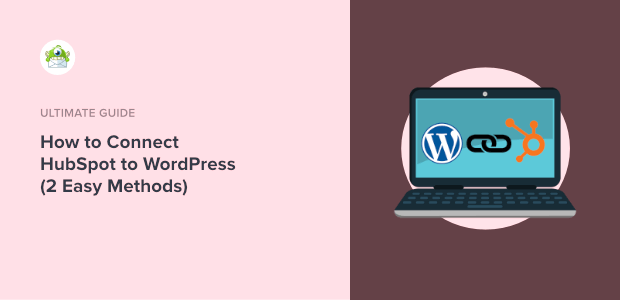
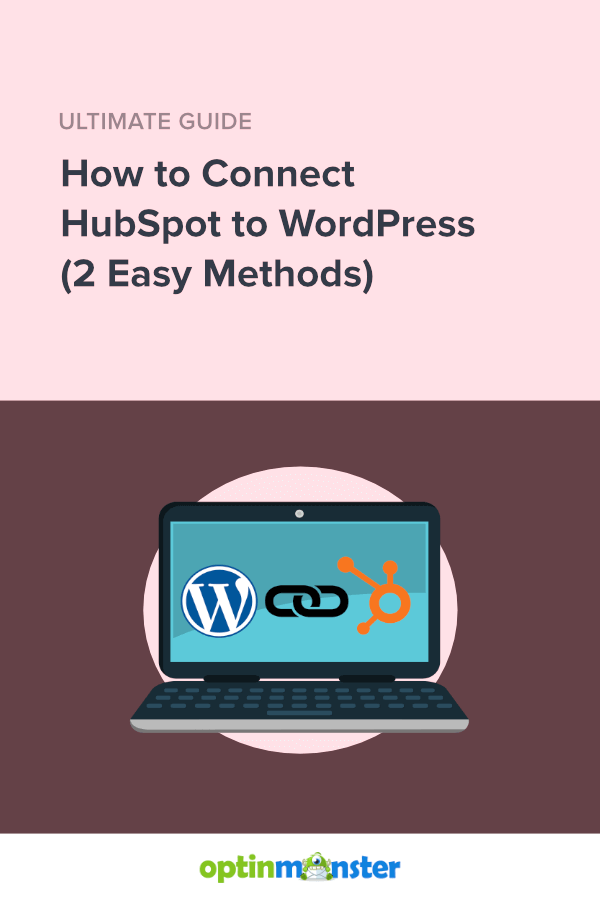
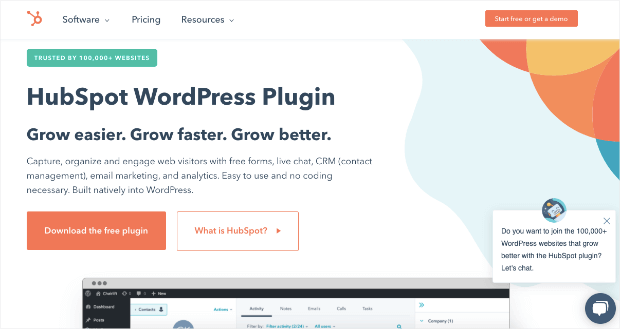
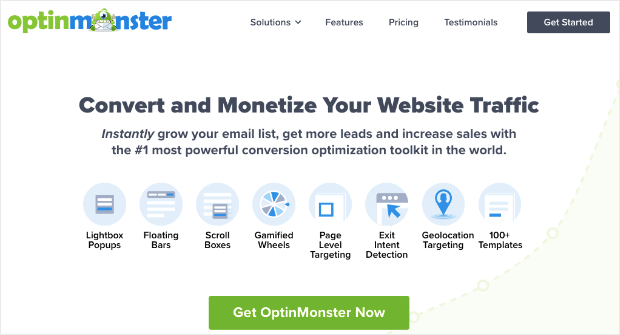
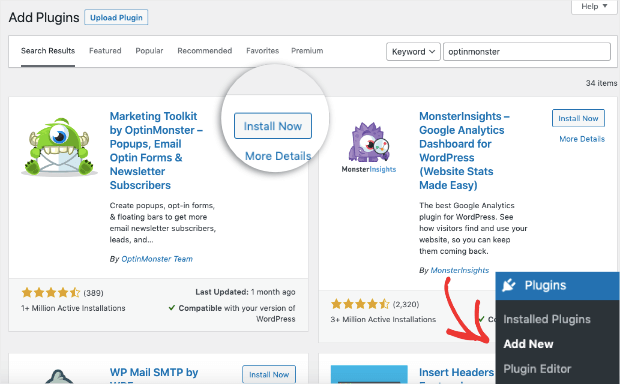
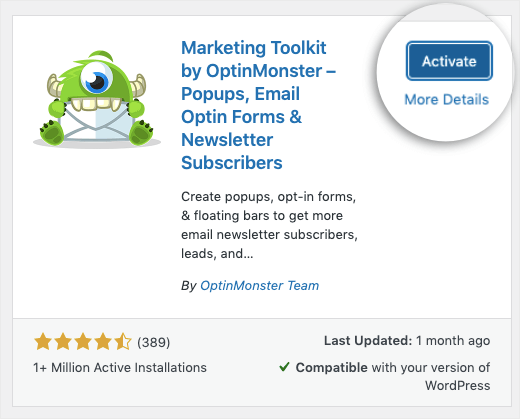
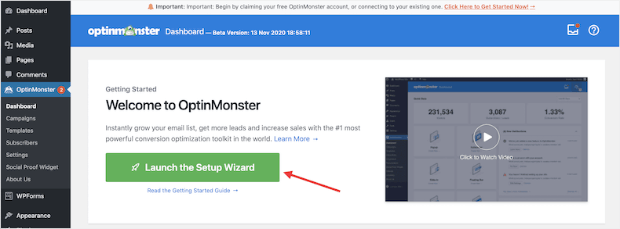
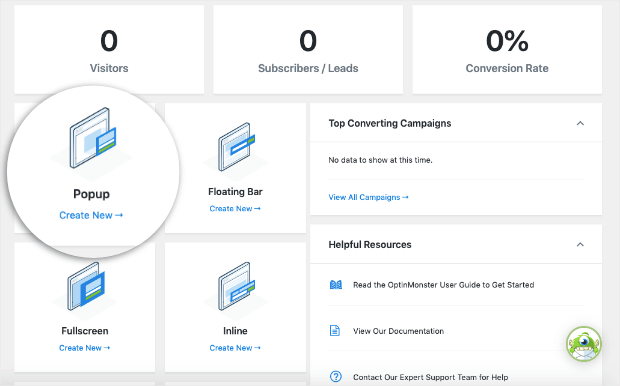
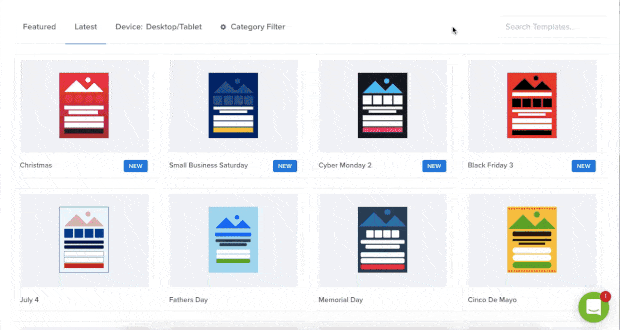
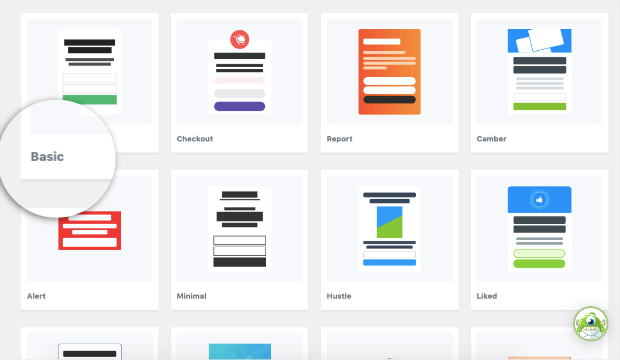
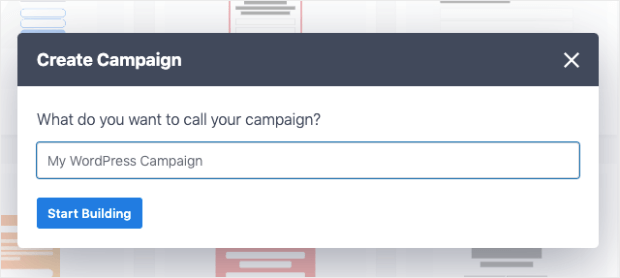
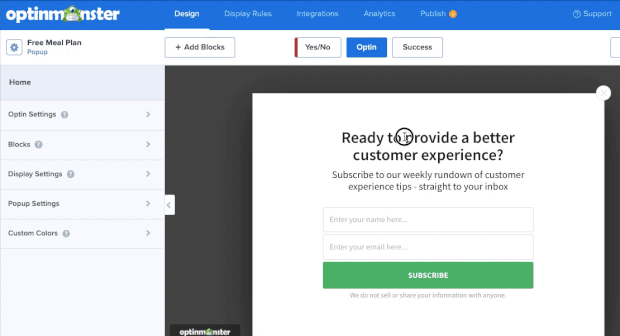
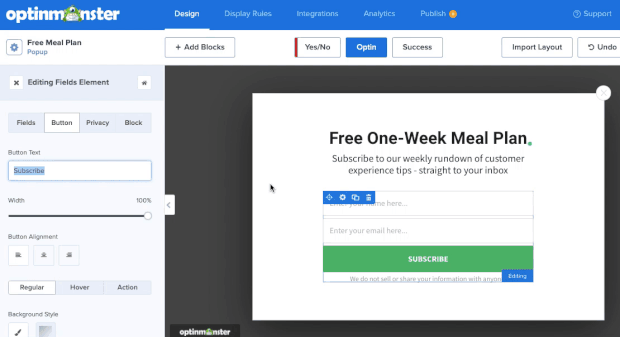
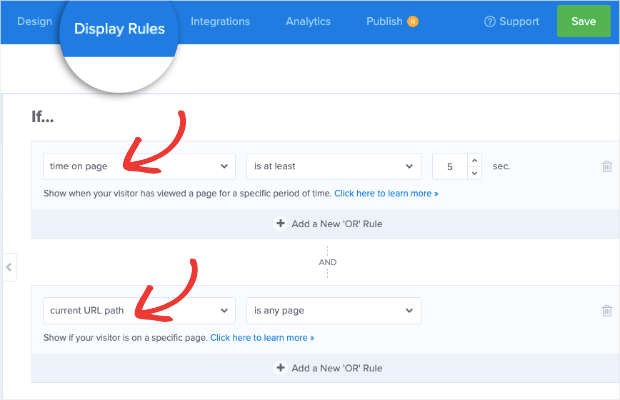
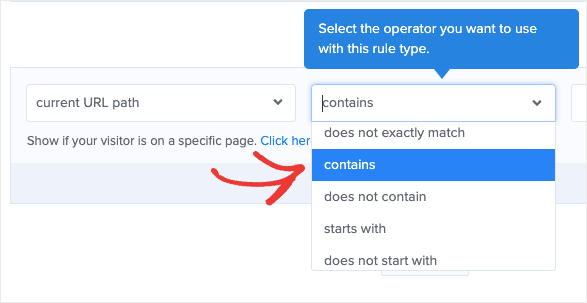
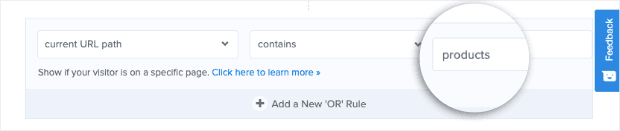
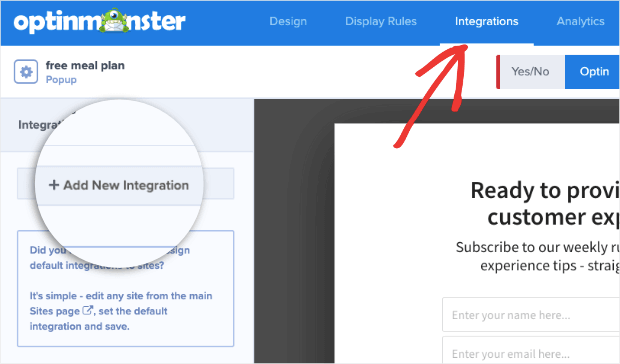
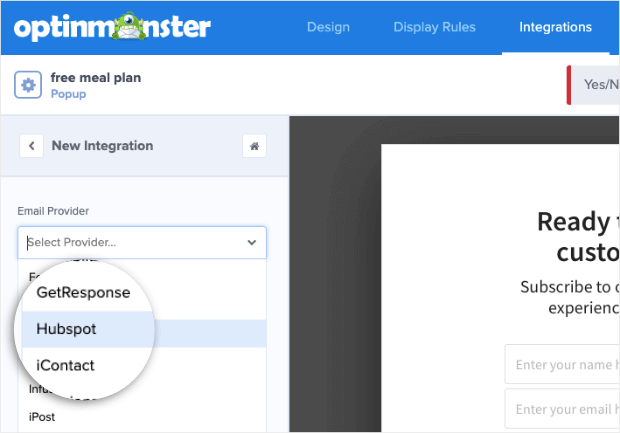
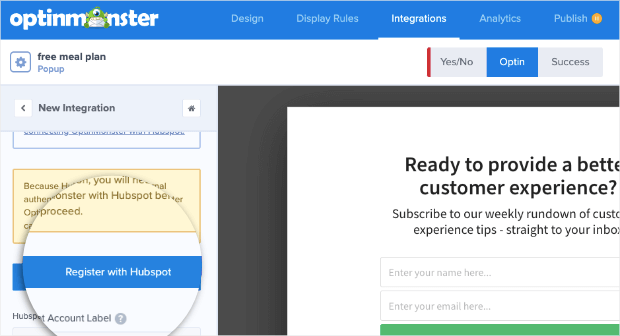
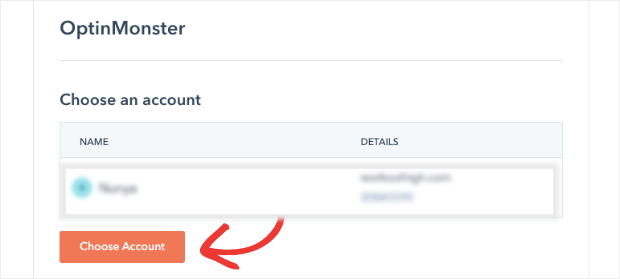
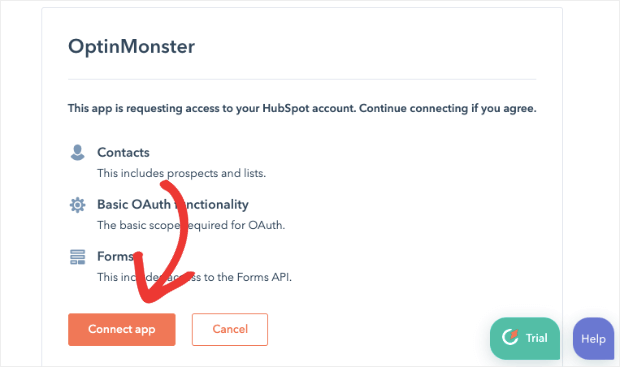
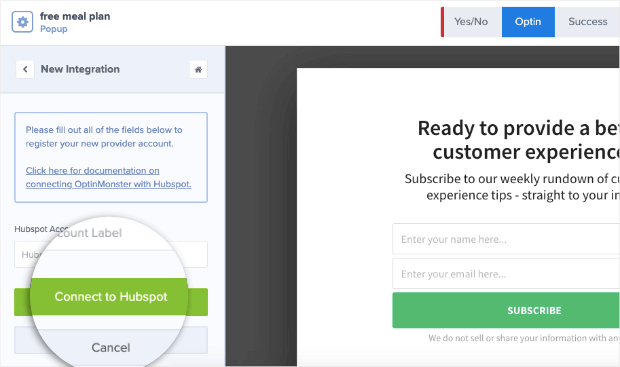
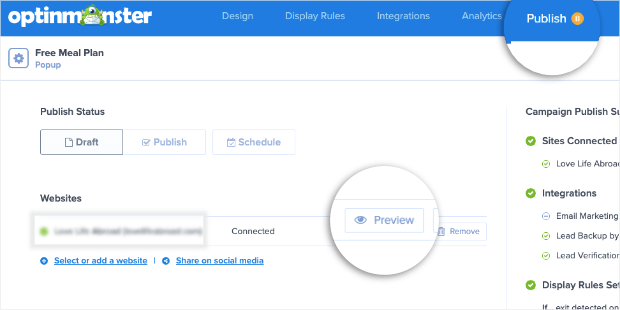
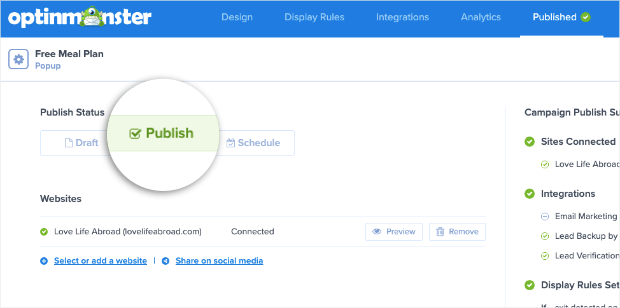
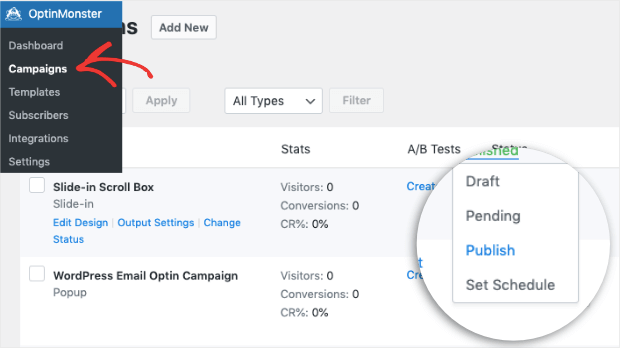








Add a Comment