Do you want to be able to build complex email signup forms directly in OptinMonster? Field mapping is here to help with that!
Field mapping is a powerful feature in OptinMonster that lets you add extra fields to your newsletter popups, lead generation forms, and other marketing campaigns.
In this article, we’ll go through some creative ideas for using OptinMonster’s field mapping feature.
Let’s get started!
What is Field Mapping?
The field mapping feature in OptinMonster has 2 parts:
- The Fields block in the campaign builder
- The field mapping on the Integrations tab
Fields Block
The Fields block is where your website visitors can fill in their contact information. You can think of it as a form builder like WPForms or JotForm, except it’s built right into the OptinMonster app. This means you don’t have to mess with embedding code from another plugin.
You can find the Fields block in the left panel of the builder along with other blocks like text, images, countdown timers, and more.
If you’re using one of OptinMonster’s templates, there will likely be a Fields block included in your design already. It will probably be in the Optin view. You can only have one Fields block per view, but you can add lots of different fields within that block.
The different types of fields include:
- Phone, for a contact phone number
- Text, for shorter text entries like Company Name
- Text area, for longer text entries like Message
- Number, for other numerical entries besides phone numbers
- Dropdown select, for choosing an option from a list
- Radio button, for choosing one option out of several
- Checkbox, for choosing multiple options if desired
- Privacy notice, for compliance with GDPR and other anti-spam laws
With the Fields block, you can create completely custom optin, lead generation, and contact forms. And you still have access to all of OptinMonster’s powerful targeting rules and other conversion rate optimization features.
Field Mapping
The second part of this feature is in the Integrations tab. This is where you can send the information from your form to an email service provider (ESP), customer relationship management software (CRM), or straight to your inbox.
For example, let’s say you’re using ConvertKit for your email marketing. If your Fields block has a set of checkboxes for what topics a subscriber wants to read about, that checkbox field would be mapped to a corresponding field in ConvertKit. You can then use this information to segment your subscribers and add personalization to your marketing emails.
Each field on your form needs to be mapped to a field in your ESP or CRM. If you don’t have either of those, you can send your form information to Monster Leads.
Monster Leads is a lead storage system built right into your OptinMonster dashboard.
You can map your fields in Monster Leads just like you would for an ESP or CRM.
You can also set up Monster Lead notifications. This will send you an email after every form submission, every day, or every week. That lets you respond quickly to new leads so you can convert them into customers.
Now that you understand how field mapping works, let’s look at some ways to use this awesome feature!
Using Field Mapping for Email Signup Forms
One of the main uses for OptinMonster is building your email list. Field Mapping lets you do so much more than collect names and email addresses. Now you can personalize and segment your email marketing campaigns based on information collected from the Fields block.
Let’s take a look at some examples.
Subscriber Preferences
One of the top reasons for unsubscribing and spam reports is simply too many emails. Show your subscribers that you respect their inbox by giving them options on how often they want to get your emails.
With a dropdown select field, you can present daily, weekly, monthly and other email frequency options. You can then map this to a group in your ESP and schedule your newsletters accordingly for each group. Another option would be to use radio buttons in a similar way.
Subscriber Interests
If you have a lot of content on your site, subscribers may not be interested in everything that you write about. Nothing personal, that’s just what’s going on for them. You want to give your subscribers content that they will find helpful.
You can always use OptinMonster’s page-level targeting or WordPress category and tag targeting to display specific optin campaigns on certain pages or post categories. This will help segment subscribers automatically.
But you can also let new subscribers pick the topics they want to receive. This can help your potential customers feel more invested in your business because they’ve actively chosen your marketing content.
Radio buttons and checkboxes can both be mapped to a field in your ESP. You can then use that data in your ESP to segment subscribers and send them relevant content.
Personalization
Another way to use the information collected from your Fields block is to personalize your email marketing.
For example, if you asked subscribers to choose their interests like we discussed above, you can pull this information from a custom field into the subject line using merge tags. A merge tag is a placeholder code that gets replaced with the actual subscriber data when the email gets sent out. So your email template might say %COMPANY NAME% but each subscriber would see their actual company name instead of the merge tag.
Some CRMs like Keap (Infusionsoft) can accept fields mapped from OptinMonster and then turn them into merge tags. You could then personalize a subject line with fields data such as the subscriber’s name, preferred topics, and more:
Or if you collected the company name in your Fields block, you can personalize the prospecting messages.
Personalization is an extremely effective strategy for eCommerce, bloggers, and any other type of business.
Now let’s look at other ways to use OptinMonster’s field mapping.
Using Field Mapping for Lead Generation
If you need a lead generation form, OptinMonster has you covered! When collecting leads from your website, you may need a bit more information than just name and email address.
To make the most of your sales funnel, we recommend qualifying your leads from the very beginning. It would be a waste of time to have a sales call or work up a whole proposal for a lead who doesn’t have the budget or needs a specific date that’s not available.
Fortunately, that’s where field mapping can help. Let’s look at a few examples!
Real Estate Lead Generation Form
Real estate is a competitive industry, and being able to send personalized information to new leads can really help you stand out. With OptinMonster’s Fields block, you can ask buyers exactly what kind of home they’re looking for. From number of bedrooms to price range, knowing this data up front can help you improve your outreach.
This example form uses text fields, number fields, checkboxes, and text areas to collect all the details.
Freelance Writer Inquiry Form
When running your own business, you can’t waste time chasing every lead that comes through. You need a way to quickly sort leads based on factors like:
- Budget
- Deadline
- Services needed
This freelance writer inquiry form uses checkboxes, text area, and a text field to collect vital information from new leads.
Coaching Interest Form
Client fit is especially important for coaches because everyone has their own style of coaching. Many coaches also have a specific niche. It’s best to know up front whether you’ll be able to help someone the way they need.
This coaching interest form asks a few simple questions to help qualify leads right as they hit your inbox. The fields used include radio buttons and a text area for leads to add more details.
Nonprofit Volunteer Form
Nonprofits rely on volunteers to keep running. With OptinMonster, you can invite interested website visitors to lend a hand where your organization needs it most.
This volunteer interest form has checkboxes for availability and interest. This lets your nonprofit quickly match interested volunteers with areas of need.
You can also use field mapping to serve your customers. We’ll see how in the next section!
Using Field Mapping for Customer Service
Another use for field mapping is to create customer feedback forms. These forms are a great way to show customers that you care about their experience with your brand. They can also build engagement and provide valuable social proof you can use in your marketing. Here are some ways to build customer engagement forms with OptinMonster.
Customer Feedback Exit Survey
If you want to create a customer feedback or net promoter score (NPS) survey, you can easily do that with dropdown or radio button fields. An optional text area field gives customers room to share more details about their answer.
Pricing Survey
It’s essential to understand how your visitors or customers feel about the pricing and features of your product. Why not go straight to the source and ask them about it? You have several options for this survey:
- Dropdown of prewritten choices
- Radio button with rating scale
- Text area for free response
You can also combine multiple fields in the same form, like in this example:
Testimonial Contest
Loyal customers are often happy to give a testimonial. But an extra incentive never hurts! This testimonial form invites customers to share their experience in return for the chance to win a gift card. There’s a text area field with plenty of space for customers to write.
Support Ticket Popup
If you don’t have a dedicated support ticket software yet, you can still use OptinMonster to create a support form for your customers. Use the targeting rules to place this popup on documentation, the contact page, and other places customers might be looking for help.
A dropdown lets customers select what type of issue they’re having. The text area lets them add a longer description of their needs. You can turn on instant notifications in MonsterLeads so you and your team can respond quickly.
Conclusion: Creating Custom, Targeted Forms in OptinMonster
We hope this article gave you some ideas for using this powerful feature of OptinMonster. For more popup and form inspiration, check out these articles:
- Unique Popup Forms You Can Use to Boost Engagement
- Email Signup Forms: 14 Places to Add Them for Higher Conversions
- Welcome Popup: 8 Examples & How to Create Your Own
To start building the most powerful email signup and lead generation forms for your business, try OptinMonster risk-free today!

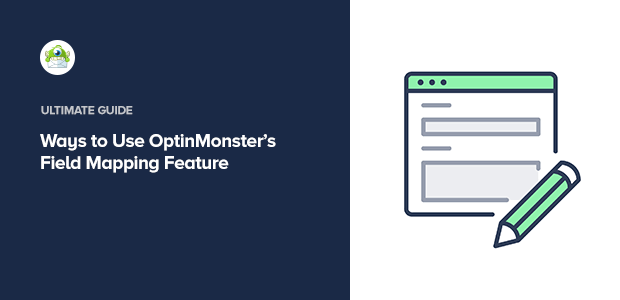
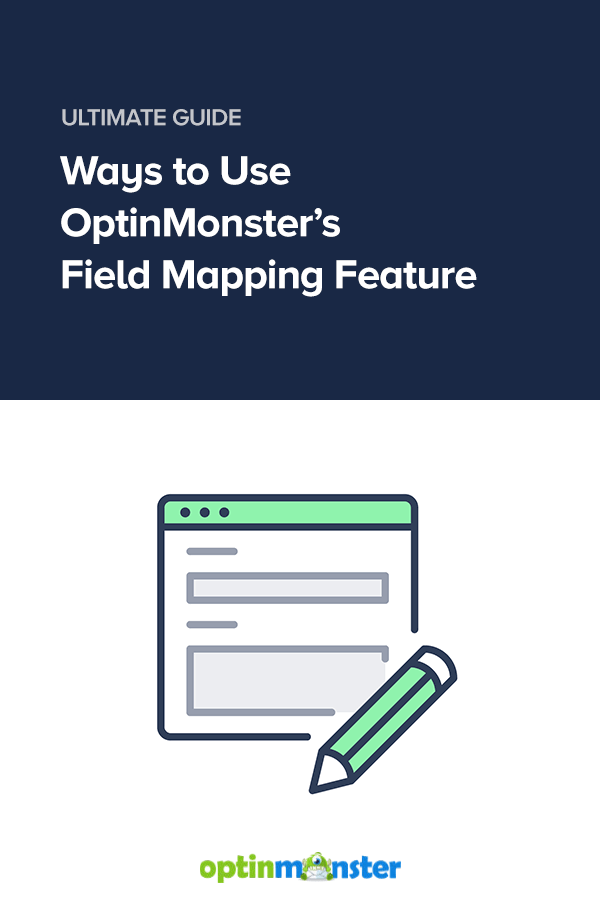
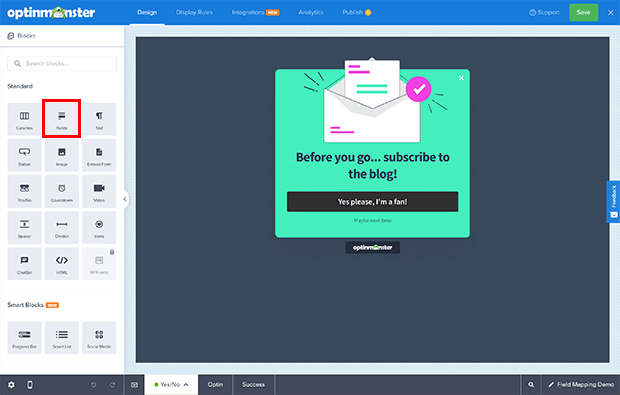
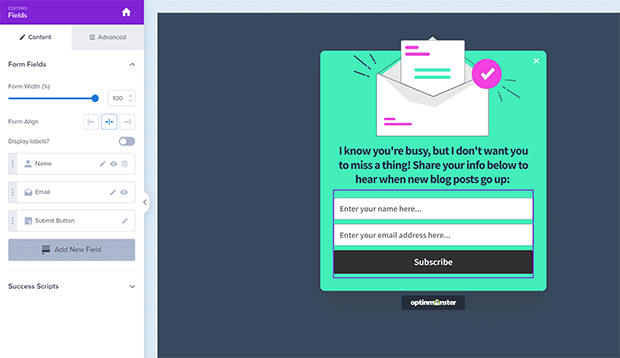
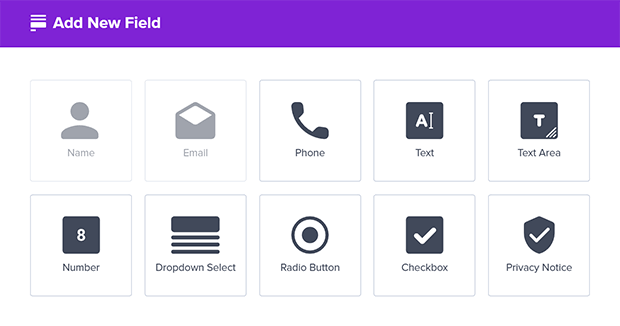
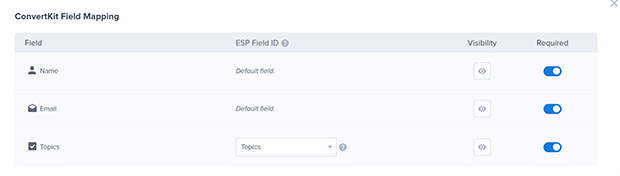
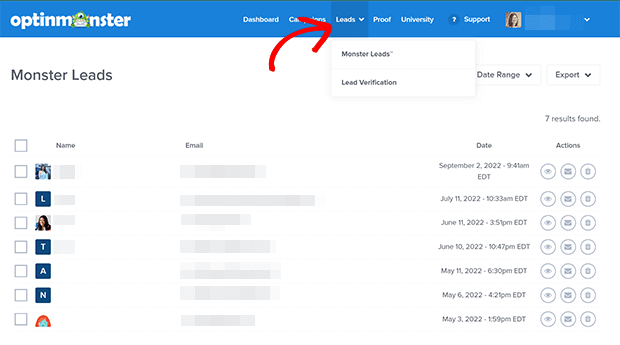
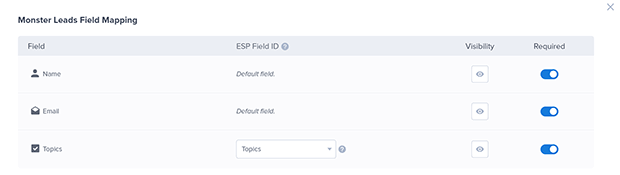
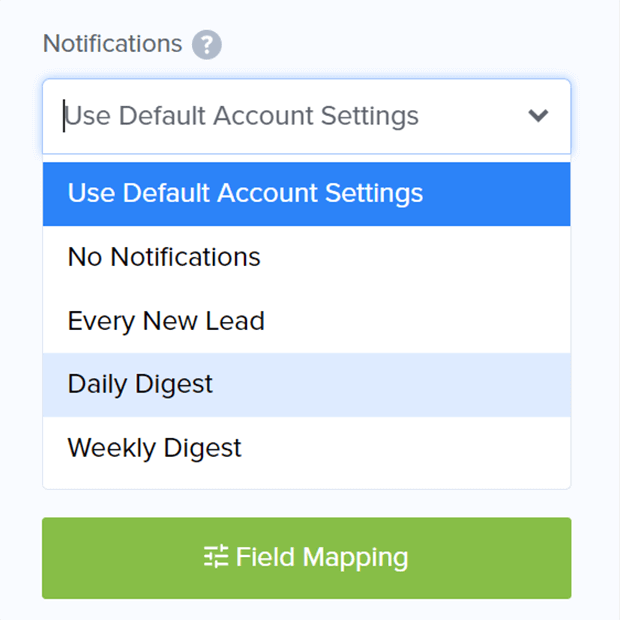
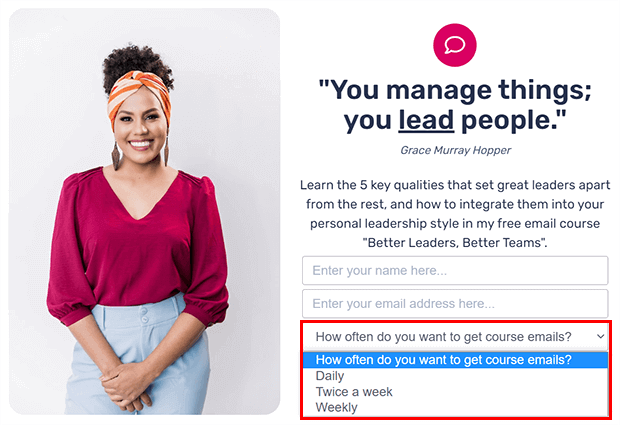
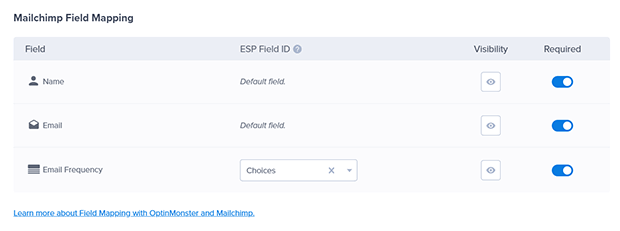
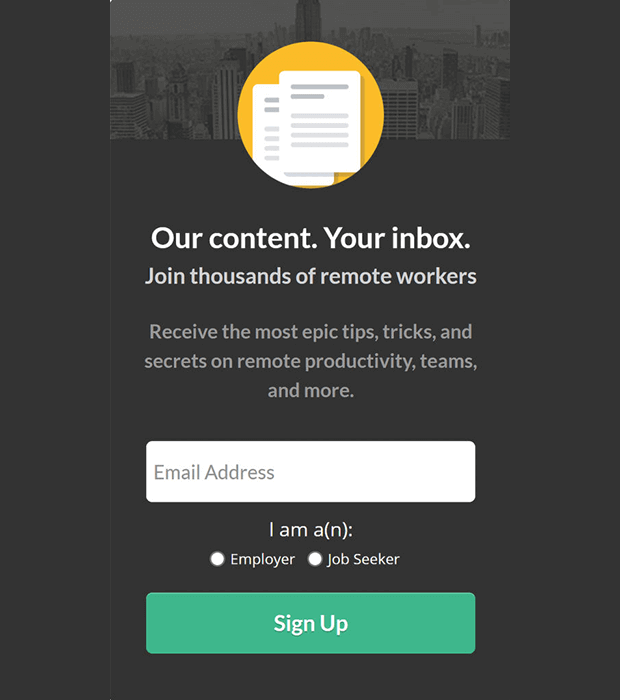
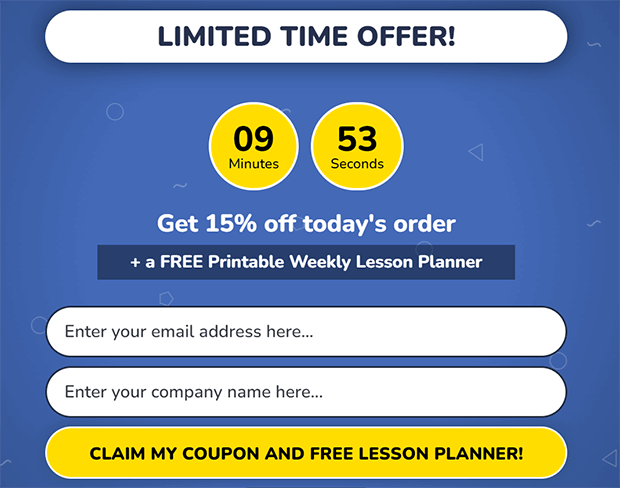
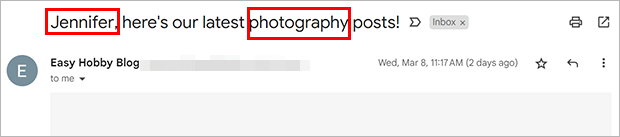

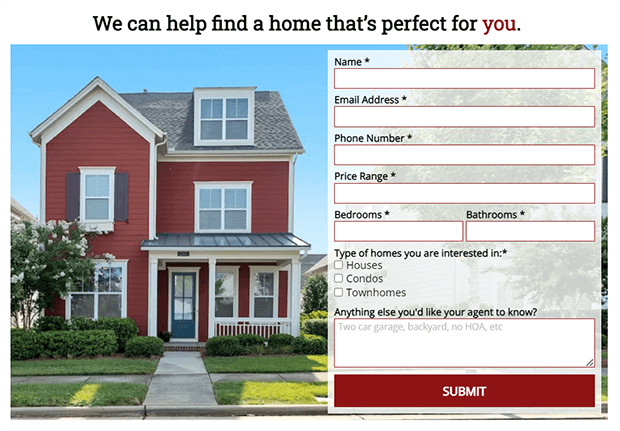
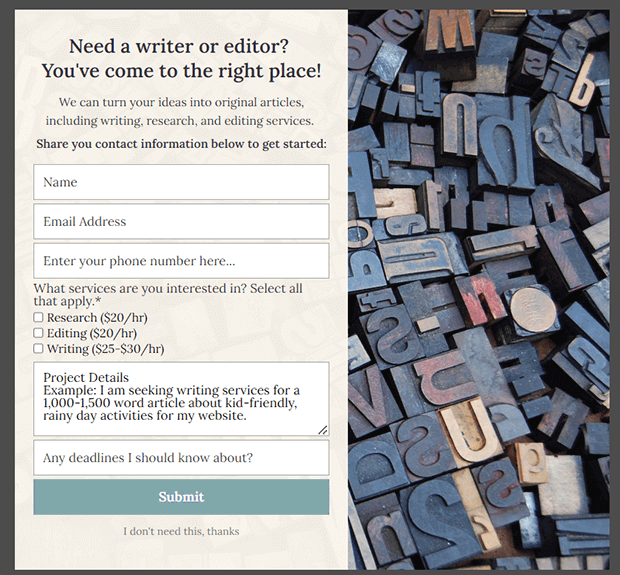
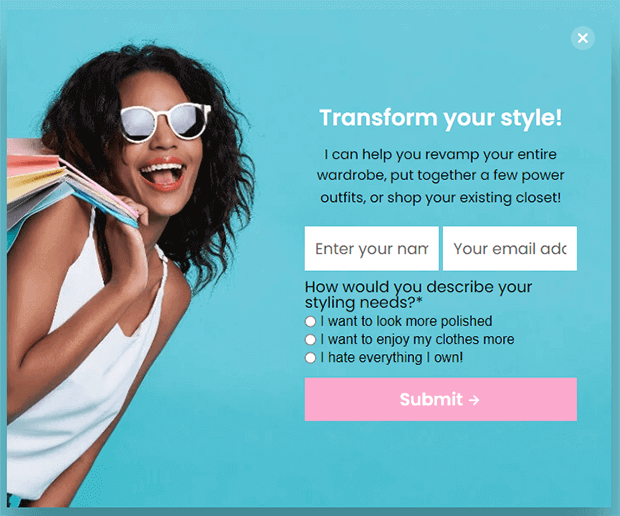
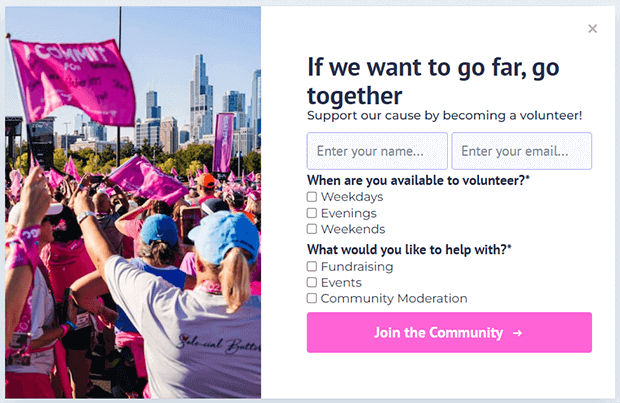
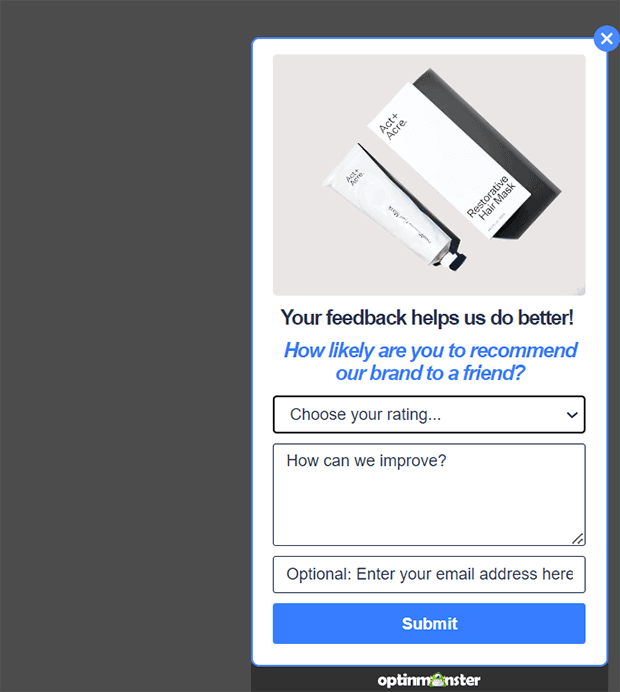
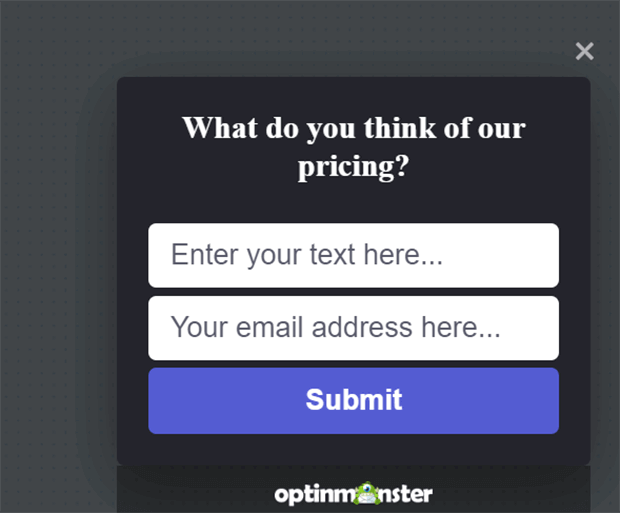
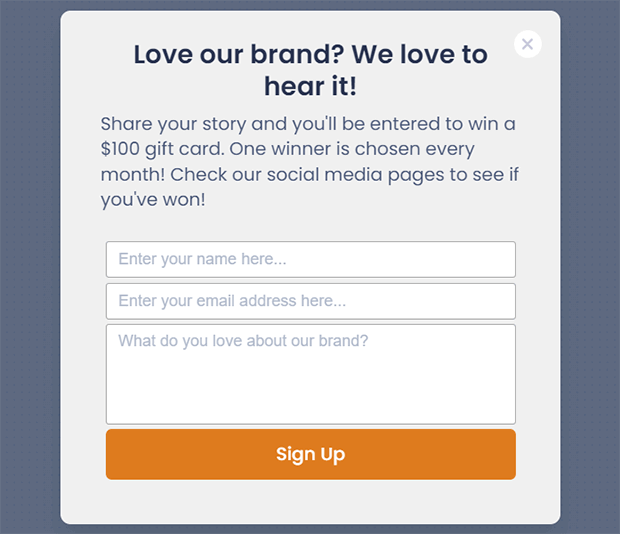
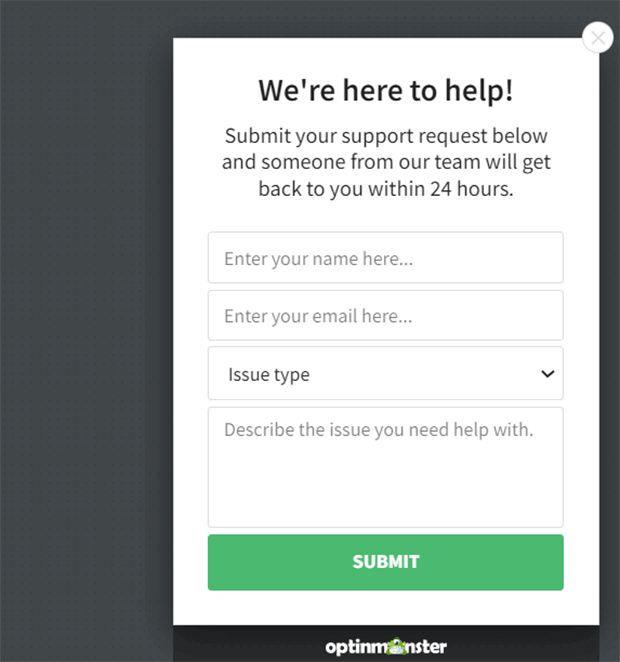








Add a Comment