Do you want deeper insights into your eCommerce performance in Google Analytics?
With Google Analytics, you can enable Enhanced eCommerce tracking to get more valuable data from your online store. This will tell you more about customer shopping behavior. And you can learn what works and what doesn’t to get the best results.
In this article, we’ll show you how to enable Enhanced eCommerce in Google Analytics to help optimize your store and increase revenue.
What’s the Difference Between Standard and Enhanced eCommerce Tracking?
We compared Standard and Enhanced eCommerce tracking side by side to see the differences to see who would really benefit from them.
Standard eCommerce Tracking
Standard eCommerce tracking lets you collect data from your order confirmation page. This means it analyzes data collected only after purchase.
You can see your traffic, conversion rate, revenue, and other basic statistics.
Website owners who are just starting out can rely on Standard eCommerce tracking. It gives you enough data and insights to get your store started.
Here are some of the main things that Standard eCommerce analytics will let you track:
- Total orders and quantity purchased
- Total shipping cost
- Products purchased and categories of products purchased
- eCommerce conversion rate
- Total revenue earned
You can also combine marketing data to see if offers and sales led to more purchases. It also lets you measure the success of campaigns by checking the ROI against the cost of the campaign.
Like this, Standard eCommerce tracking gives you quite helpful insights to improve your store.
However, for growing businesses and those running on a larger scale, this data simply isn’t enough to survive let alone thrive. You need a more comprehensive analysis of your customers and your store.
Enhanced eCommerce Tracking
Enhanced eCommerce tracking allows you to see a customer’s journey on your site even if they don’t make a purchase.
It tracks data at every stage of the shopping process so you can see what customers are doing before, during, and after a purchase.
Here are some of the powerful trackers you can add to your analytics with Enhanced eCommerce:
- Product page views and product impressions
- Product list views and clicks
- Shopping cart behaviour of items added, removed, and checked out
- Preferred payment and shipping methods
- Order review and checkout behavior
- Categories and brand taxonomies relevant to your business
- Completed transactions
- Coupon codes and sales performance
- Affiliate tracking to see orders, average order amount, and revenue generate
These insights help you understand at which point users are leaving the funnel. Using this data, you can find out the reasons for abandonment.
So, for example, you may see many customers are dropping off at the checkout stage. This may be a result of high shipping rates added to the final amount.
In this way, you can find out what’s working and identify where you need to adjust and improve your process.
So, it’s safe to say that if you want to run a successful eCommerce store, you definitely need Enhanced eCommerce tracking.
Setting Up Google Analytics With Enhanced eCommerce
Setting up Google Analytics and enabling Enhanced eCommerce is usually a complicated process. It takes time and some technical skills.
After that, it can take more time to understand the vast amount of data available in trackers and reports.
Luckily, there’s an easier way. You can set up Google Analytics and enable Enhanced eCommerce tracking quickly using MonsterInsights.
MonsterInsights is the best Google Analytics plugin for WordPress. It organizes your data and makes it simple for anyone to understand.
So, even if you’re just a beginner, you’ll be able to get actionable insights to improve your store.
Plus, it lets you access detailed reports directly on your WordPress dashboard.
You don’t need a developer or any technical knowledge to set up and use MonsterInsights. You can get started right away.
Step 1: Install MonsterInsights
The first thing you need to do is install and activate MonsterInsights on your site.
Once installed, you’ll need to add the MonsterInsights eCommerce addon. This will allow you to set up Enhanced eCommerce on your site.
To activate the addon, navigate to the Insights » Addons tab and find the eCommerce addon.
Once you activate the addon, you’re ready to enable Enhanced eCommerce tracking on your site.
Step 2: Connect to Google Analytics
MonsterInsights lets you connect to Google Analytics with just a click of a button. Under Insights » Settings » General tab, click on the ‘Connect MonsterInsights’ button.
Next, you simply need to select your Google account and give permission to view and manage your analytics.
Then, select your website and MonsterInsights will connect your website to Google Analytics for you.
For more detailed steps, you can follow this guide on how to connect to Google Analytics Using MonsterInsights.
Step 3: Enable Enhanced eCommerce Tracking
To enable Enhanced eCommerce Tracking, you need to log into Google Analytics.
Here, you’ll be able to select your website and then choose the All Web Site Data tab to view your analytics.
Next, from the menu on the left, select the Admin tab. This will open up a page with more settings and options.
You’ll need to open the eCommerce Settings page.
Next, use the toggle switch to ‘Enable eCommerce’. Once you do this, you’ll see another option appear to ‘Enable Enhanced eCommerce Reporting’.
Again, use the toggle switch to turn on this setting and then hit the ‘Save’ button to store your changes.
Now, you’ll be able to view your Enhanced eCommerce reports
Step 4: Enable Enhanced eCommerce in MonsterInsights
You can access your Enhanced eCommerce reports on your WordPress dashboard. To do this, go to Insights » Settings and then select eCommerce from the top menu.
Now switch on the option to ‘Use Enhanced eCommerce’ using the slider button.
Once done, MonsterInsights will automatically track your eCommerce store and give you easy-to-read reports on everything you need to make your store a success.
Track Your Online Store’s Performance
With MonsterInsights, you can view Enhanced eCommerce reports on your WordPress dashboard. To access these reports, go to Insights » Reports and open the eCommerce tab from the dashboard menu.
Here are the different reports you’ll see.
1. Overview Report
First, you’ll see an overview of your store’s statistics that includes conversion rate, transactions, revenue, and average order value.
You can filter by date to see data for the last 7 days, 30 days, or set your own custom date range.
2. Top Products Report
When you scroll down on the same page, you’ll see the Top Products report. This gives you insights into the best-performing products in your store.
You can see the quantity ordered, percentage of sales, and total revenue generated.
We’ll give you a few examples of how you can use these insights.
First, you can learn which product types are popular among your visitors. You can then use this data to create targeted email series and promotions to increase sales.
Next, you can see the product categories that aren’t performing. You can then decide whether you want to optimize these products or
simply remove them and focus on what drives revenue.
3. Top Conversion Sources
In the MonsterInsights reports page, you’ll also see Top Conversion Sources for your store. This shows you which websites are sending the most traffic that converts to buyers.
You can see the number of visits, their percentage, and the revenue they contribute.
This data helps you identify which sources you should focus on more for affiliate partnerships and promotions of your products.
4. Other Valuable Insights
The MonsterInsights eCommerce addon also gives you helpful data like:
- Total add to carts
- Total removed from cart
- Number of products your customers added
- Products removed at checkout
- Time to purchase
- Sessions to purchase
In a nutshell, MonsterInsights can help you understand your customer shopping behavior and see how long it takes for a customer to convert.
You can also easily identify problems with your sales funnel. So you can optimize the process and make your shopping journey better for your customers.
And with that, you have successfully set up Enhanced eCommerce tracking for your online store.
Improving Sales and Conversions With OptinMonster
Do you want to skyrocket sales and increase revenue from your online store? We suggest giving OptinMonster a try.
OptinMonster is the most powerful lead generation tool that can convert traffic into subscribers and customers.
In doing so, you can get more visitors to subscribe to your newsletter and emails. Or get them to download digital products, sign up for coupons, and so much more.
Need proof? Check out how Kennedy Blue increased sales by 50% by overcoming sales objections with popups.
OptinMonster has powerful targeting features that optimize results.
Plus, with A/B testing you can find out what works and what doesn’t. So you can run successful campaigns that actually skyrocket sales.
It also comes with Exit-Intent® technology that detects when a visitor is leaving your site. So you can then trigger a popup with an offer or a subscription request.
This helps convert abandoning users into subscribers and customers. In fact, ShockByte, a game server provider, more than doubled their sales conversion rate with Exit-Intent.
OptinMonster is easy to use and is proven to work!
If you’re looking to improve conversions and drive sales, check out our guides on:
- eCommerce Optimization to Instantly Boost Revenue
- The Ultimate Guide to Growth Hacking for Exponential Success
- Exit Popup Hacks That will Grow Your Subscribers and Revenue
These posts will help you grow your business and make your online store a success!

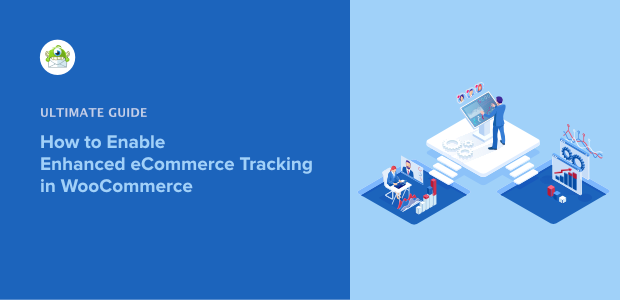
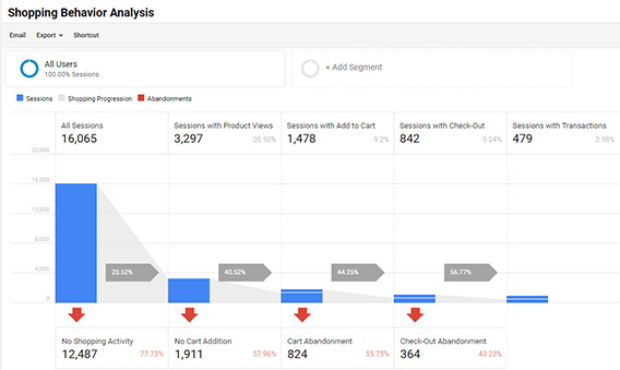
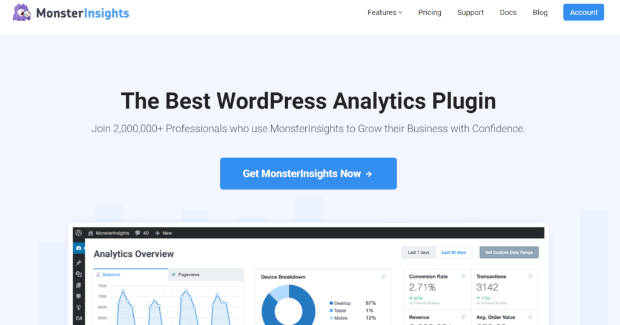
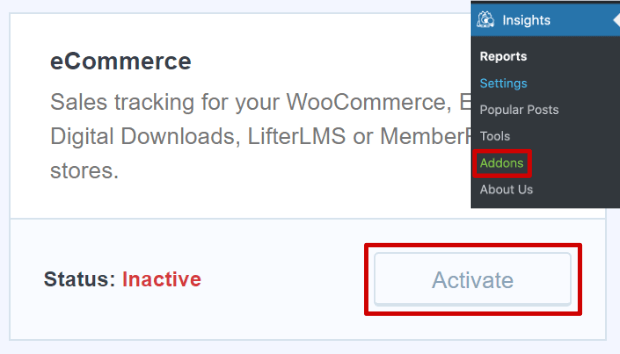
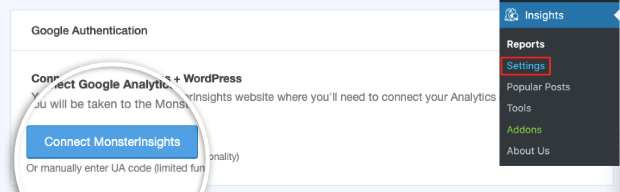
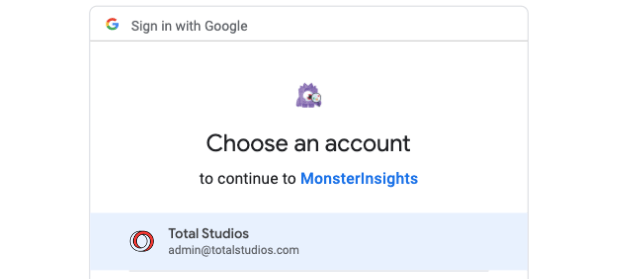
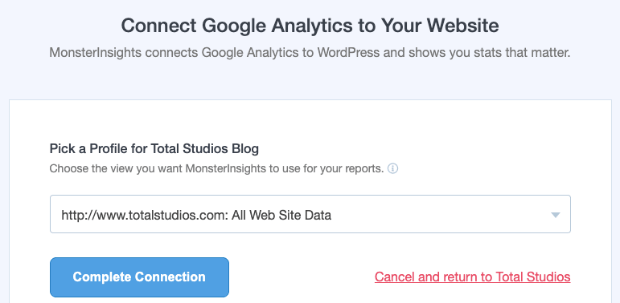

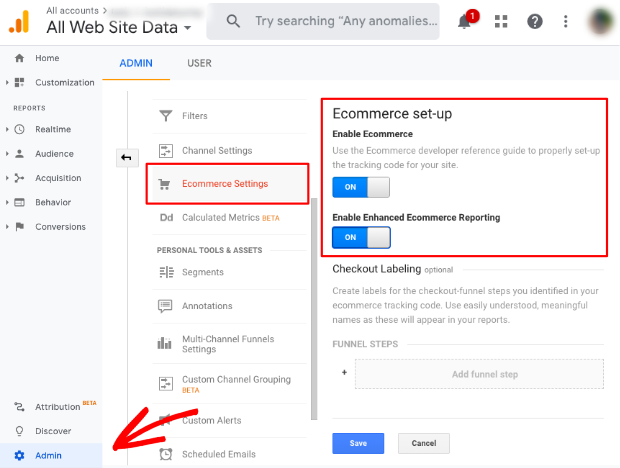
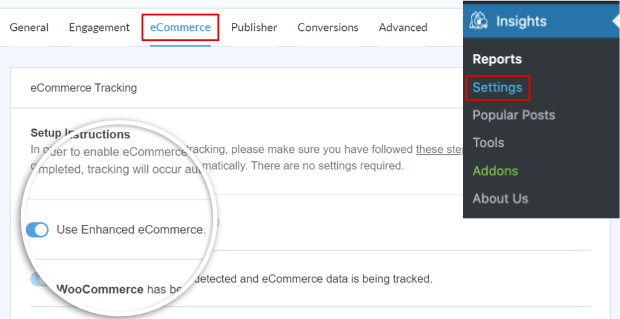
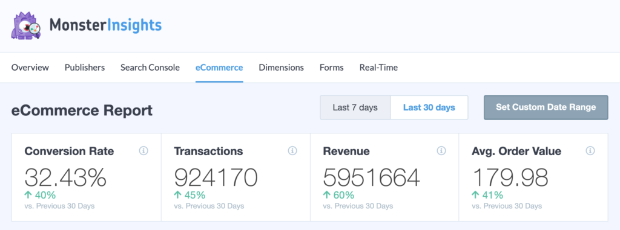
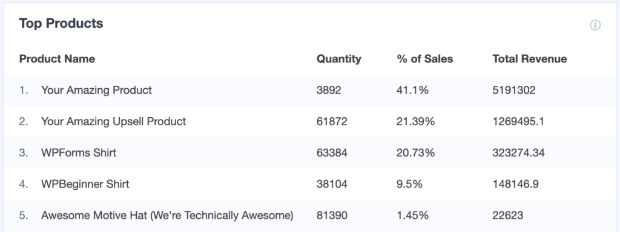
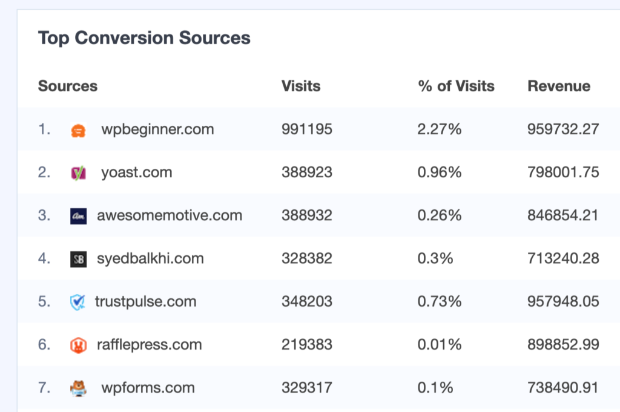
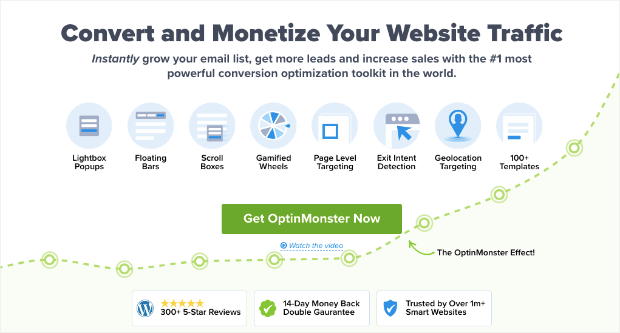
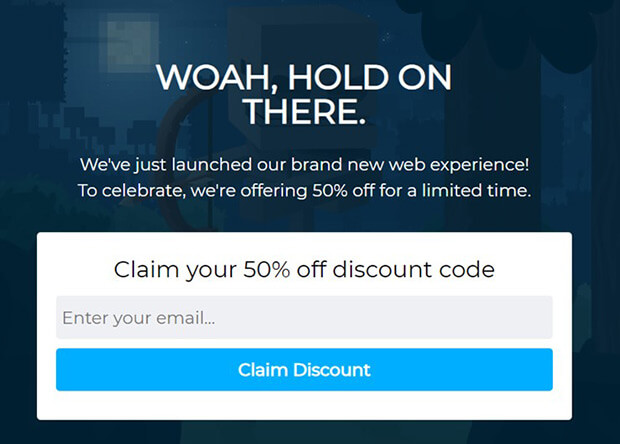








Add a Comment