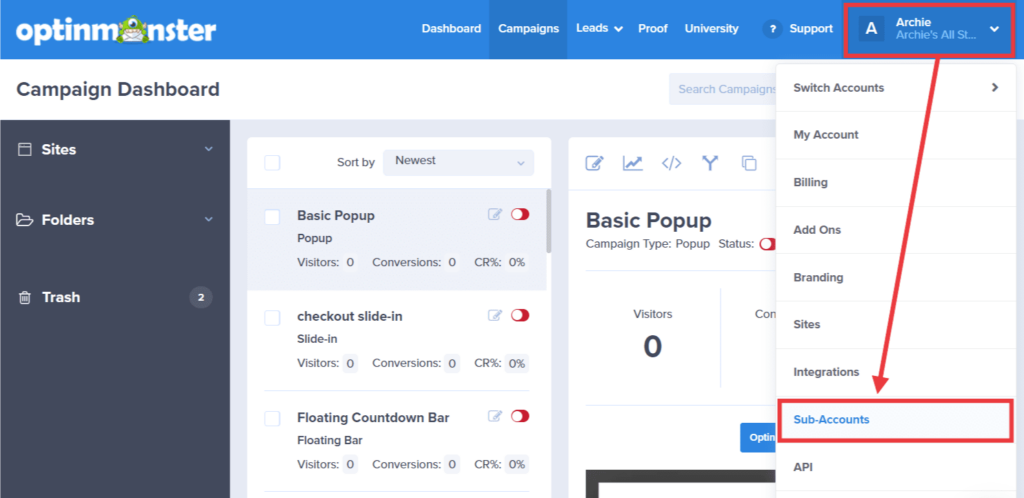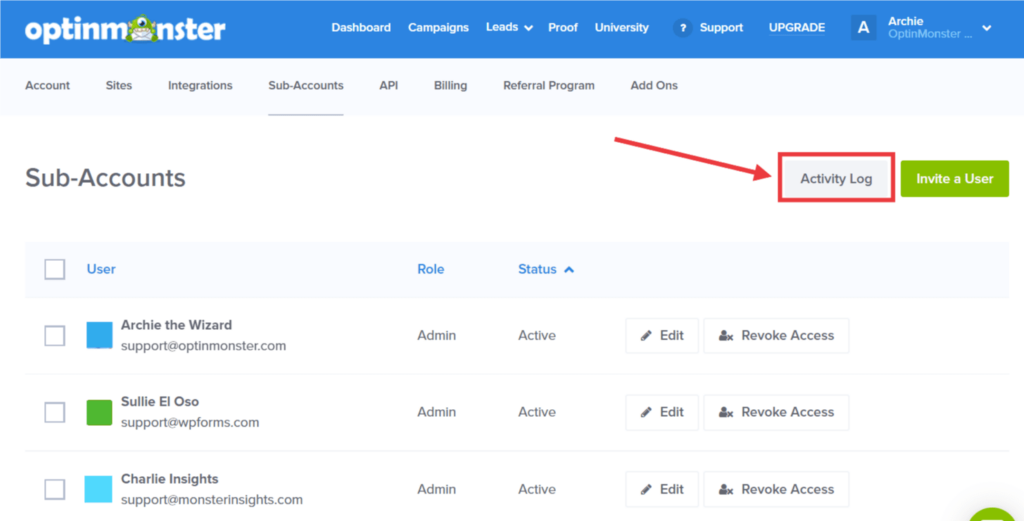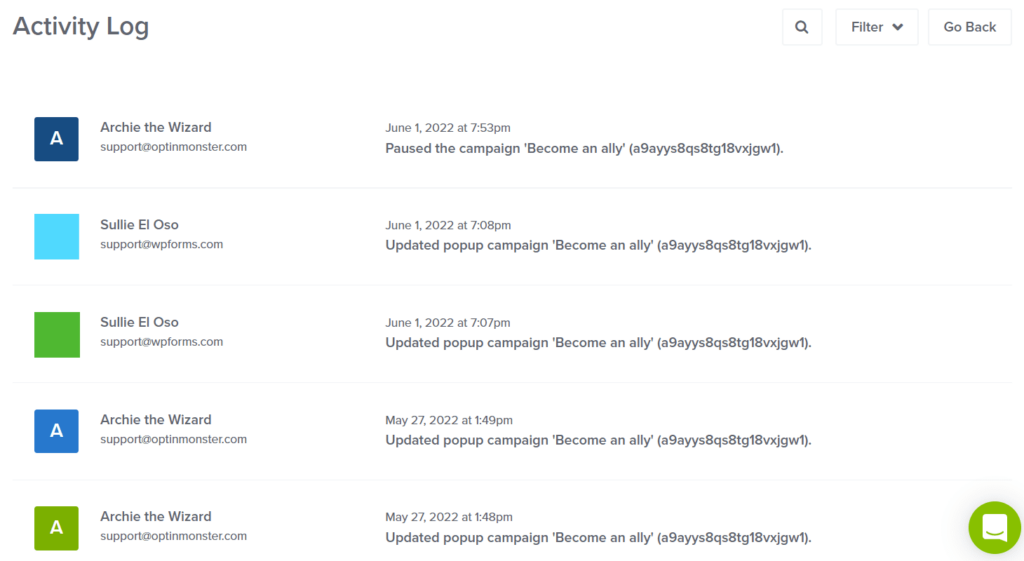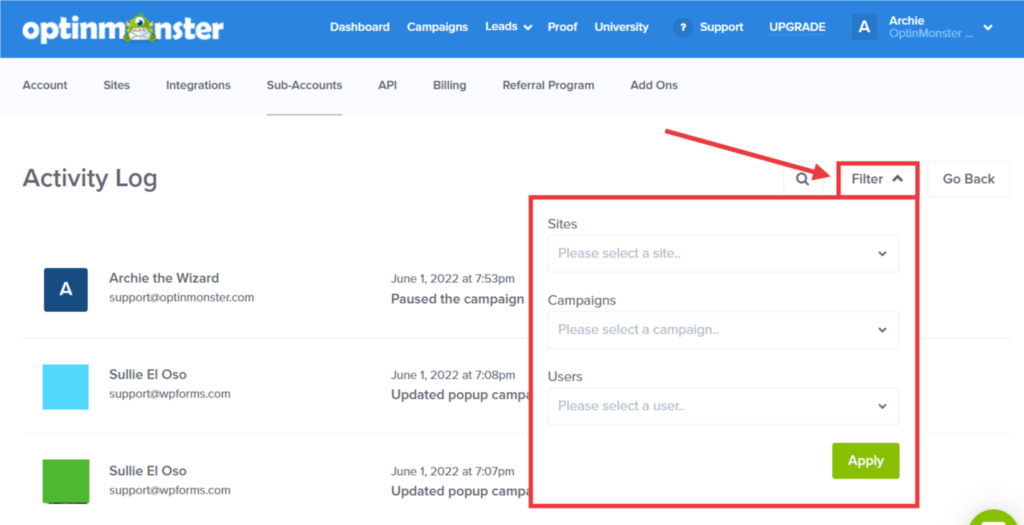OptinMonster makes it easy to see all the major events that occurred in your account and on your campaigns, including which user in your account made those changes.
In this article, you’ll learn how to access your OptinMonster account Activity Log.
Before You Start
Here are some things to know before you begin:
- Activity Logging requires a Growth subscription.
Our conversion experts will design 1 free campaign for you to get maximum results – absolutely FREE! Click here to get started →
View Account Activity Log
To view your Activity Log, follow these steps:
- From the OptinMonster dashboard, navigate to the Account > Sub-Accounts page. You can access this page by clicking on your Account Name in the top right corner, then select Sub-Accounts from the dropdown menu.
- Click the Activity Log button above the list of users associated with your account.
- On the Activity Log screen, you will see a list of all major activities in your account, as well as the name of the user, and the date and time that the activity occurred.
- (Optional) If you want to filter your Activity Log, click the Filter dropdown. Here you can filter by Site, Campaign, or User.