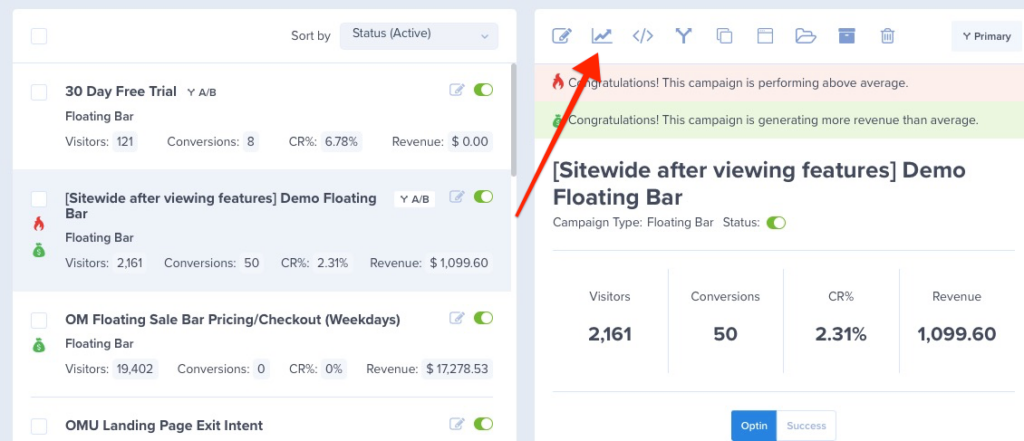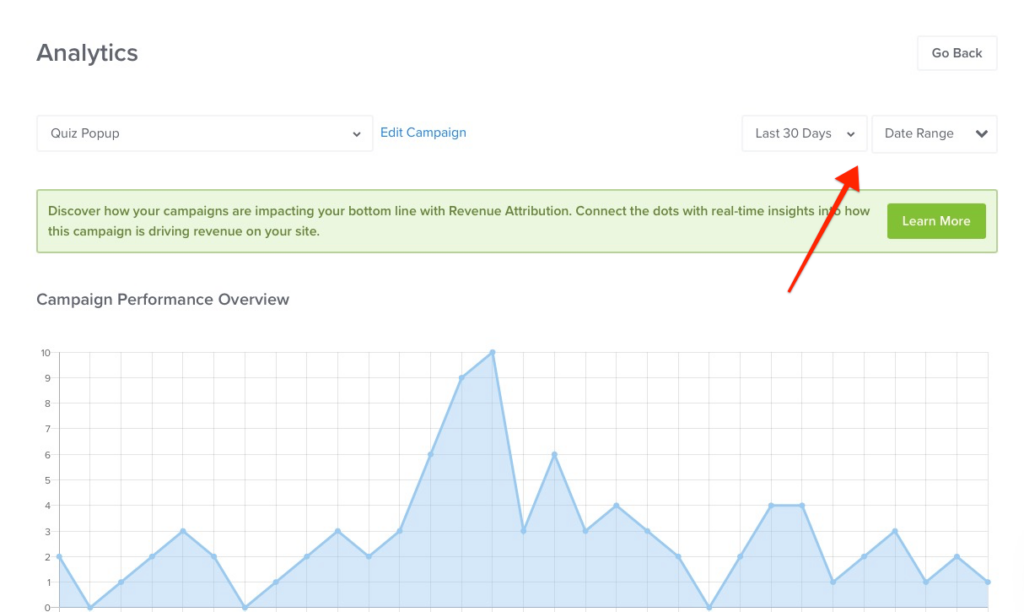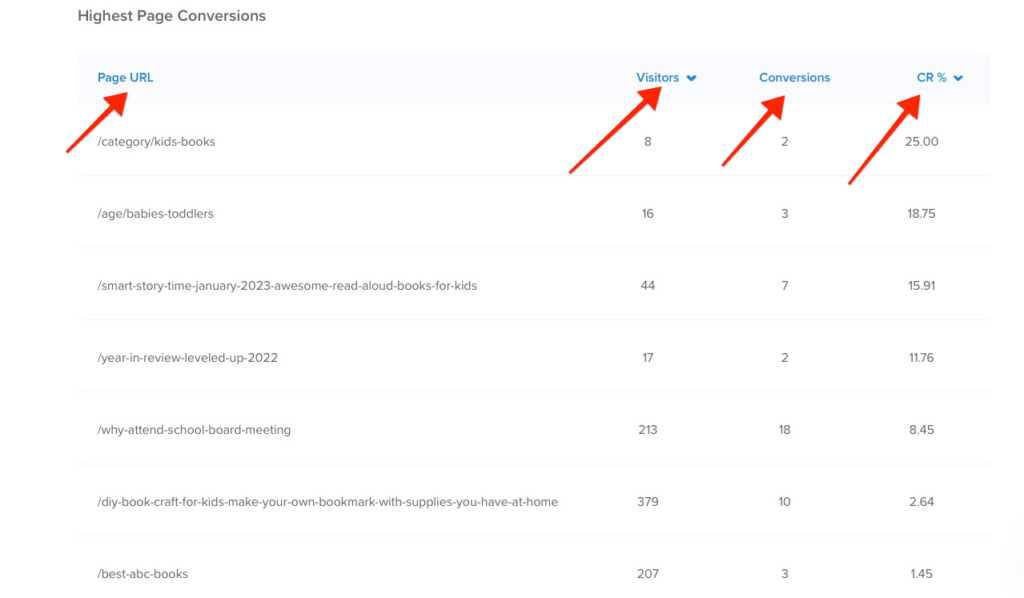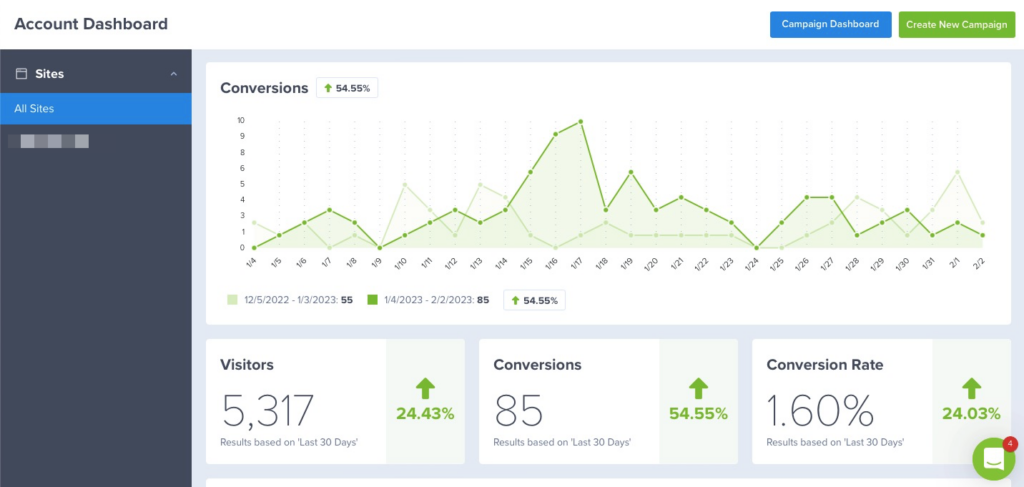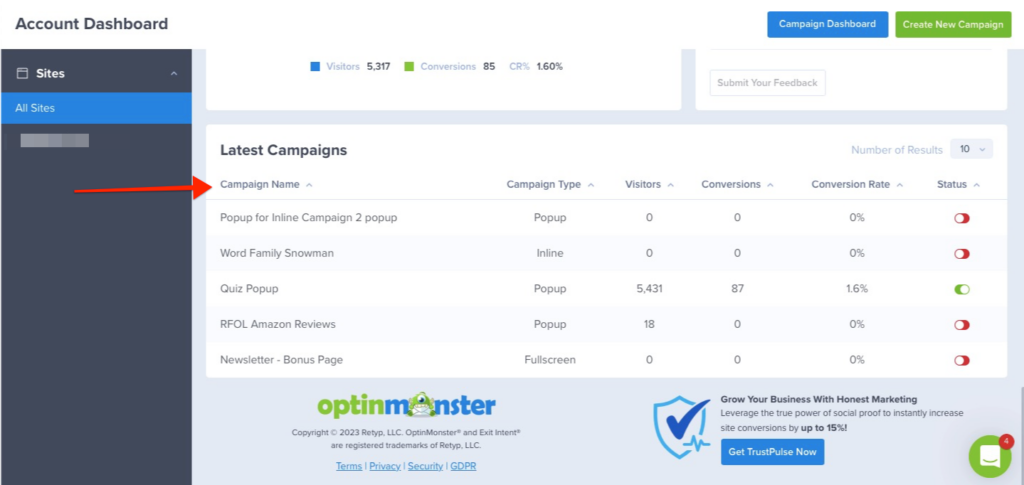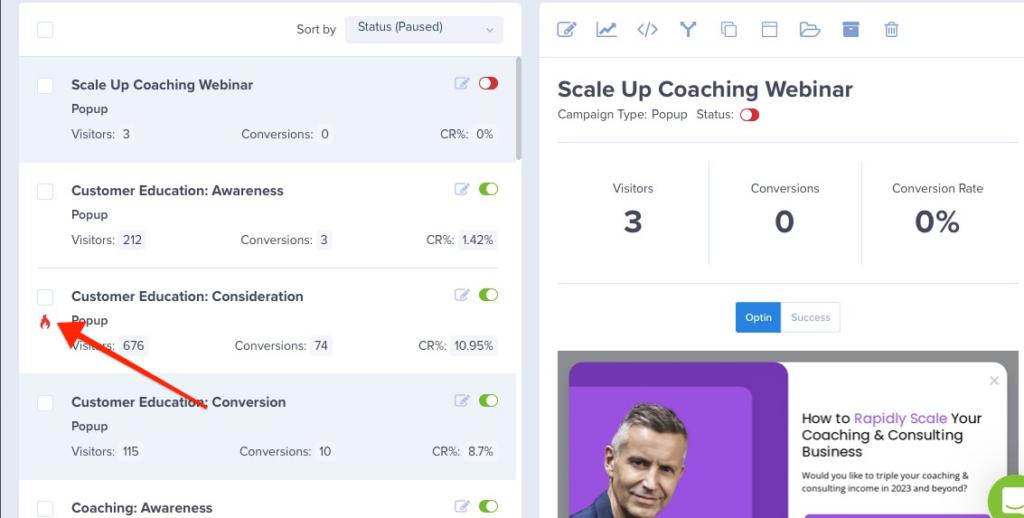OptinMonster’s native Analytics provide valuable insights into the performance of your campaigns. By using the tracking, reporting, and filtering options available, you can get a complete picture of how your campaigns are performing and make informed decisions to improve their effectiveness.
In this article, you’ll learn how to view OptinMonster campaign events in native Analytics.
Our conversion experts will design one free campaign for you to get maximum results – absolutely FREE! Click here to get started →
Before You Start
Here are some things to know before you begin:
- This article assumes you’ve already created a campaign in your OptinMonster account.
- This article assumes you’ve enabled conversion tracking on your campaign.
View Campaign Reports
When you create a campaign in OptinMonster that you intend to track the detailed performance of, the campaign will be integrated with our native Analytics by default.
To view campaign event details in OptinMonster’s Analytics, follow these steps:
- Login to your OptinMonster account.
- Once logged in, select the campaign of your choice.
- Click the ‘Analytics’ button for your campaign to open that particular campaign’s Analytics report.
- Data on the Analytics page can be filtered by date using some preset options or picking a specific date range. You can also sort the Highest Page Conversions by the number of Visitors or Conversion Rate %.
View Dashboard Reports
OptinMonster’s native Analytics also offers an Analytics dashboard. The Dashboard provides an overview of your campaign’s performance, including key metrics such as impressions, conversions, and conversion rates. You can view the overall performance for your campaigns or filter by date range to see performance over time.
To view details in OptinMonster’s Analytics in the dashboard, follow these steps:
- Go to the OptinMonster Analytics Dashboard
- Scroll down to see and filter data per campaign as per your need:
The campaign Analytics shows a rolling data period of the last 30 days. For more detailed Analytics reports, we recommend connecting your campaign to Google Analytics.
FAQs
How can I run more details Analytics reports for my OptinMonster campaigns?
You can connect your campaigns to Google Analytics and run more advanced Analytics reports directly from your Google Analytics account.
Learn how to connect OptinMonster with Google Analytics.
What’s a reasonable average conversion rate?
An excellent average conversion rate depends on various factors, including industry, target audience, and campaign type. Typically, a 1-2% conversion rate is considered good, but this can vary significantly based on your specific circumstances.
What causes the on-fire icon to appear?
The “on fire” icon appears when an OptinMonster campaign performs above average AND has at least 100 impressions or 20 conversions. This icon is displayed in the “Campaigns” view to indicate a campaign performing exceptionally well.
What is the earliest date the analytics can be filtered to?
The earliest filter date is the date the campaign was created. This means you cannot filter data before the campaign was created in the OptinMonster account.
How do I track conversions while using an Embed form block?
Follow our guide for tracking conversions using a custom embed block.
Our conversion experts will design 1 free campaign for you to get maximum results – absolutely FREE! Click here to get started →