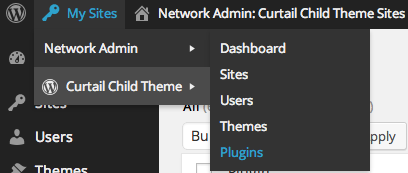OptinMonster makes it easy to generate leads across all sites in your Multisite network.
In this article, you’ll learn how to use OptinMonster with WordPress Multisite.
Before You Start
Here are some things to know before you begin:
- Multisite is an option for websites built using WordPress to create a network of sites. Learn more about Multisite.
Our conversion experts will design 1 free campaign for you to get maximum results – absolutely FREE! Click here to get started →
Install Plugin
To install the OptinMonster plugin for use on your WordPress Multisite, follow these steps:
- Navigate to the plugin menu on the network:
- Hover over My Sites.
- Hover over Network Admin.
- Scroll over and select the Plugins link.
TROUBLESHOOTING: Don’t see the network plugin menu? Be sure your user account is the Network Admin, a requirement to access this area of the Network.
- Your next screen will be the plugin menu. Install the OptinMonster plugin. In the next section, we’ll cover activating the plugin on the network or on sub-sites.
Activate Plugin
Once you’ve installed the OptinMonster plugin on your WordPress Multisite, you’ll have the option to activate it for the whole network or per sub-site.
The difference between the two options is if you want to use OptinMonster on all of your sub-sites OR if you only want to use OptinMonster on some of your sub-sites, respectively.
Network Activation
On the Plugins screen, you will notice that you can Network Activate the plugin.
Network activating the plugin will allow all sub-sites on the network to use OptinMonster without having to verify their install, etc.
Sub-Site Activation
The other option is to install the OptinMonster plugin and activate it only on individual sub-sites in the network.
If only some of your sub-sites will use OptinMonster then this is the preferred option as it will provide a cleaner Dashboard for sub-sites not using OptinMonster.
To activate on a sub-site, follow these steps:
- Navigate to the sub-site’s plugin menu.
- Scroll down to the OptinMonster plugin and select the Activate link.
- Next, navigate to the OptinMonster menu link in the sidebar of your WordPress sub-site admin.
- From the OptinMonster plugin settings screen authenticate your OptinMonster account.
- You can now manage your OptinMonster campaigns from the plugin.
Troubleshooting
How do I allow my campaigns to load on Multisite subdomains?
You can target specific sub-domains in OptinMonster for greater control over where your campaigns load. See our sub-domain targeting guide to get started.
Is it possible to verify my license key on all sub-sites?
Yes, you can add the following to the wp-config.php file:
define( 'OPTINMONSTER_API_USER', 'your_username_here' ); define( 'OPTINMONSTER_API_KEY', 'your_key_here' );
This will keep your key verified and allow all sub-sites to activate and use OptinMonster without requiring the key from the Network Administrator.