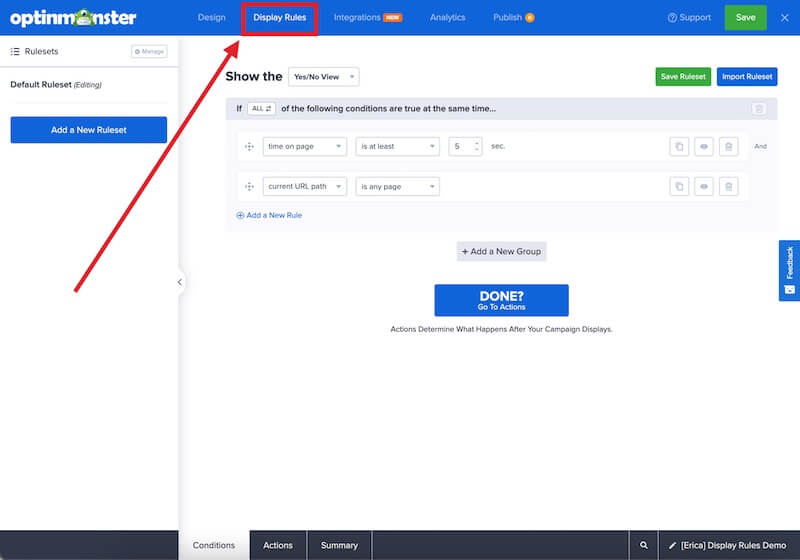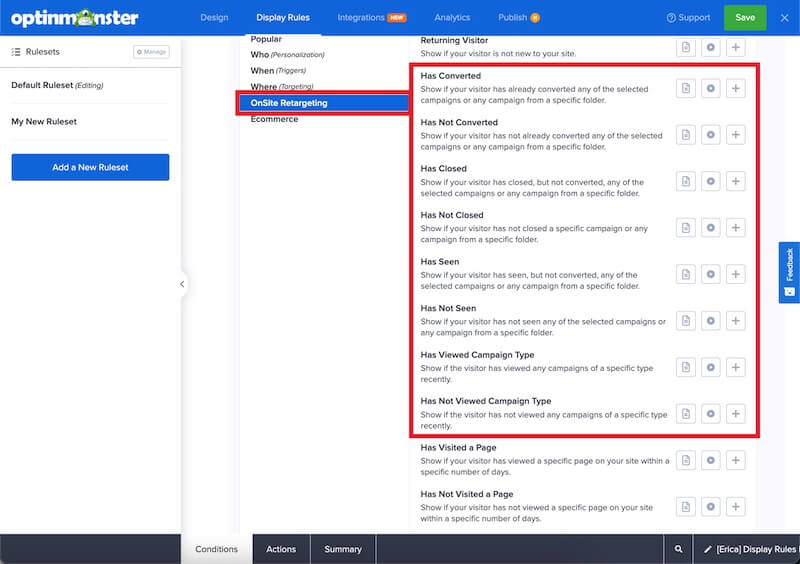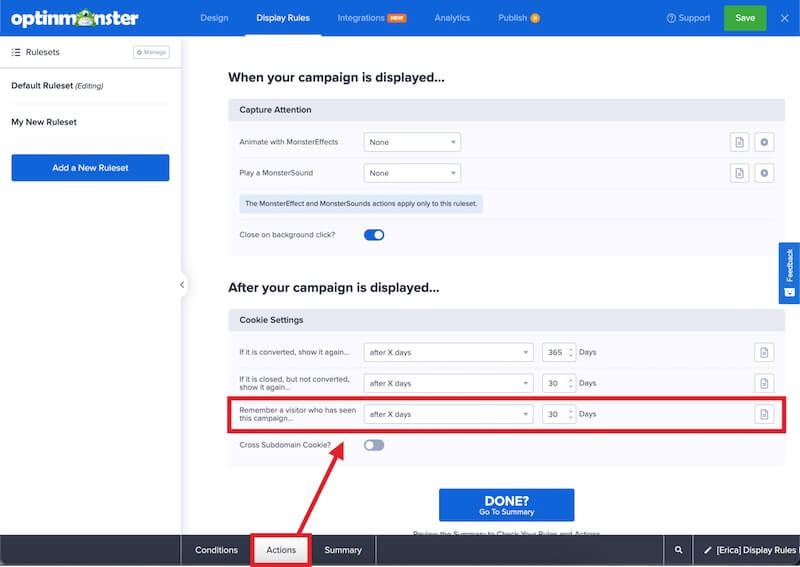MonsterChains allow you to create a funnel of campaigns for responsive, targeted marketing. You can show or hide a campaign based on how the visitor interacted with other campaigns on your site.
In this article, you’ll learn how to create dynamic MonsterChain campaigns.
Before you start, MonsterChains require a Growth subscription.
MonsterChains is a term used to describe a set of rules available in our Display Rules.
MonsterChains requires that your Global Cookies be set to zero (0).
Configure MonsterChains
When you create a campaign in OptinMonster you’ll want to customize when and where it appears to visitors.
To hide or show the campaign based on the interaction with another campaign, follow these steps:
- Navigate to the Display Rules view in the campaign builder.
- Next, when adding or editing a rule select OnSite Retargeting from the left-hand list.
The following options are part of MonsterChains:- Has seen
- Has not seen
- Has converted
- Has not converted
- Has closed
- Has not closed
- Has viewed campaign type
- Has not viewed campaign type
- Once you’ve selected the specific option you would like to use you’ll be provided with configuration options specific to that rule.
Do not use MonsterChains to show/hide the same campaign you are editing based on how the visitor has interacted with it. For that, you should use cookie settings. - (Optional) Configure the MonsterChains cookie by navigating to the Actions tab for the Ruleset you are editing and adjusting the Remember a visitor who has seen this campaign… value.
- When you’re finished, Save the campaign.
Examples
Follow Up With a Counter Offer
You can already use OptinMonster to offer your visitors a coupon code or a lead magnet to entice them to subscribe. But for those who don’t subscribe, MonsterChains allow you to offer an improved, more enticing lead magnet or better coupon code to only those who turned down the first offer.
For example, you can create a campaign A that shows to all visitors after 10 seconds that offers a 10% coupon if they subscribe to your email list.
Then, you can create a campaign B that offers a 20% coupon if they subscribe to your email list, but it only shows when the visitor has not converted campaign A.
Now, you can turn more visitors into subscribers while keeping your discounts manageable.
Target Visitors Who Leave Without Subscribing
Creating Exit-Intent campaigns is a great way to increase conversions by waiting to show your campaign until the visitor is about to leave the site rather than interrupting their browsing experience.
However, if a visitor has already subscribed through another campaign on your site, such as an Inline Campaign then you don’t need to ask them to subscribe again when they go to leave. Preventing them from leaving when they have already subscribed can negatively affect their viewing experience.
You can set your Exit-Intent campaign to only show when the visitor has not converted any of your other active campaigns.
Now, your Exit-Intent campaign is only targeting those who leave without subscribing by other means.
FAQs
What is the MonsterChains cookie setting for?
OptinMonster uses cookies to determine how long to remember if a visitor has seen, closed, or converted through a campaign when using our MonsterChains targeting rules.
Cookie Examples
In this example, you have two campaigns (Campaign A and Campaign B).
Campaign B is configured to show only if the visitor has not seen Campaign A. You could expect the following behavior with each cookie setting option:
- after x days (default setting): allows you to specify how many days after Campaign A was shown to remember, and not show Campaign B.
If the visitor has seen Campaign A within the last number of days specified, Campaign B will not be shown.
The default is 30 days, can be edited to use any whole number value. - on their next visit to the site: remembers Campaign A was shown as long as the visitor’s session on your site remains active, and Campaign B will not be shown during that same session.
If the visitor leaves your site and 20 minutes are allowed to pass; when the visitor returns they will have started a new session and Campaign B could be shown to them. - anytime the display rules are met: no cookie will be set, it will not be remembered that Campaign A was shown so Campaign B can always appear.
- never, or until browser cookies are cleared: once Campaign A has been shown a cookie is set with no expiration date (lifetime), and Campaign B will not ever be shown unless the browser cookies are cleared by the visitor.
Troubleshooting
What’s the difference between “has closed” and “has not converted” rules?
The difference between both the rules is cookie targeting. The visitor has closed rule looks for the interaction cookie which is set when a campaign is closed by the visitor.
On the other hand, the visitor has not converted rule checks for both interaction cookie and no cookie at all.
So, if you want a campaign to appear only if the visitor has closed another campaign, you should use the visitor has closed rule and if you want a campaign to appear if the visitor has not seen another campaign OR has closed the other campaign, you should use the visitor has not converted rule.
I’ve configured a “has not seen” / “has seen” Display Rule but the campaign still isn’t showing to first-time visitors to my site.
This rule will always fail for first-time visitors to your site because the required localStorage / cookie data has not been set until they reach your site.
We recommend using the Display Rules to manage how often your campaign does or does not show for visitors, and use the “visitor was shown” or “visitor was not shown” rules to show additional campaigns a day or a few after another campaign is seen.
If you’re serious about jumpstarting your website growth, then get started with OptinMonster today!
Our conversion experts will design 1 free campaign for you to get maximum results – absolutely FREE! Click here to get started →