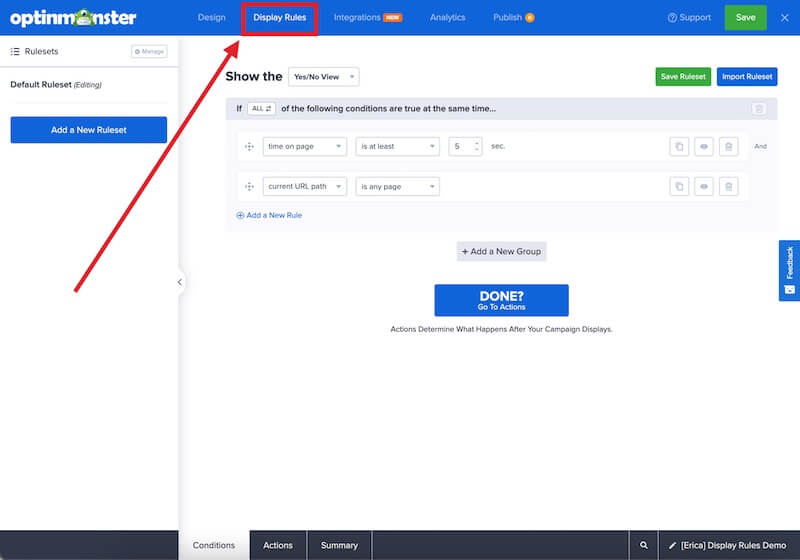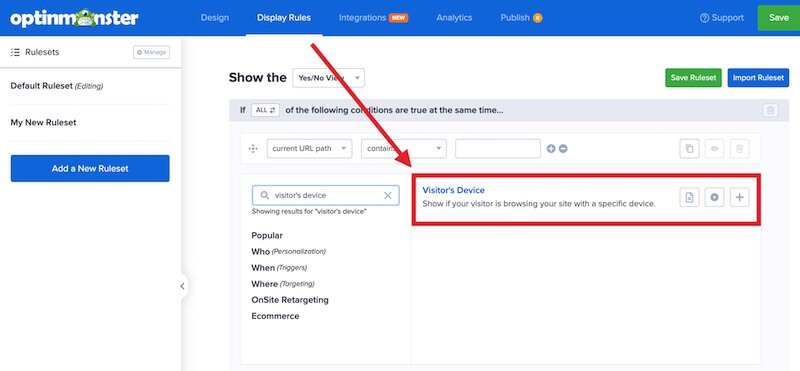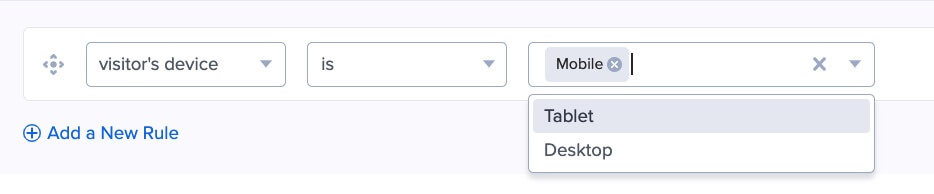OptinMonster makes it easy to show campaigns on specific devices. You can create campaigns to target just mobile or non-mobile visitors and more.
In this article, you’ll learn how to show campaigns on desktop and mobile devices.
Before you start, device targeting is available with a Plus or higher subscription.
By default any campaign that is not mobile-only optimized will show on all devices.
You can create Mobile-only optimized campaigns with a Pro or higher subscription.
This article covers specific settings in the Display Rules. If you’re just getting started we recommend reading our general Display Rule documentation first.
Configure Device Targeting
You can use the device targeting rule in the Display Rules to show or hide your campaign on specific devices.
To target your campaign to specific devices, follow these steps:
- In the campaign builder, navigate to the Display Rules view.
- Next, add or modify an existing rule, by searching for Visitor’s Device.
- Finally, configure the rule by selecting is or is not and then selecting the device(s). You can select more than one device option if desired.
- When you’re finished, Save the campaign.
FAQs
How do I target just mobile phones but not tablets?
The Mobile option targets mobile phones only.
Will my MonsterLink work on all devices?
Yes, MonsterLinks will always work and are the one exception to the device rule.
Why don’t I have the Device Targeting options in the Display Rules?
If your campaign is a Mobile-only campaign, no device targeting options will appear in the Display Rules. This is because Mobile-only campaigns will show on mobile phones by default with no option to change the device.
You can convert a Mobile-only campaign to a standard campaign if you prefer to show it on other devices.
If you’re serious about jumpstarting your website business growth, then get started with OptinMonster today!
Our conversion experts will design 1 free campaign for you to get maximum results – absolutely FREE! Click here to get started →