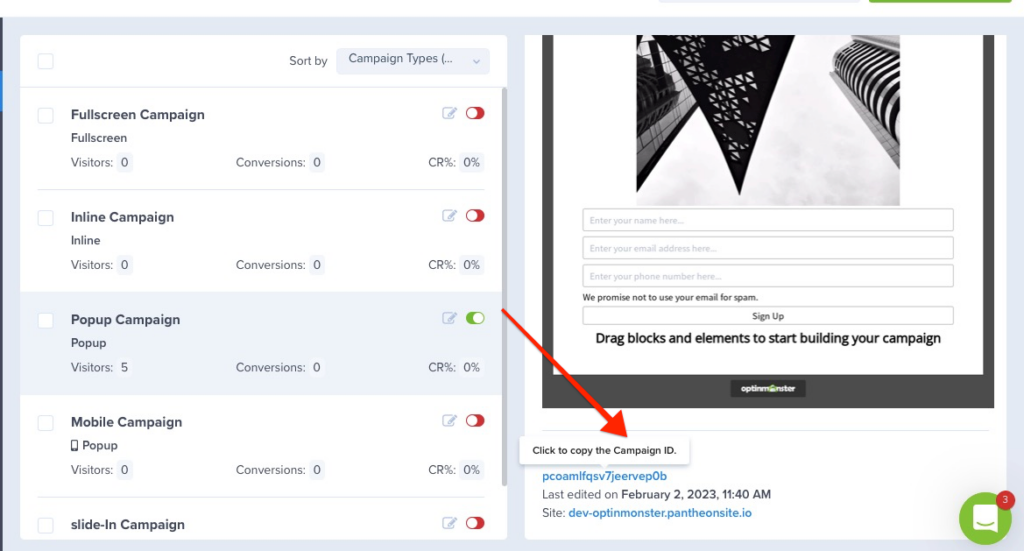Increase the chances of converting visitors before they leave your site by turning external links into MonsterLinks. Our simple guide below shows you how, with just a few modifications.
Before You Start
This guide assumes you do the following process to get started:
Copy the Unique ID (slug) for Your Campaign
- Go to your campaign dashboard.
- Next, find the MonsterLink campaign you will use as your Global MonsterLink. Scroll down in the right panel in the campaign dashboard and look for the campaign ID. You can copy the ID by clicking on it if you hover over it.
From the image above, you can see the Unique ID for this particular campaign is pcoamlfqsv7jeervep0b.
Copy and Paste the JavaScript Example Code to Your Site
Next, you need to add the following JavaScript to your site. Preferably, this JavaScript should be added to the template file used by all the pages on your site in a similar location where you pasted the OptinMonster embed code.
If you’re using WordPress, follow this guide to add JavaScript to your WordPress site.
If you are pasting this in the HTML, you will need to wrap this code in <script> tags.
Update the Code with Your MonsterLink’s Unique ID
For the last step, you need to update the example code you pasted in Step 3. You only need to replace the YOUR-UNIQUE-ID value in the code you pasted.
In the code example below, you see the beginning of what you pasted earlier. Go ahead and update the value of the Unique ID you copied earlier.
Remember, for this example, the value for my Unique ID is: pcoamlfqsv7jeervep0b
Your Unique ID will be different.
(function(window, document) {
// Your campaign's UNIQUE ID
var campaignSlug = 'pcoamlfqsv7jeervep0b';
// ... the rest of the code, omitted for clarity
})(window, document);
Congratulations! You’ve successfully added MonsterLink across your site! Go ahead and test out your OptinMonster campaign!