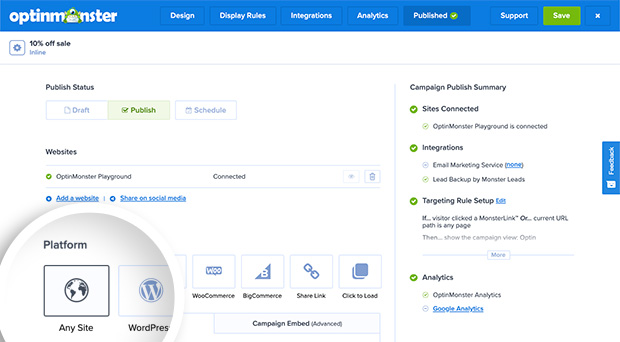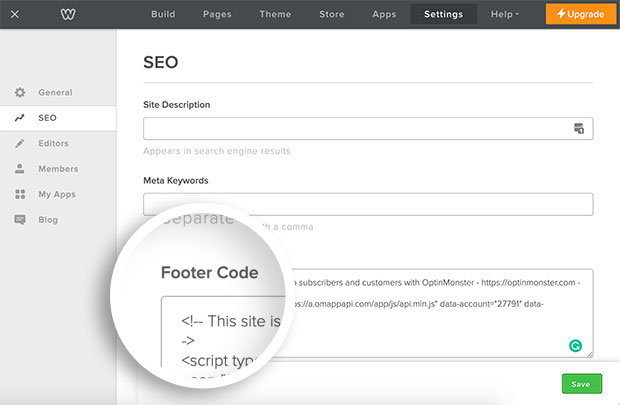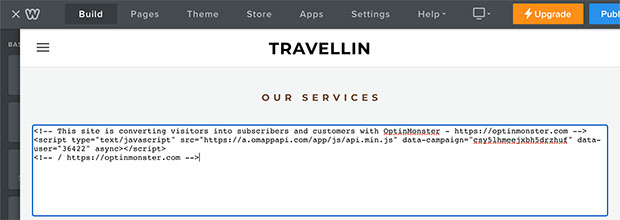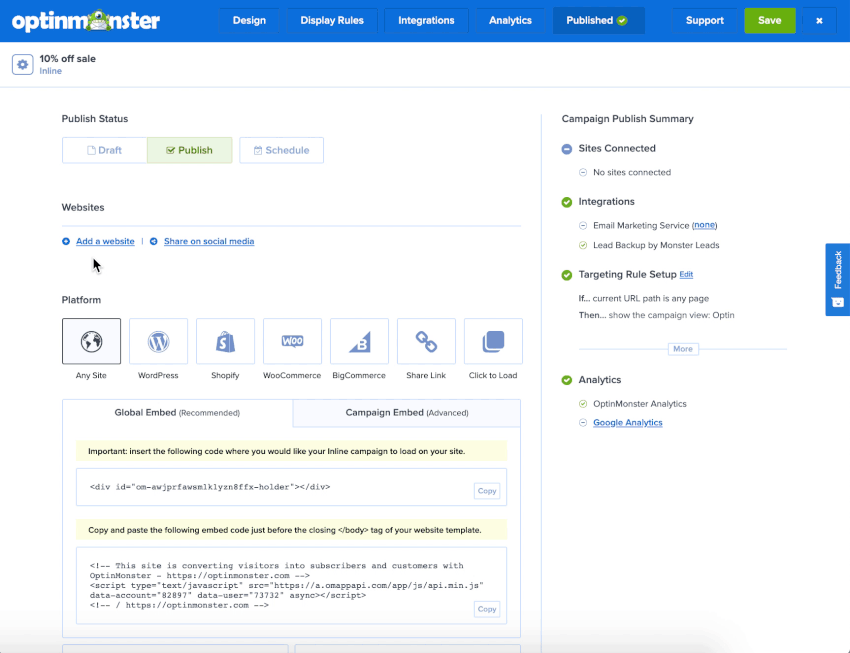OptinMonster works on any website where you can add our embed code, including Weebly.
In this article, you’ll learn how to integrate OptinMonster with your Weebly site.
Our conversion experts will design 1 free campaign for you to get maximum results – absolutely FREE! Click here to get started →
Embed Site-Wide
After you’ve created a campaign in OptinMonster, you’ll want to embed it on your Weebly site.
To add the embed code to your entire site, follow these steps:
- In the OptinMonster campaign builder, navigate to the Publish view and copy the Global Embed code.
- Next, log into your Weebly account and navigate to Settings > SEO.
- Paste the embed code into the Footer Code field.
- When you’re finished, click Save.
Embed on Specific Page
When adding an Inline campaign you will need to place the embed code on the specific page within the content where it should visually appear. You can also use this method to add a specific campaign (of any type) to just a single page of your site.
To add the embed code to a specific page of your site, follow these steps:
- In the campaign builder, navigate to the Publish tab and copy the Campaign Embed code.
- Next, log into your Weebly account and navigate to the Design view.
- Drag an Embed Code block to the page where you would like to add your campaign. You’ll see a placeholder with the text “Click to set custom HTML”, click on that placeholder.
- In the modal that appears select Edit Custom HTML and paste the embed code within the provided field.
- When you’re finished, click Publish.
Troubleshooting
What domain do I enter when creating my campaign?
When creating your campaign you can add the domain weebly.com for your campaign to load on. This will allow you to view the campaign when previewing your site.
If you haven’t registered the domain you want to use in your OptinMonster account yet, you can add the site through the Publish screen in the campaign builder, or through the Account > Sites screen. Learn more about how to register your domain in OptinMonster.
- In the Publish view of the campaign builder, be sure the domain is listed under the Websites section. Click Add a website if your domain isn’t already assigned to the campaign to select and add it.
- When you’re finished, click Save.