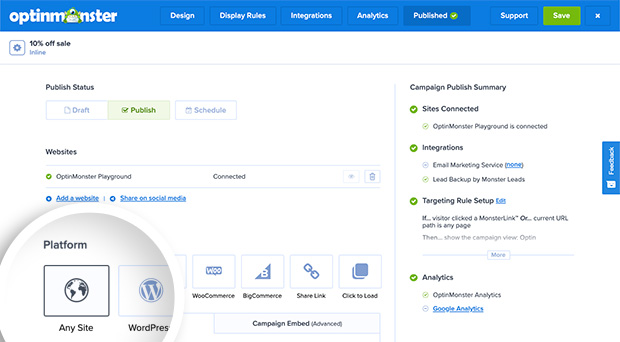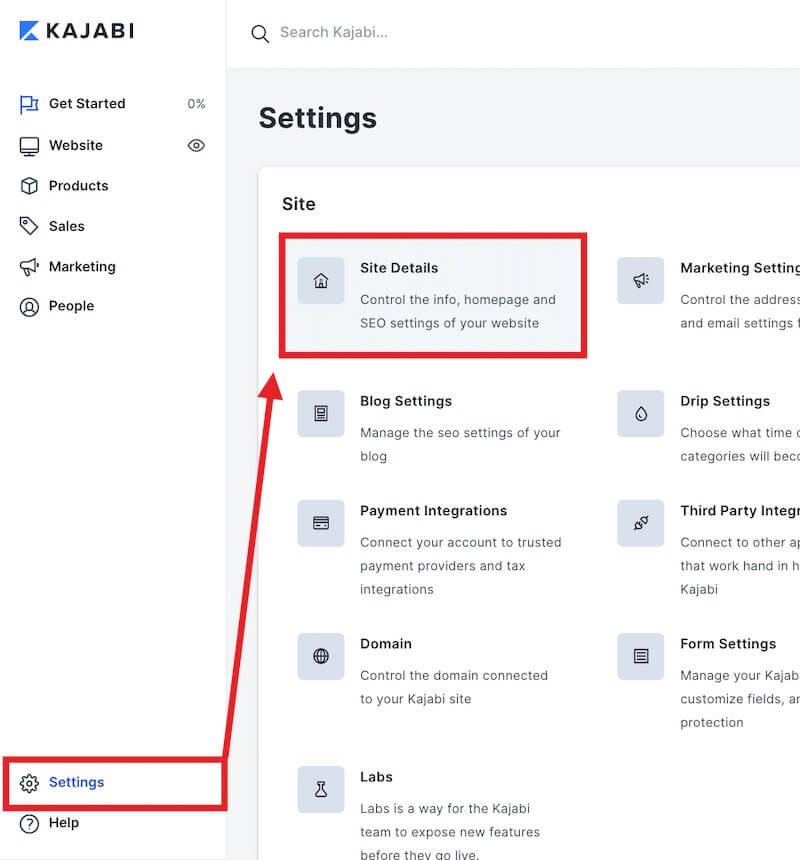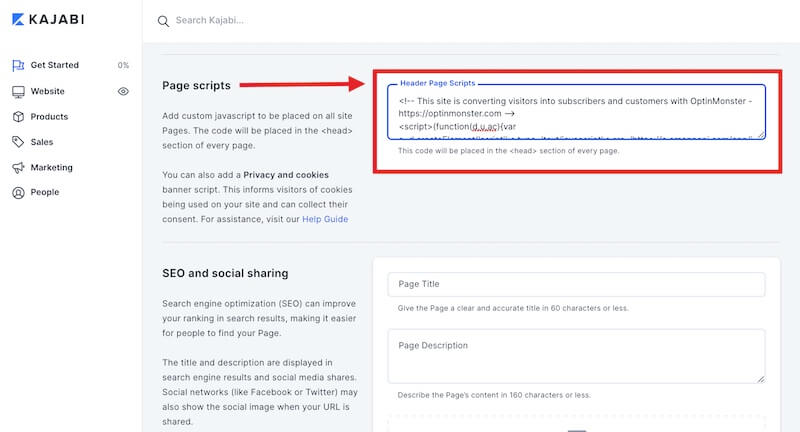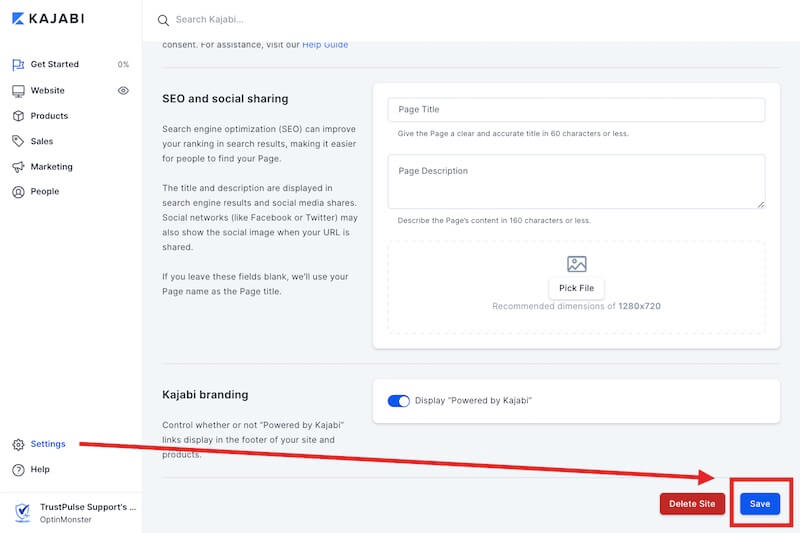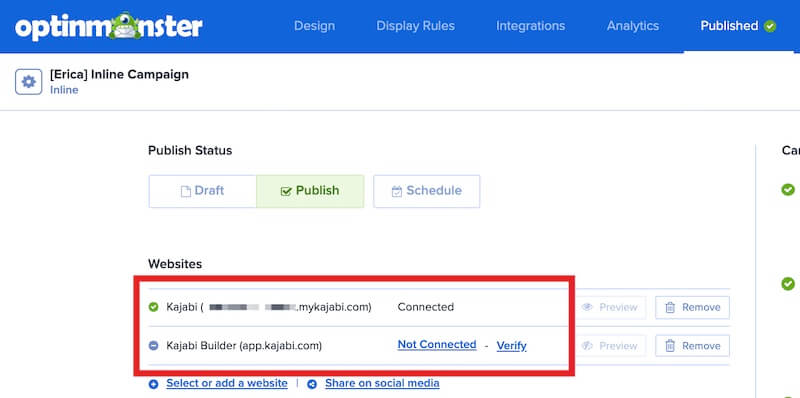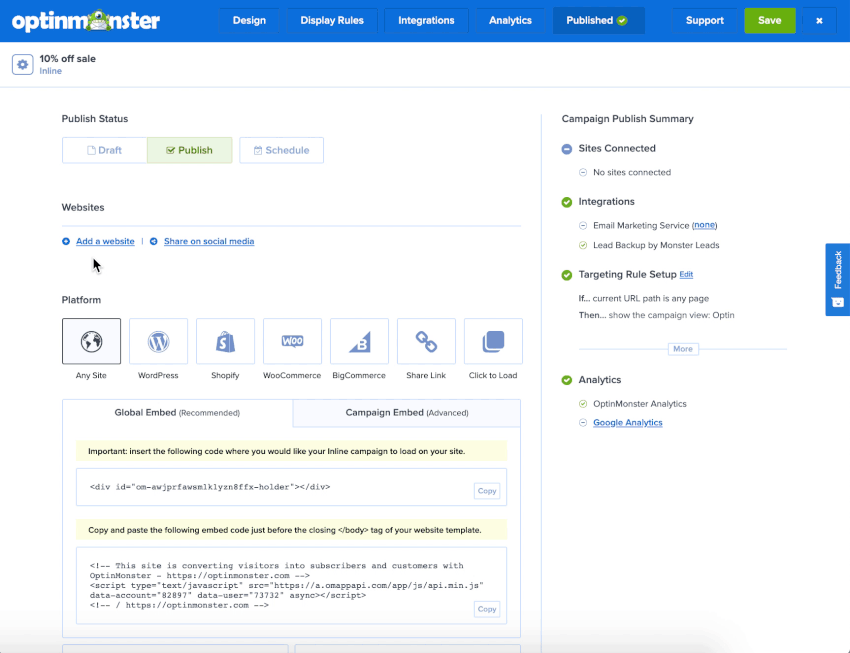OptinMonster makes it easy to connect with your Kajabi store to capture leads.
In this article, you’ll learn how to integrate OptinMonster with your Kajabi site.
Our conversion experts will design 1 free campaign for you to get maximum results – absolutely FREE! Click here to get started →
Embed Site-Wide
When you create a campaign in OptinMonster, you’ll want to embed it on your Kajabi site.
To add the embed code to your entire site, follow these steps:
- In the OptinMonster campaign builder, navigate to the Publish view and copy the Global Embed code.
- Next, log into your Kajabi account and from the Settings screen select Site Details.
- Locate the Page scripts section and paste the OptinMonster embed code into the provided field.
- When you’re finished, Save the Site Details settings.
Embed on Specific Page
When adding an Inline campaign you will need to place the embed code on the specific page within the content where it should visually appear. You can also use this method to add a specific campaign (of any type) to just a single page of your site instead of site-wide.
To add the embed code to a specific page of your site, follow these steps:
- In the OptinMonster campaign builder, navigate to the Publish view and copy the Campaign Embed code.
- Next, log into your Kajabi site and follow the Kajabi guide to adding a code block.
Troubleshooting
What domain do I enter when creating my campaign?
To view the campaign when editing a specific page, product, etc in Kajabi you will need to register and assign the domain app.kajabi.com to the campaign. This domain will always show as Not Connected.
To view the campaign when previewing the page or viewing the live site you’ll need to register and assign the domain USERNAME.mykajabi.com for your campaign to load on. Be sure to replace USERNAME with the actual username for your Kajabi account.
If you haven’t registered the domain you want to use in your OptinMonster account yet, you can add the site through the Publish screen in the campaign builder, or through the Account > Sites screen. Learn more about how to register your domain in OptinMonster.
- In the Publish view of the campaign builder, be sure the domain is listed under the Websites section. Click Add a website if your domain isn’t already assigned to the campaign to select and add it.
- You can follow this process to add multiple domains to a single campaign.
- When you’re finished, click Save.
Our conversion experts will design 1 free campaign for you to get maximum results – absolutely FREE! Click here to get started →