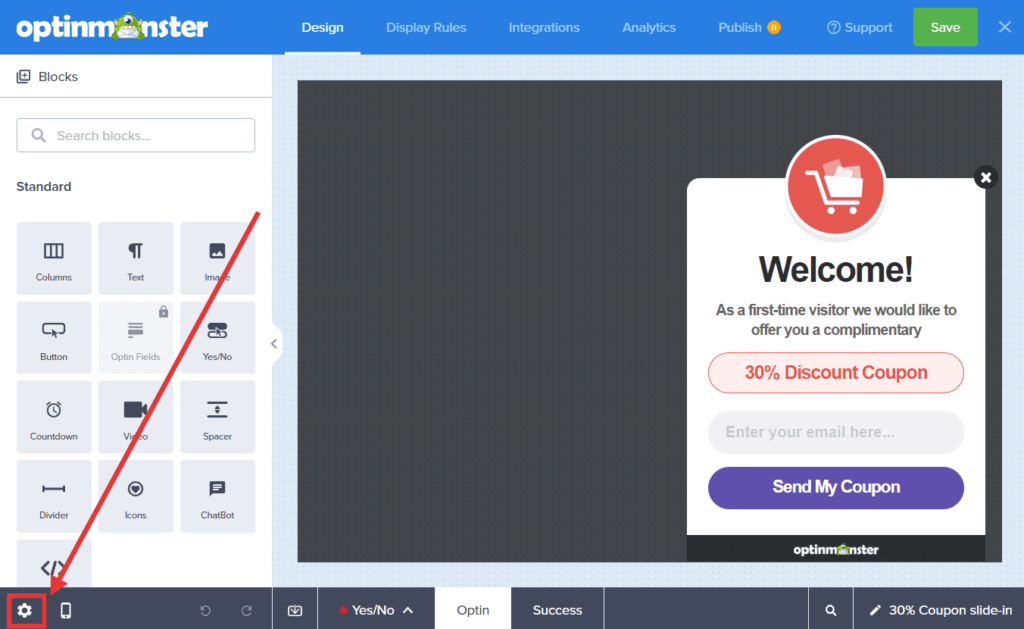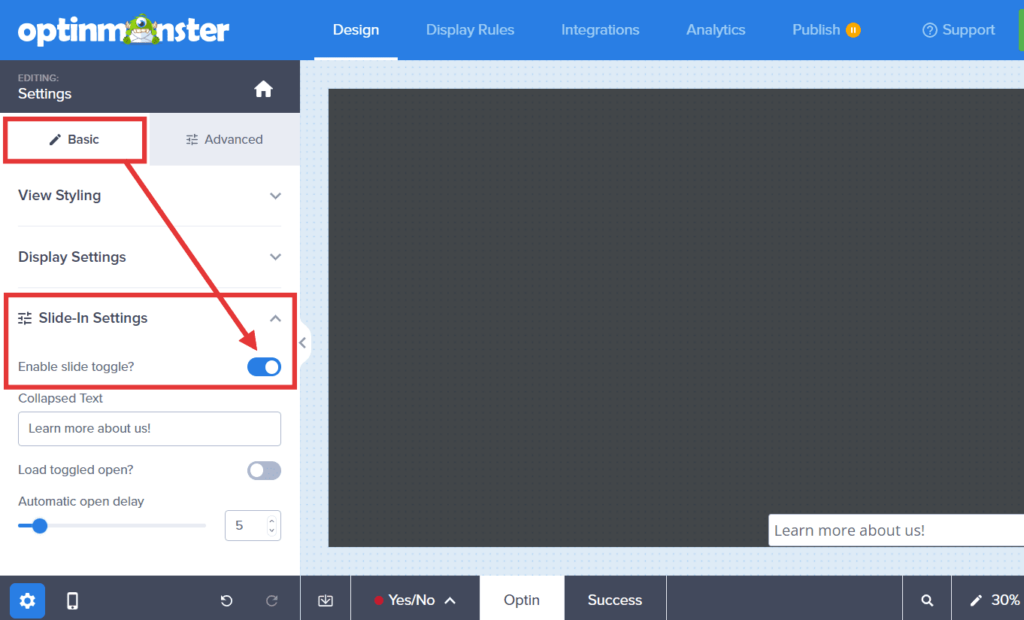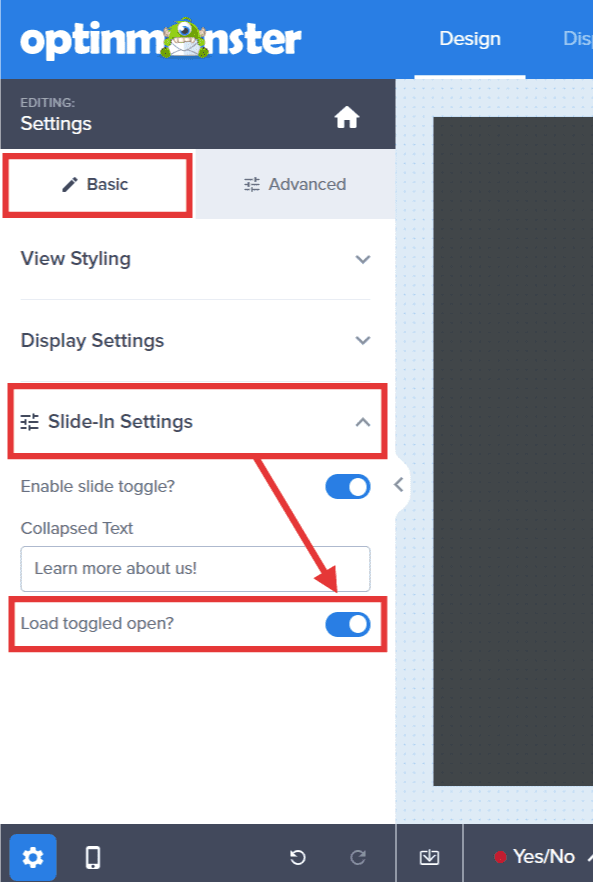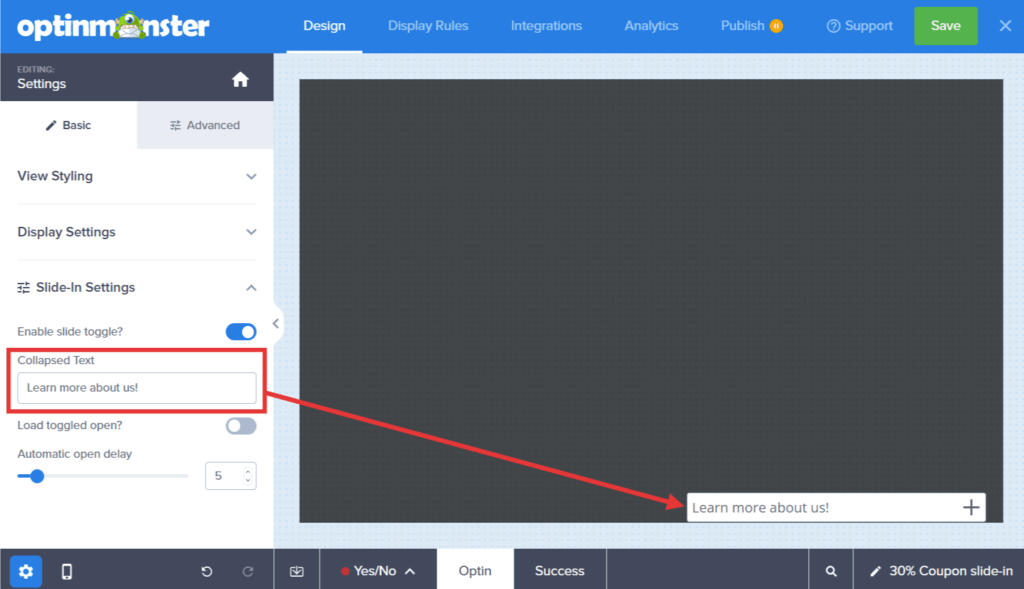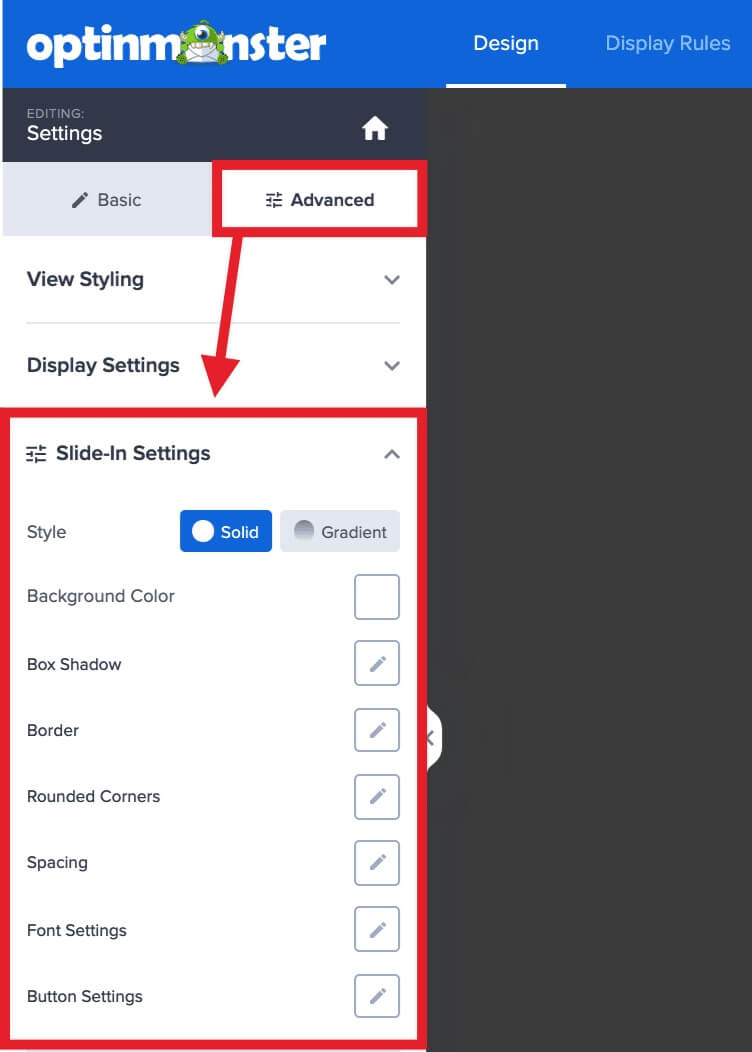OptinMonster makes it easy to minimize your Slide-In campaign in the bottom corner of the screen when your visitor closes it. You can also set your Slide-In campaign to first appear as minimized, and open on click or time delay.
In this article, you’ll learn how to adjust the minimized state settings for a Slide-In campaign.
Before You Start
Here are some things to know before you begin:
- This article assumes you have already created a Slide-In campaign.
Enable Minimized State
To allow your Slide-In campaign to minimize, follow these steps:
- In the Design view of the campaign builder, select the Settings icon.
- Under the Basic tab expand the Slide-In Settings option and toggle the Enable slide toggle? option.
- Configure the slide toggle settings as desired.
- When you’re finished, click Save.
Options
Automatic Open Delay
If the Load toggled open? option is disabled, you’ll have the option to configure an Automatic open delay. This is the number of seconds that the campaign will first appear in the minimized state before it automatically opens to the maximized state.
Disable the Automatic open delay by setting it to zero (0). The campaign will always show minimized unless the visitor manually selects it.
Load Toggled Open
- If the Load toggled open? option is enabled, the campaign will appear in its maximized state when it first loads on your site. If the visitor selects the close button for your campaign it will then appear minimized.
- If the Load toggled open? option is disabled, the campaign will appear in its minimized state when it first loads on your site. The visitor will need to select the minimized campaign before it will open to the maximized state.
Text of Collapsed Toggle
This is the text that will display when the campaign is minimized. The default text is “Learn more about us!”
Styling Collapsed Toggle
To adjust the styling of your minimized toggle, follow these steps:
- In the Design view of the campaign builder, select the Settings icon.
- Next, select the Advanced tab in the sidebar and expand the Slide-In Settings option. Here you’ll find many options to customize the appearance of the Slide-In toggle.
- When you’re finished, click Save.