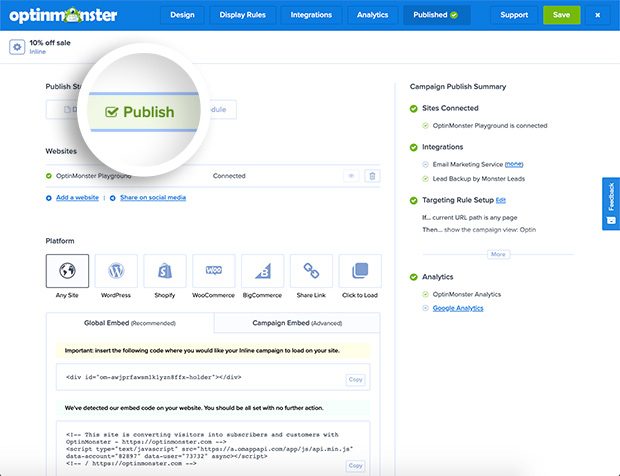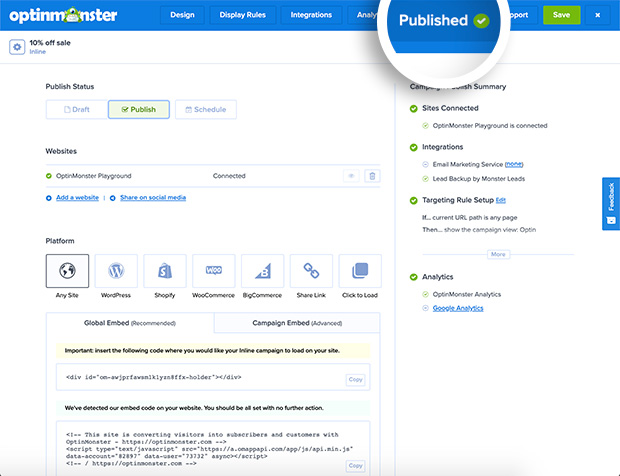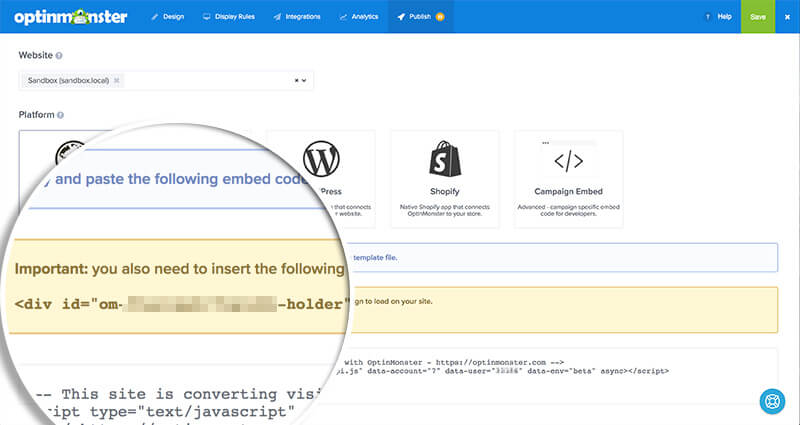OptinMonster makes adding your campaigns to your site easy by giving you flexibility.
This article teaches you how to embed your OptinMonster campaigns on your site.
Our conversion experts will design one free Campaign for you to get maximum results – absolutely FREE! Click here to get started →
Before You Start
Here are some things to know before you begin:
- We offer specific guides for all popular website-building platforms.
- When you create a new campaign, the status is Draft by default.
Embed Campaigns
To embed your campaigns, follow these steps:
- From the Publish view of the campaign builder, locate the Platform section, and you’ll find multiple embed options.
- Any Site
- Global Embed — This is a single Account-wide Embed code for all your sites; it allows all Published popup campaigns to appear on your site without further action necessary.
- Campaign Embed — The embed code that controls only this specific Campaign and does not affect any other campaigns.
- WordPress
- Shopify
- WooCommerce
- BigCommerce
- Share — This will provide you with the shareable MonsterLink for your Campaign.
- Click to Load — If the MonsterLink rule is enabled in the Display Rules for this Campaign, you’ll find the MonsterLink provided here. Not available for Inline type campaigns.
- Any Site
- After copying the Global Embed Code or the Campaign Embed Code, you can paste it into your site. We recommend adding it just before the closing
</body>tag in the page code. If you are adding an Inline type campaign, you’ll need to place the embed code within the page content where you want it to visually appear. See our guide for embedding Inline campaigns.
Recommended: See our platform specific guides as well as our general guide to loading OptinMonster on any website for more detailed instructions.
Publish Campaign
Once you’ve embedded OptinMonster on your site, you’ll want to publish your Campaign so it can appear to visitors.
To publish your Campaign, follow these steps:
- From the Publish view of the campaign builder, locate the Publish Status section and select the Publish button.
- Once your Campaign is Published you’ll see the new status reflected in the top menu bar.
- When you’re finished, click Save.
- To pause your Campaign you can always change the status back to Draft from the Publish screen.
If you’re serious about jumpstarting your website growth, then get started with OptinMonster today!
Our conversion experts will design 1 free campaign for you to get maximum results – absolutely FREE! Click here to get started →
Troubleshooting
What domain do I enter when creating my Campaign?
You’ll want to add the domain that appears in the address bar when you view your website.
If you haven’t registered the domain you want to use in your OptinMonster account yet, you can add the site through the Publish screen in the campaign builder, or through the Account > Sites screen. Learn more about how to register your domain in OptinMonster.
- In the Publish view of the campaign builder, be sure the domain is listed under the Websites section. Click Add a website if your domain isn’t already assigned to the Campaign to select and add it.
- When you’re finished, click Save.
What’s the difference between the Account-wide and Campaign Specific embed codes?
You may find a specific purpose for each version of embed code to best fit your workflow:
Global Embed: The Global Embed code only needs to be added once to allow all campaigns that are configured to load on the specific domain to appear. This embed code can save significant time as there is no need to update it when you want to replace or remove a campaign. Simply Draft or Delete the Campaign within your OptinMonster account and that change will be immediately reflected on your website.
Campaign Embed: The Campaign Embed code is unique to the individual Campaign and must be added everywhere you want that Campaign to appear. If you wish to embed multiple campaigns across your site and are using the Campaign Embed you will need to add the unique embed code for each Campaign where you want that Campaign to load. If you want to replace or remove a campaign you must manually edit the embed code present on your site.
I’m using the Global Embed, how do I control where my Campaign can appear?
You will want to use the Display Rules in the campaign builder to configure where and how your campaign loads.
I’m using the Global Embed but my Inline Campaign isn’t appearing.
With the Global Embed option it’s necessary to add the HTML placeholder code within the page content where you want your Inline Campaign to visually appear.
You can find the HTML placeholder code on the Publish screen above the Global Embed code for your individual Inline campaigns.
Does the embed code have to be pasted before the closing body tag?
No, you can add the embed code anywhere within the body of your site, however, there is no reason to add the Campaign further up the page for popup type campaigns. Since the Campaign doesn’t load until the rest of your site has loaded we recommend adding the embed code for any popup type campaign just before the closing </body> tag.