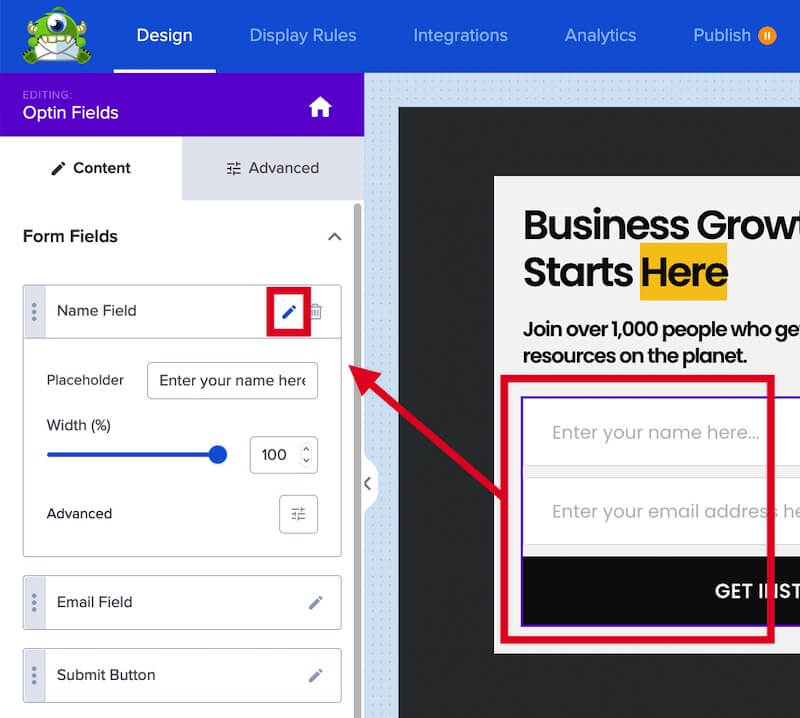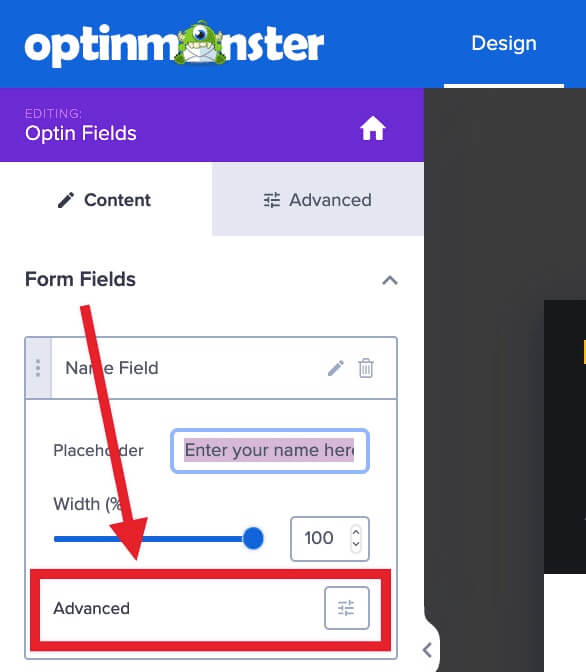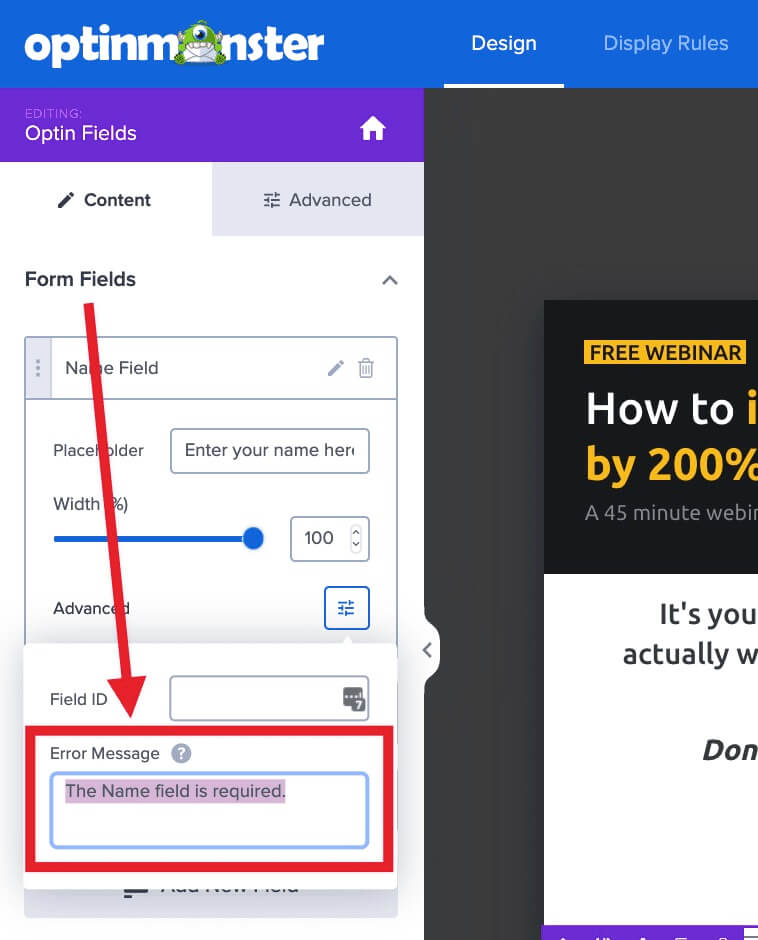OptinMonster makes it easy to edit your optin field error messages to use your own custom text or to translate the error messages into another language.
In this article, you’ll learn how to change the default error messages for form fields in your OptinMonster campaign.
Before You Start
Here are some things to know before you begin:
- This guide shows how to edit the error messages when using a native integration with your campaign.
- If you are using our Custom HTML integration you will need to customize your own form code to display specific error messages during validation.
Edit Error Message
To change the default error messages for your form fields, follow these steps:
- From the Design view of the campaign builder directly select the Optin Fields block and click on the pencil icon next to the field you would like to edit.
- Next, select the Advanced Settings icon to expand the view.
- Locate the Error Message field and edit as desired.
- When you are finished, click Save.