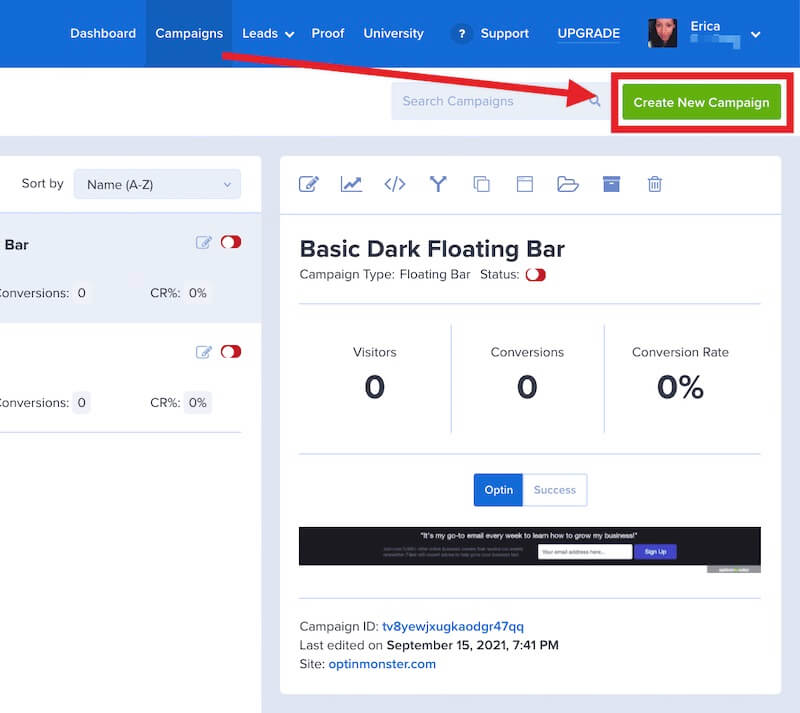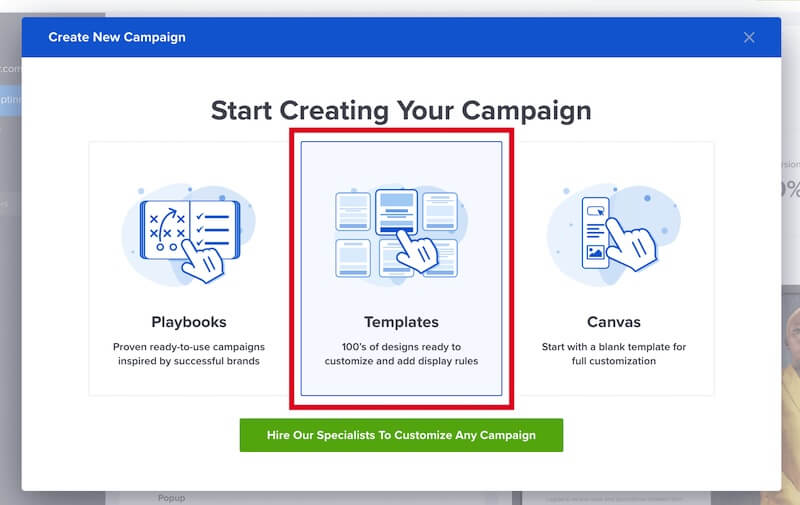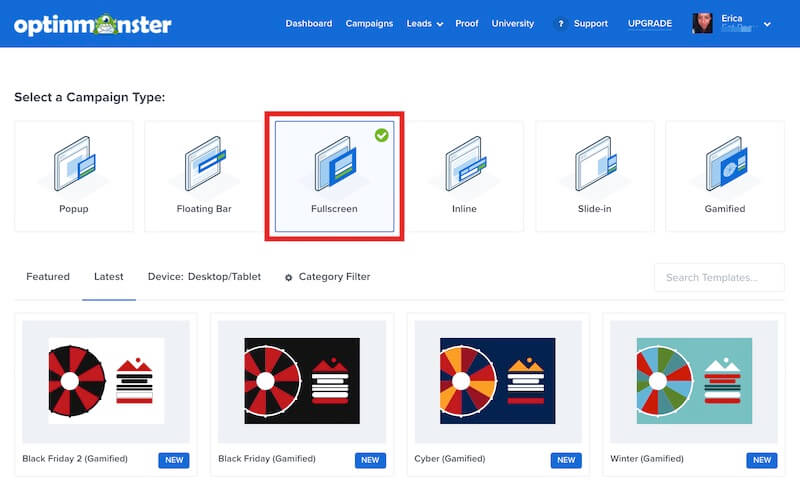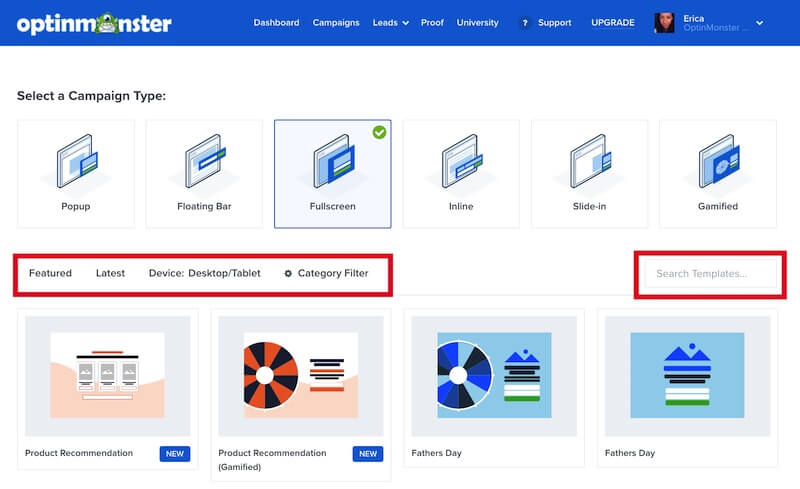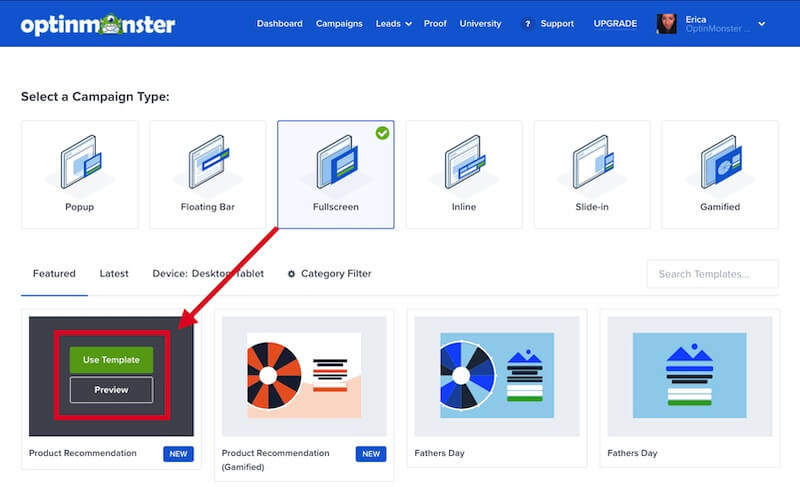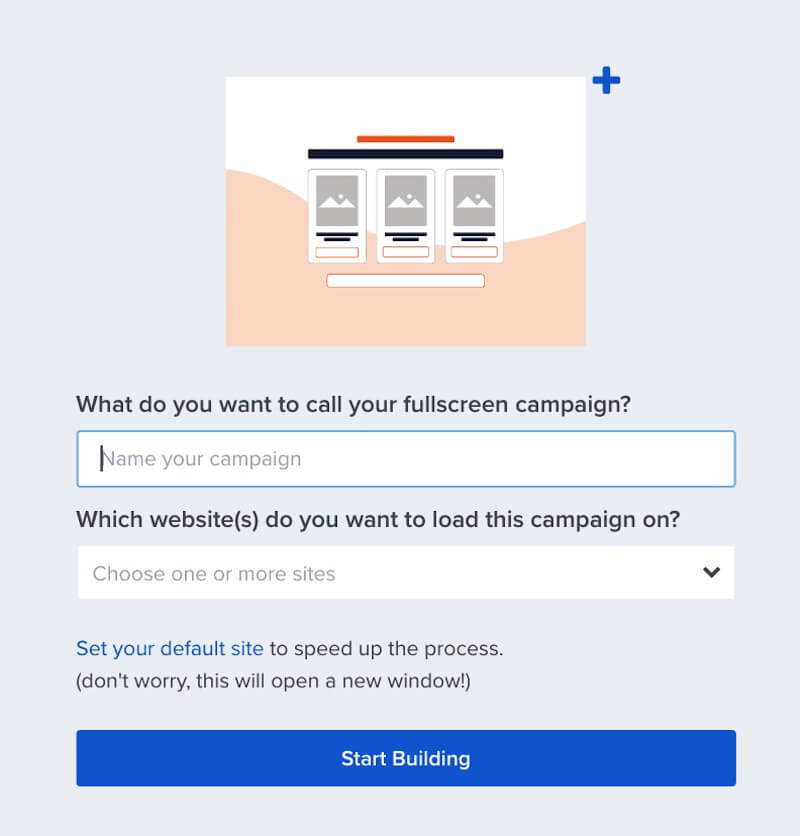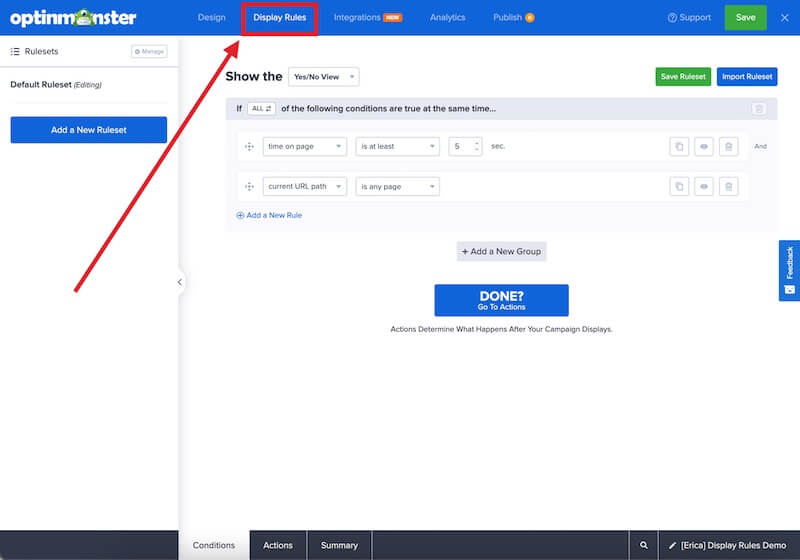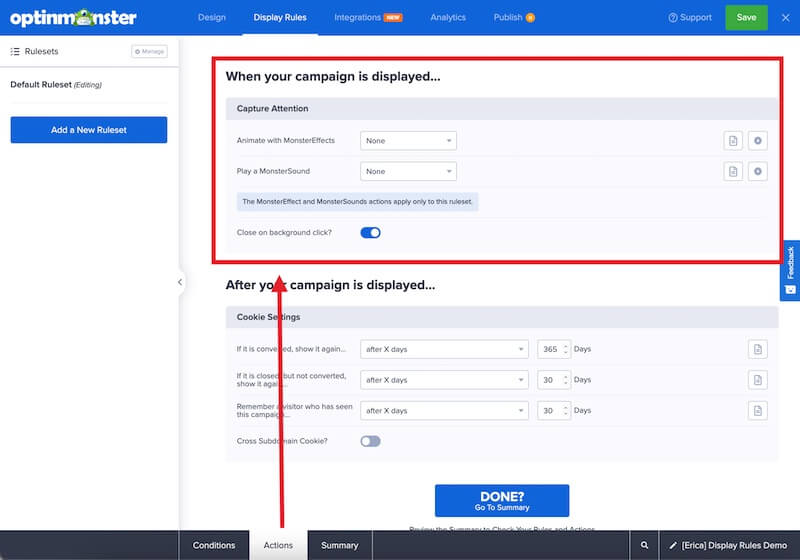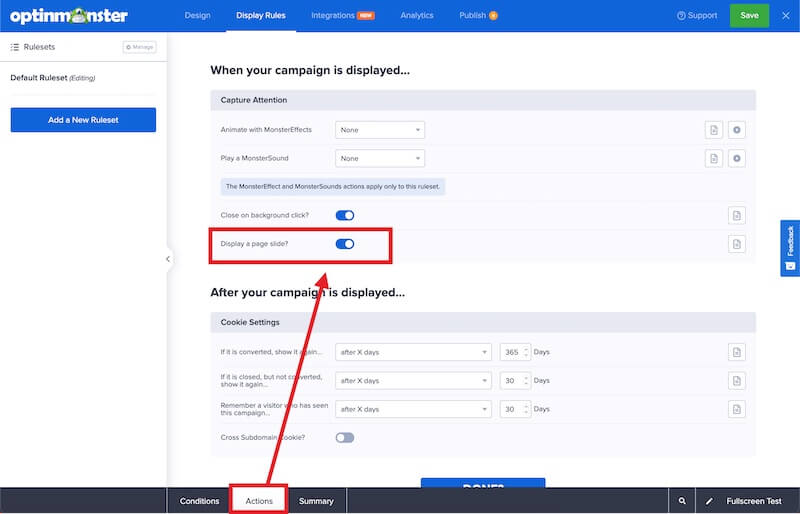OptinMonster makes it easy to create a Fullscreen campaign to capture your visitor’s attention.
In this article, you’ll learn how to create a Fullscreen campaign with OptinMonster.
Our conversion experts will design 1 free campaign for you to get maximum results – absolutely FREE! Click here to get started →
Create Campaign
When you create a campaign in OptinMonster you can choose to design it as a Fullscreen type campaign.
To create a Fullscreen campaign, follow these steps:
- From the Campaigns screen, select the Create New Campaign button.
- From the modal, select Templates as the type of campaign you’d like to create.
- On the next screen, select Fullscreen as the campaign type.
- You can filter, sort, and search from available Fullscreen campaign templates.
- Hover over any template in the list to Preview or Use Template to select it and open the campaign builder.
- Once you’ve selected a campaign you’ll be prompted to give it a name and assign it to a site in your account.
Select the Start Building button to create the campaign and open it in the builder to customize.
- You can now configure and customize your campaign in the builder, be sure to Save the changes as you work.
Close on Background Click
To close the campaign when the background is selected, follow these steps:
- Navigate to the Display Rules screen.
- Select a Ruleset to edit.
- Toggle the Actions tab from the bottom of the screen and configure the Close on background click setting.
- When you’re finished, Save the campaign.
Fullscreen Welcome Mat
To enable the Fullscreen campaign to slide down from the top of the screen as a welcome mat, follow these steps:
- Navigate to the Display Rules screen.
- Select a Ruleset to edit.
- Toggle the Actions tab from the bottom of the screen and configure the Display a page slide setting.
- When you’re finished, Save the campaign.
If you’re serious about jumpstarting your website business growth, then get started with OptinMonster today!
Our conversion experts will design 1 free campaign for you to get maximum results – absolutely FREE! Click here to get started →
FAQs
Can I display my Fullscreen campaign to mobile visitors?
By default, your Fullscreen campaign will show on all devices.
If you have a Pro or higher subscription you can control which devices it appears on using the device Display Rule, or create a mobile-only campaign.