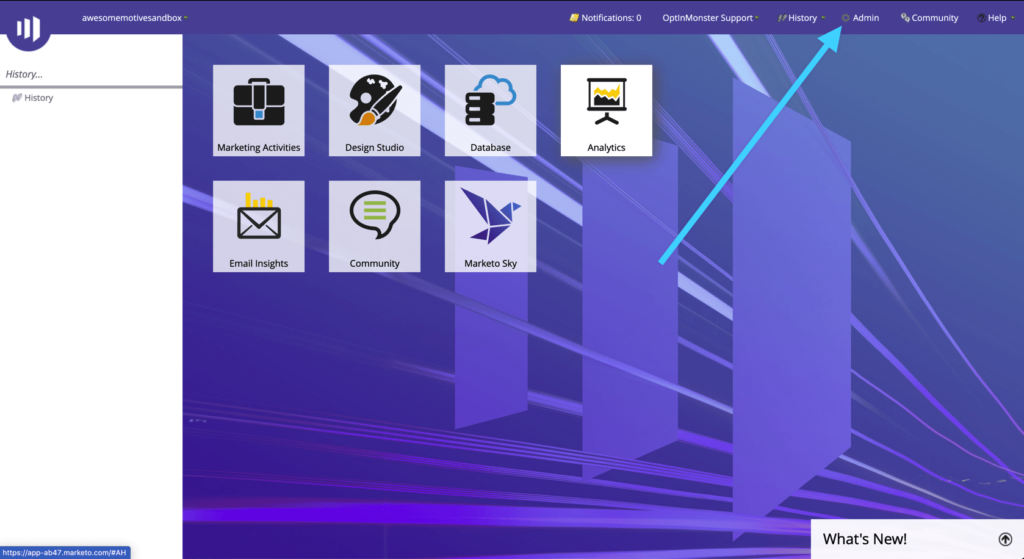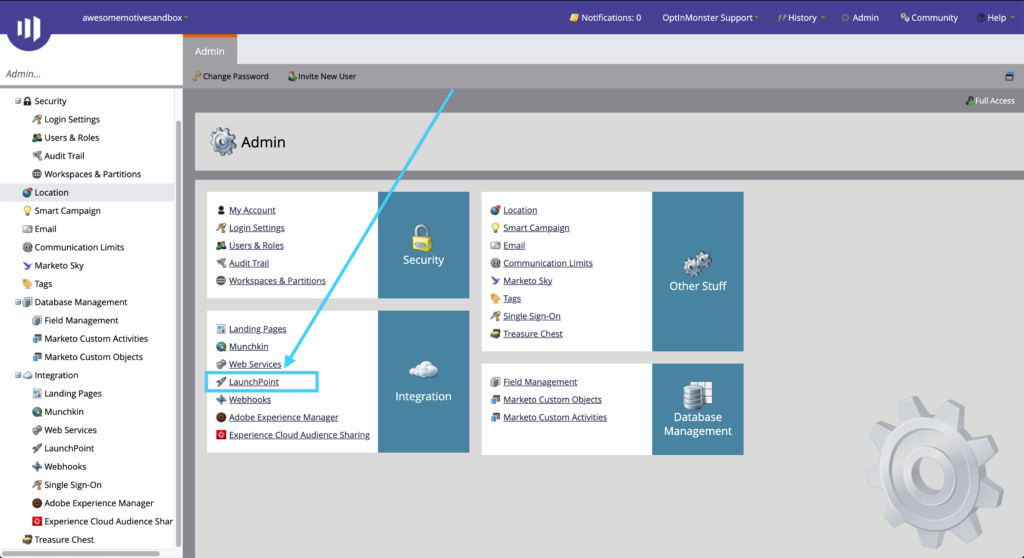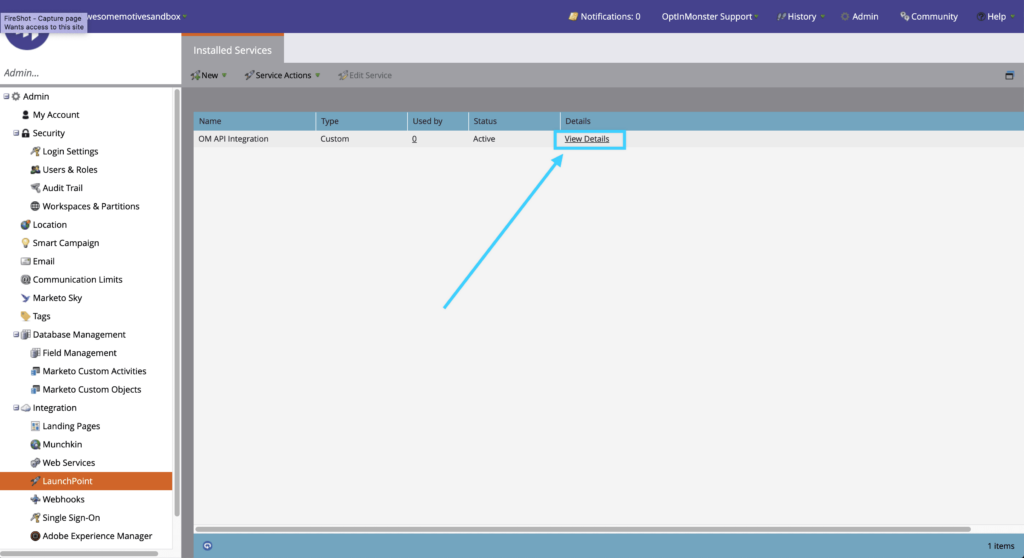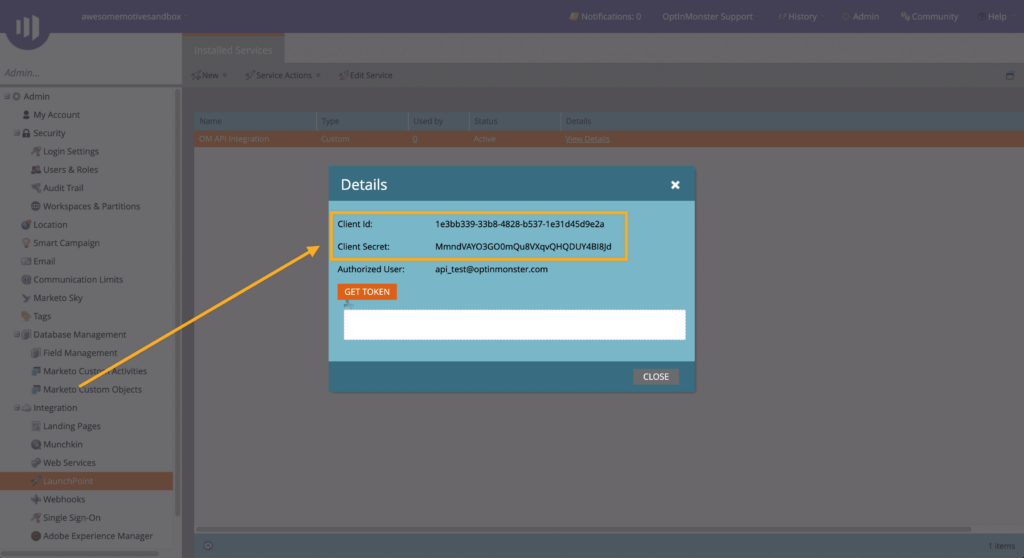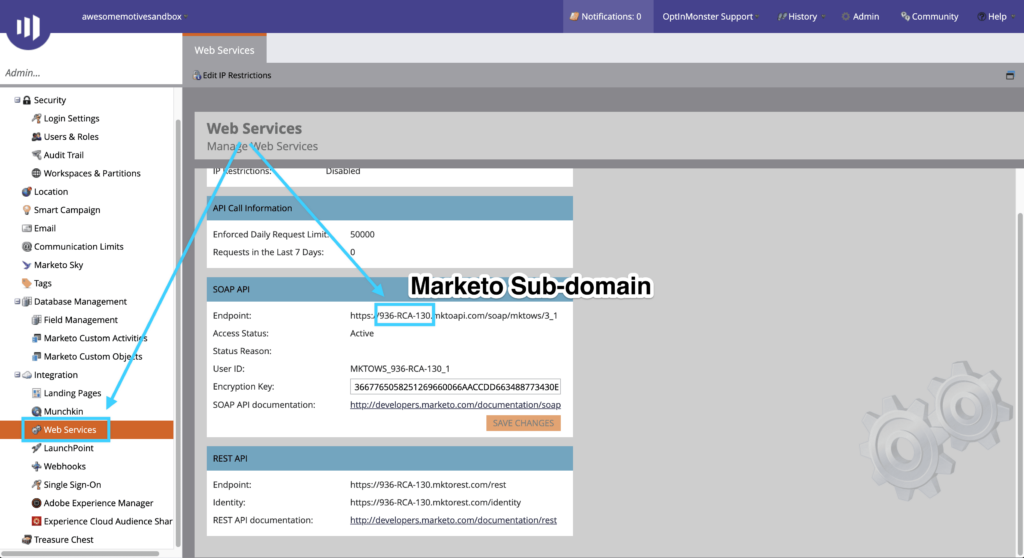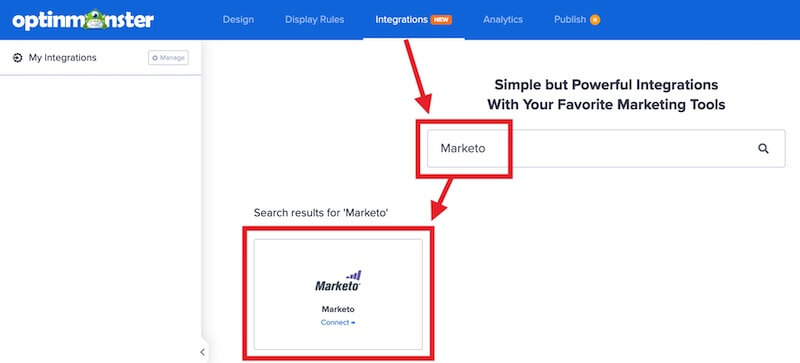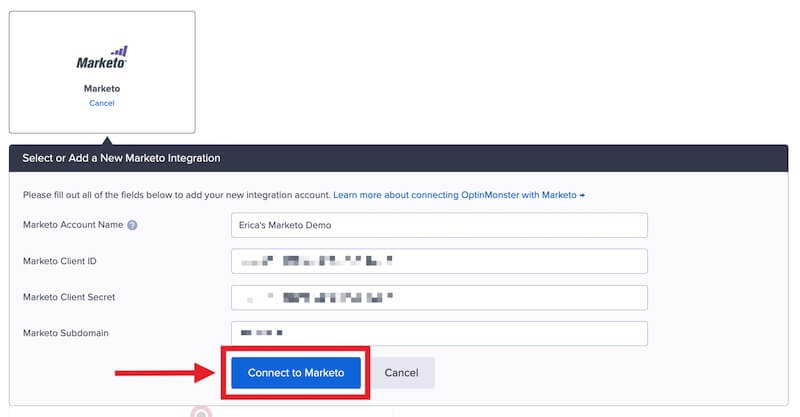OptinMonster offers seamless integration with Marketo email marketing service. Connecting OptinMonster to your Marketo email list is very easy.
In this article, you’ll learn how to connect Marketo with OptinMonster.
All subscription plans can add custom forms using the Form Embed block.
Before you start, as a best practice we recommend you also connect your campaigns to Monster Leads as a backup.
Connect Marketo
When you create a campaign in OptinMonster that you intend to collect leads with, you’ll want to integrate with one or more services to send those leads to.
To send leads to Marketo, follow these steps:
- Before you start, you’ll need your Marketo Client ID, Client Secret, and Subdomain. You can copy these from your Marketo account following these steps:
- After logging into Marketo, you’ll need to first create a custom service following this guide.
- Next, navigate to the Admin page.
- Select LaunchPoint from the Integration section.
- Your custom services will be listed, select View Details on the custom service you’ve created for OptinMonster.
- The Client ID and Client Secret will be provided in the popup modal.
- You will also need the *Marketo Subdomain. You can copy this from the REST API page of your Marketo account.
- Returning to OptinMonster, navigate to the Integrations view in the campaign builder, search for and select Marketo.
- Enter a Marketo Account Name (*internal use only), your Marketo Client ID, Marketo Client Secret, and Marketo **Subdomain in the appropriate fields, then select the Connect to Marketo button.
*The Marketo Account Name can be anything that helps you identify the specific integration within OptinMonster. It’s possible to add more than one Marketo integration to your account and this is an easy way to differentiate between them when assigning integrations to individual campaigns.
**You only need to copy the first portion of the subdomain, do not include the beginning https:// or ending .mktorest.com/rest. Adding the full subdomain url will prevent OptinMonster from connecting to your Marketo account. - Required: Once the Marketo integration has been connected select the Marketo Partition you wish to send leads to from the Provider Partitions field.
- Required: Select the Marketo List you wish to send leads to from the Provider Lists field.
- When you are finished, Save your campaign.
Add Extra Fields
Our native Marketo integration supports the following fields:
- Email (required)
- Name
- Phone
- Privacy Checkbox (display only, no data sent)
To add more fields to your campaign you’ll want to build the form as you wish it to appear using the Marketo form builder, and add it to your campaign using our Form Embed block.
Get started adding a custom form to your campaign.
Email Automations
To send emails automatically to new leads you’ll want to configure email automations within your Marketo account.
The following guides from Marketo may be helpful to get started:
Testing
We strongly recommend you test the optin form before publishing your campaign to ensure it is working as you expect.
Before you begin, please be aware of the following details when testing Marketo integrations:
- Previously submitted or already subscribed leads may be treated differently by Marketo than new leads. For this reason, we recommend using a completely unique email address each time you test submit your campaign’s form. You can use a free tool like TempMail.io or learn how to create unlimited unique email addresses from a single Gmail account.
- If the lead is captured in Marketo but you do not receive any automated emails it indicates the integration from OptinMonster to Marketo is correct, and the issue is with the automated email configuration. Marketo controls email automation exclusively. If you require assistance in troubleshooting email automations we recommend reaching out to Marketo support directly.
Get started testing with the Live Site Inspector tool.
Spin-a-Wheel Support
If you are configuring a Gamified spin-to-win campaign, spin-a-wheel support is not available at this time to send the coupon data to Marketo.
If you’re serious about jumpstarting your website business growth, then get started with OptinMonster today!
Our conversion experts will design 1 free campaign for you to get maximum results – absolutely FREE! Click here to get started →
FAQs
Can I send leads to more than one Partition or List?
Yes! See our Lead Sharing guide to accomplish this.
How do I configure single or double opt-in?
See our guide on single vs. double opt-in.
Is it possible for me to add a phone field to my campaign?
Yes! You can add a phone field. Learn how to capture phone numbers with OptinMonster.
What if my Marketo plan doesn’t include API Integrations?
Some Marketo plans don’t allow you to use the Marketo API to add subscribers to your account.
However, you can still use our Form Embed block to add subscribers to your Marketo account without using their API.
Can OptinMonster send Lead Scoring Data to Marketo’s Munchkin platform?
Yes, OptinMonster works with Marketo’s Munchkin platform and you can pass along Lead Scoring Data to it.
Troubleshooting
The campaign is capturing leads but shows 0 conversions in analytics.
Confirm that conversion tracking is turned on for the submit button in your campaign. See our guide on How to Enable Conversion Tracking.