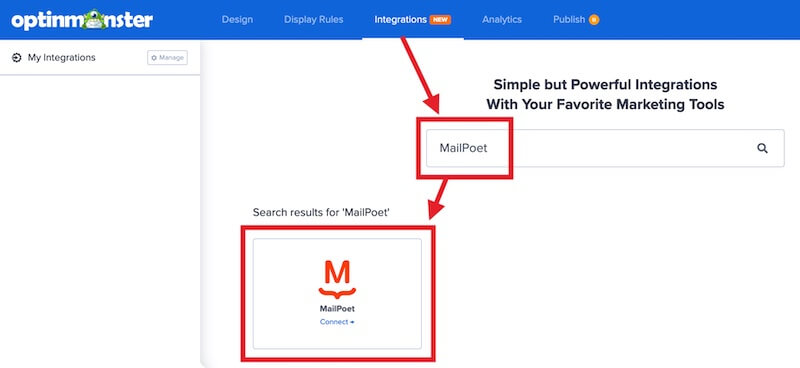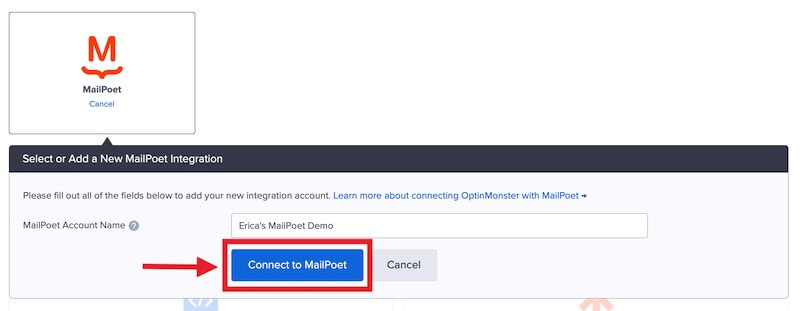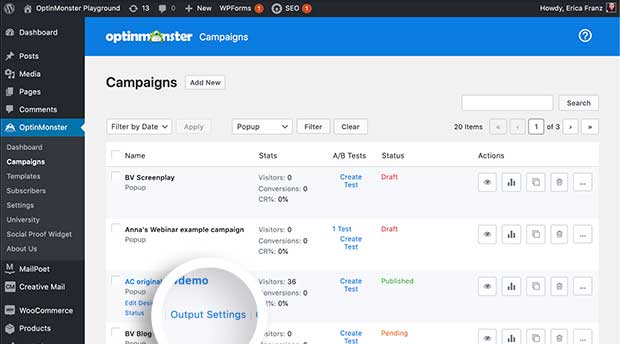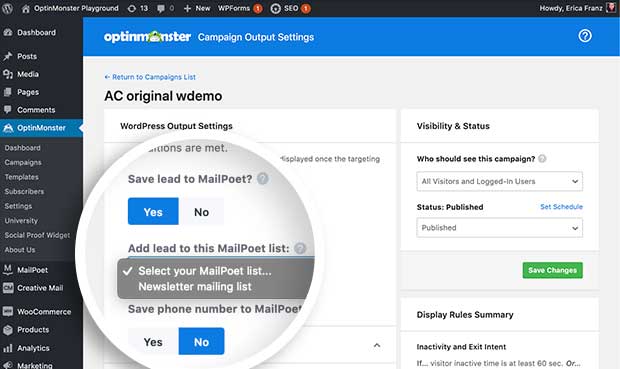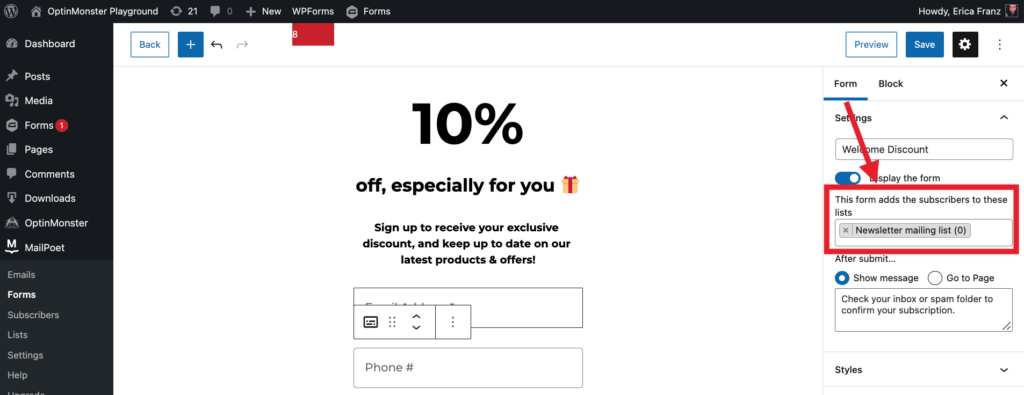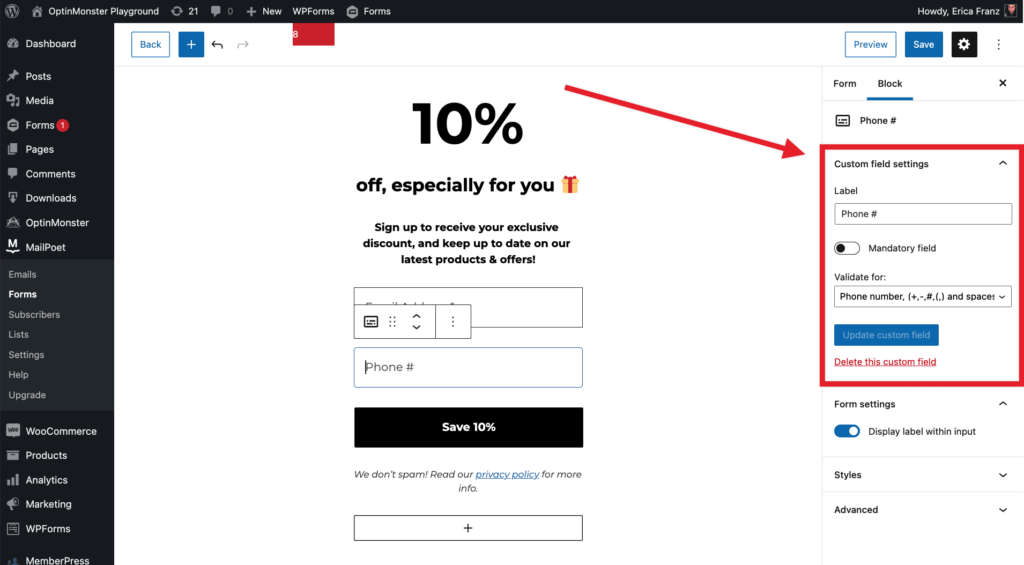OptinMonster offers seamless integration with MailPoet (Wysija) email marketing plugin for WordPress. Connecting OptinMonster to your MailPoet email list is very easy.
In this article, you’ll learn how to connect OptinMonster with your MailPoet account.
Before you start, as a best practice we recommend you also connect your campaigns to Monster Leads as a backup.
Connecting MailPoet
When you create a campaign in OptinMonster that you intend to collect leads with you’ll want to integrate with one or more services to send those leads to.
To send leads to MailPoet, follow these steps:
- Before you start, be sure to install and activate the MailPoet (Wysija) WordPress plugin.
- Navigate to the Integrations view in the campaign builder, search for and select MailPoet.
- Enter a MailPoet Account Name (*internal use only), then select the Connect to MailPoet button.
*The MailPoet Account Name can be anything that helps you identify the specific integration within OptinMonster. It’s possible to add more than one MailPoet integration to your account and this is an easy way to differentiate between them when assigning integrations to individual campaigns. - When you are finished, Save the campaign.
- Required: To assign the leads to a specific MailPoet List you will need to complete the following steps from the WordPress admin of your site:
- Navigate to the WordPress admin > OptinMonster > Campaigns page.
- Locate your campaign in the list and select the Output Settings link.
- Required: From the Output Settings page, enable the Save Leads to MailPoet option and choose the MailPoet List to add leads to.
- When you are finished, Save the Output Settings.
If you are capturing phone numbers with your OptinMonster campaign:
- You must also enable the Save phone number to MailPoet? option and complete the following steps:
- Navigate to the WordPress admin > MailPoet > Forms page.
- Select or create a Form that sends leads to the same List as you’ve set your OptinMonster campaign to send leads to.
- From the Form edit screen, make sure the Form contains a custom field configured to capture phone numbers.
- When you are finished, Save the MailPoet Form.
Add Extra Fields
Our native MailPoet integration supports the following fields:
- Email (required)
- Name
- Phone
- Privacy Checkbox (display only, no data sent)
To add more fields to your campaign you’ll want to build the form as you wish it to appear using the MailPoet form builder, and add the form’s shortcode to your campaign following this guide.
Get started adding a custom form to your campaign.
Email Automations
To send emails automatically to new leads you’ll want to configure email automations within your MailPoet plugin.
The following guides from MailPoet may be helpful to get started:
- A quickstart guide to WordPress email automation
- How to create an automated welcome email sequence
- How to send automatic WordPress post notification emails
- What is an email drip campaign and how to send one using MailPoet
Testing
We strongly recommend you test the optin form before publishing your campaign to ensure it is working as you expect.
Before you begin, please be aware of the following details when testing MailPoet integrations:
- Previously submitted or already subscribed leads may be treated differently by MailPoet than new leads. For this reason, we recommend using a completely unique email address each time you test submit your campaign’s form. You can use a free tool like TempMail.io or learn how to create unlimited unique email addresses from a single Gmail account.
- If the lead is captured in MailPoet but you do not receive any automated emails it indicates the integration from OptinMonster to MailPoet is correct, and the issue is with the automated email configuration. MailPoet controls email automation exclusively. If you require assistance in troubleshooting email automations we recommend reaching out to MailPoet support directly.
Get started testing with the Live Site Inspector tool.
Spin-a-Wheel Support
If you are configuring a Gamified spin-to-win campaign, spin-a-wheel support is not available at this time to send the coupon data to MailPoet.
If you’re serious about jumpstarting your website business growth, then get started with OptinMonster today!
Our conversion experts will design 1 free campaign for you to get maximum results – absolutely FREE! Click here to get started →
FAQs
Can I send leads to more than one List?
No, it is not possible to send leads from one campaign to multiple MailPoet Lists at this time.
How do I configure single or double opt-in?
See our guide on single vs. double opt-in.
Is it possible for me to add a phone field to my campaign?
Yes! You can add a phone field. Learn how to capture phone numbers with OptinMonster.
Required: Be sure to follow the specific configuration steps outlined in the Connect MailPoet section above to enable phone field support.
Can I use shareable MonsterLinks if I integrate with MailPoet?
No, unfortunately, it is not possible to use our shareable MonsterLink feature with any campaign that is integrated with MailPoet. Doing so will result in lost leads.
Do I need to use the OptinMonster plugin to subscribe leads to MailPoet?
Yes! It’s not possible to subscribe leads to MailPoet using OptinMonster without the OptinMonster plugin to control where on your site your campaign loads.
Troubleshooting
The campaign is capturing leads but shows 0 conversions in analytics.
Confirm that conversion tracking is turned on for the submit button in your campaign. See our guide on How to Enable Conversion Tracking.