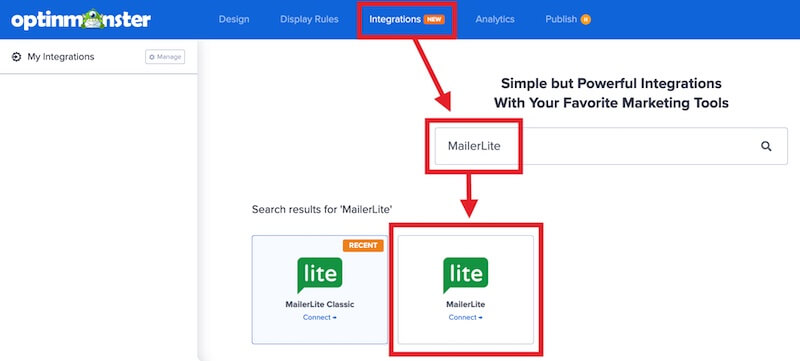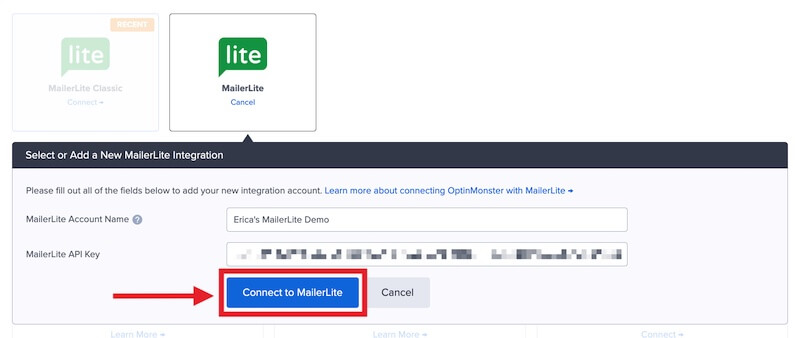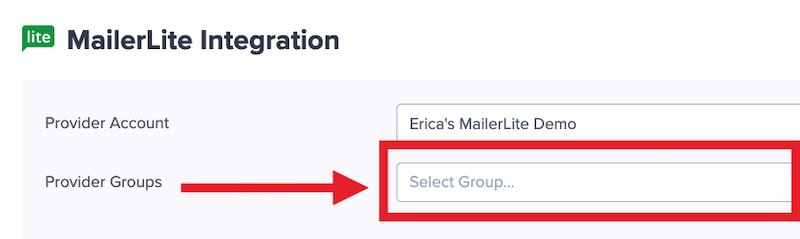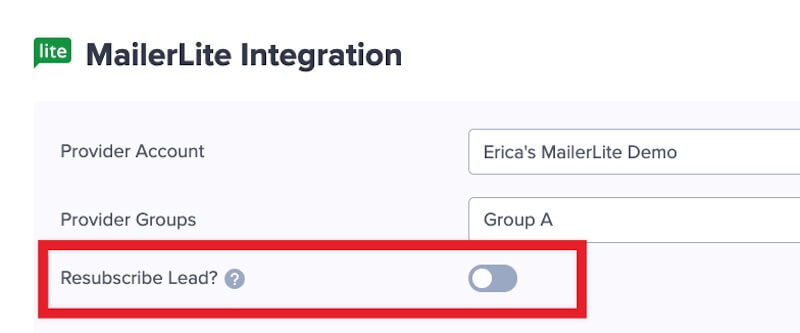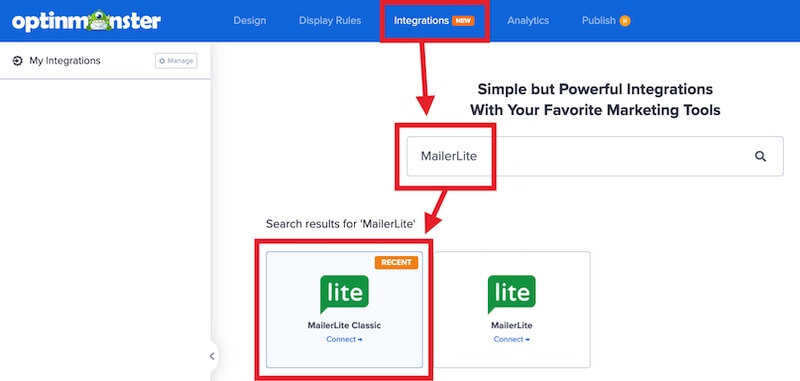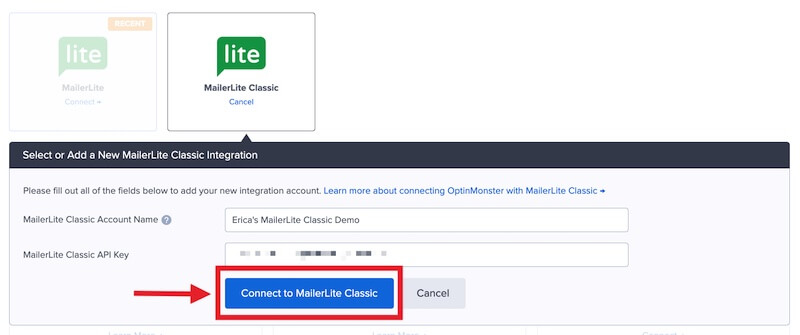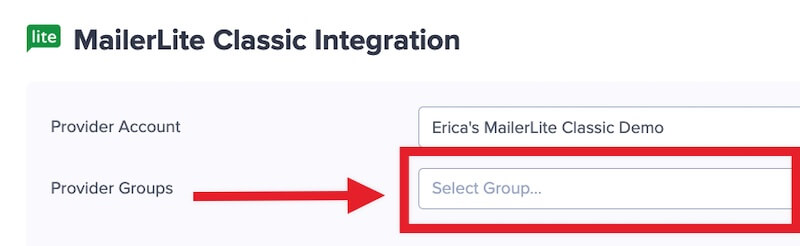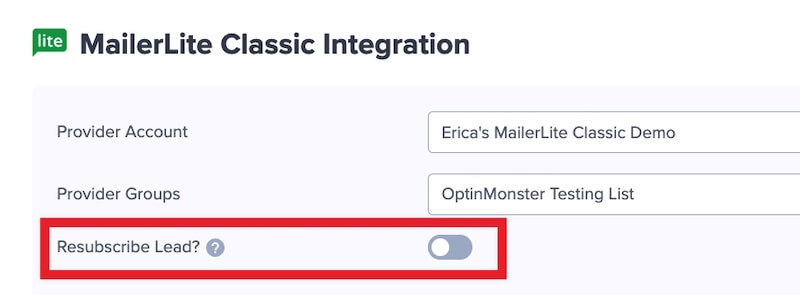OptinMonster offers seamless integration with MailerLite email marketing service. Connecting OptinMonster to your MailerLite email list is very easy.
In this article, you’ll learn how to connect MailerLite with OptinMonster.
Before you start, as a best practice we recommend you also connect your campaigns to Monster Leads as a backup.
Connect MailerLite
When you create a campaign in OptinMonster that you intend to collect leads with you’ll want to integrate with one or more services to send those leads to.
To send leads to MailerLite, follow these steps:
- Before you start, you’ll need a MailerLite API Key. You can generate and copy an API Key from your MailerLite account following this guide.
- Navigate to the Integrations view in the campaign builder, search for and select MailerLite.
- Enter a MailerLite Account Name (*internal use only) and your MailerLite API Key in the appropriate fields, then select the Connect to MailerLite button.
*The MailerLite Account Name can be anything that helps you identify the specific integration within OptinMonster. It’s possible to add more than one MailerLite integration to your account and this is an easy way to differentiate between them when assigning integrations to individual campaigns. - Required: Once the MailerLite integration has been connected select the MailerLite Group you wish to send leads to from the Provider Groups field.
- Optional: You can also enable the Resubscribe Lead? option.
- When you’re finished, Save your campaign.
Connect MailerLite Classic
When you create a campaign in OptinMonster that you intend to collect leads with you’ll want to integrate with one or more services to send those leads to.
To send leads to MailerLite Classic, follow these steps:
- Before you start, you’ll need a MailerLite API Key. You can generate and copy an API Key from your MailerLite Classic account following this guide.
- Navigate to the Integrations view in the campaign builder, search for and select MailerLite Classic.
- Enter a MailerLite Classic Account Name (*internal use only) and your MailerLite Classic API Key in the appropriate fields, then select the Connect to MailerLite Classic button.
*The MailerLite Classic Account Name can be anything that helps you identify the specific integration within OptinMonster. It’s possible to add more than one MailerLite Classic integration to your account and this is an easy way to differentiate between them when assigning integrations to individual campaigns. - Required: Once the MailerLite Classic integration has been connected select the MailerLite Classic Group you wish to send leads to from the Provider Groups field.
- Optional: You can also enable the Resubscribe Lead? option.
- When you’re finished, Save your campaign.
Add Extra Fields
Our native MailerLite integration supports the following fields:
- Email (required)
- Name
- Phone
- Privacy Checkbox (display only, no data sent)
To add more fields to your campaign you’ll want to build the form as you wish it to appear using the MailerLite form builder, and add it to your campaign using our Form Embed block.
Get started adding a custom form to your campaign.
Email Automations
To send emails automatically to new leads you’ll want to configure email automations within your MailerLite account.
The following guides from MailerLite may be helpful to get started:
Testing
We strongly recommend you test the optin form before publishing your campaign to ensure it is working as you expect.
Before you begin, please be aware of the following details when testing MailerLite integrations:
- Previously submitted or already subscribed leads may be treated differently by MailerLite than new leads. For this reason, we recommend using a completely unique email address each time you test submit your campaign’s form. You can use a free tool like TempMail.io or learn how to create unlimited unique email addresses from a single Gmail account.
- If the lead is captured in MailerLite but you do not receive any automated emails it indicates the integration from OptinMonster to MailerLite is correct, and the issue is with the automated email configuration. MailerLite controls email automation exclusively. If you require assistance in troubleshooting email automations we recommend reaching out to MailerLite support directly.
Get started testing with the Live Site Inspector tool.
Spin-a-Wheel Support
If you are configuring a Gamified spin-to-win campaign, spin-a-wheel support is not available at this time to send the coupon data to MailerLite.
If you’re serious about jumpstarting your website business growth, then get started with OptinMonster today!
Our conversion experts will design 1 free campaign for you to get maximum results – absolutely FREE! Click here to get started →
FAQs
Can I send leads to more than one Group?
Yes! See our Lead Sharing guide to accomplish this.
How do I configure single or double opt-in?
See our guide on single vs. double opt-in.
Is it possible for me to add a phone field to my campaign?
Yes! You can add a phone field. Learn how to capture phone numbers with OptinMonster.
Troubleshooting
The campaign is capturing leads but shows 0 conversions in analytics.
Confirm that conversion tracking is turned on for the submit button in your campaign. See our guide on How to Enable Conversion Tracking.
I’ve integrated my campaign but leads are not being added to my MailerLite account.
Be sure you’ve integrated with the correct MailerLite platform in OptinMonster. We provide distinct integrations depending on whether you are using the MailerLite OR MailerLite Classic platform.
We provide a walk-through for each platform in the sections above.
MailerLite rolled out a new version of their platform in March 2022, learn more about it here.