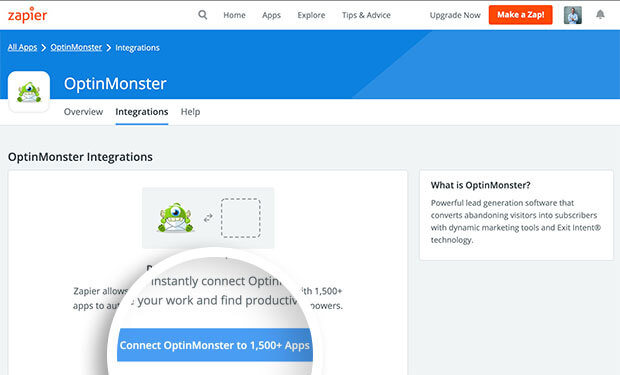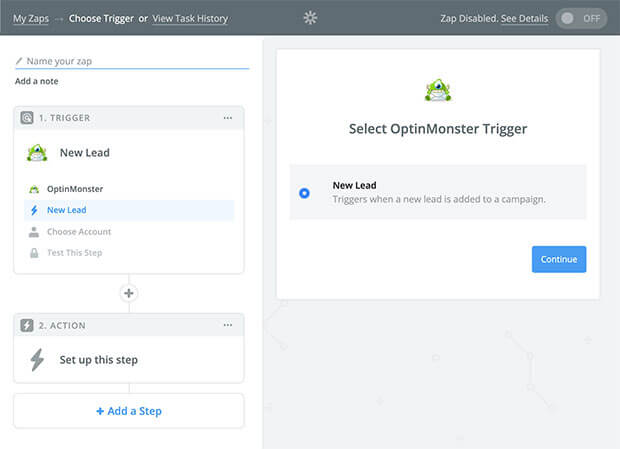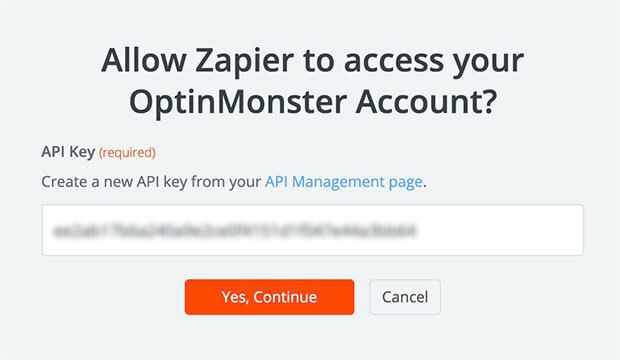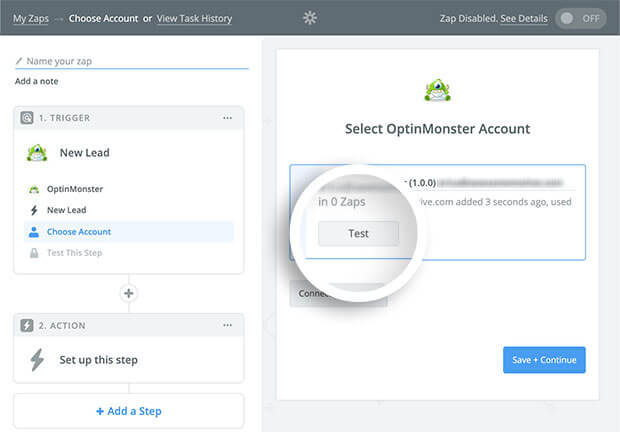Are you looking to connect OptinMonster to a third-party service that we don’t have a native integration with? Our Zapier integration allows you to connect OptinMonster to Zapier’s 500+ apps!
In this article, you’ll learn how to connect Zapier with OptinMonster.
All subscription plans can add custom forms using the Form Embed block.
Before you start, as a best practice we recommend you also connect your campaigns to Monster Leads as a backup.
Connect Zapier
When you create a campaign in OptinMonster that you intend to collect leads with you’ll want to integrate with one or more services to send those leads to.
To send leads to a third-party service using Zapier, follow these steps:
- Log into your Zapier account. If you don’t already have one you can create a new account.
- In the search bar type OptinMonster to locate the OptinMonster Zapier integration.
- Select the Connect OptinMonster to 1,500+ Apps button to begin creating your Zap.
- Choose New Lead as the type of Trigger you would like to create.
- Click the Connect Account button on the Select OptinMonster Account screen. This will open a window prompting you to enter your OptinMonster API key.
You can use an existing API key from your account, or create a new one, to use for Zapier.
Paste the API key into the appropriate field and select the Yes, Continue button.
- You can now Test the connection before proceeding.
- Next, select a campaign from your OptinMonster account to use with this Zap. If you don’t see the campaign you’re looking for we recommend you confirm the campaign is published in your account.
- Choose a *sample lead to use for your Zap.
*We send sample dummy lead data for you to map from OptinMonster to the third-party app you choose to connect using Zapier. You will not see actual lead data from your account populated during this step. - You’re now ready to connect to any other third-party app that Zapier integrates with!
Need inspiration? See everything that’s possible with OptinMonster and Zapier.
Additional Zapier Guides
We have some specific Zapier integration guides available to help you get started:
- How to Add Subscribers to a Google Spreadsheet with Zapier
- How to Receive Leads To Your Email with Zapier and OptinMonster
- How to Add Subscribers to Google Contacts with Zapier
- How to Send Subscribers an Email from Gmail with Zapier and OptinMonster
- How to Receive Text Messages of New Subscribers using SMS by Zapier
- How to Send Text Messages to New Subscribers using Twilio and Zapier
Add Extra Fields
Our Zapier integration supports the following fields:
- Email (required)
- Name
- Phone
- Privacy Checkbox (display only, no data sent)
To add more fields to your campaign you’ll want to build the form using a third-party form builder, and add it to your campaign using our Form Embed block.
Get started adding a custom form to your campaign.
Testing
We strongly recommend you test the optin form before publishing your campaign to ensure it is working as you expect.
Before you begin, please be aware of the following details when testing Zapier integrations:
- Previously submitted or already subscribed leads may be treated differently by the third-party you integrate with through Zapier than new leads. For this reason, we recommend using a completely unique email address each time you test submit your campaign’s form. You can use a free tool like TempMail.io or learn how to create unlimited unique email addresses from a single Gmail account.
- Zapier provides step-by-step automated testing for each integration you connect in a Zap. If the OptinMonster integration passes the connection Test as outlined in the Connect Zapier section of this guide but the submission fails to reach its final destination, that indicates there is an error with the Zap configuration itself and not OptinMonster’s connection to Zapier. If you require assistance in troubleshooting Zapier Zaps we recommend reaching out to Zapier support directly.
Get started testing with the Live Site Inspector tool.
Spin-a-Wheel Support
If you are configuring a Gamified spin-to-win campaign, spin-a-wheel support is automatically enabled when using our Zapier integration. The Coupon Label and Coupon Code data will be available to map when configuring your Zapier Zap.
If you’re serious about jumpstarting your website business growth, then get started with OptinMonster today!
Our conversion experts will design 1 free campaign for you to get maximum results – absolutely FREE! Click here to get started →
FAQs
Can I send leads to more than one Zap?
Yes! See our Lead Sharing guide to accomplish this.
Is it possible for me to add a phone field to my campaign?
Yes! You can add a phone field. Learn how to capture phone numbers with OptinMonster.
Is Zapier a paid service?
Zapier offers a free tier, but certain usage limits and integrations may require one of their paid plans. Zapier does offer a free trial as well so you can try it out before committing.
Troubleshooting
The campaign is capturing leads but shows 0 conversions in analytics.
Confirm that conversion tracking is turned on for the submit button in your campaign. See our guide on How to Enable Conversion Tracking.