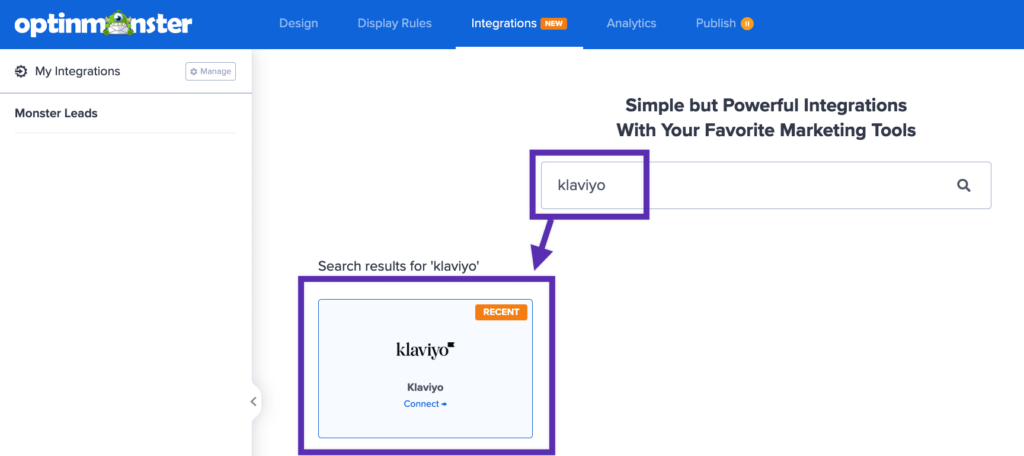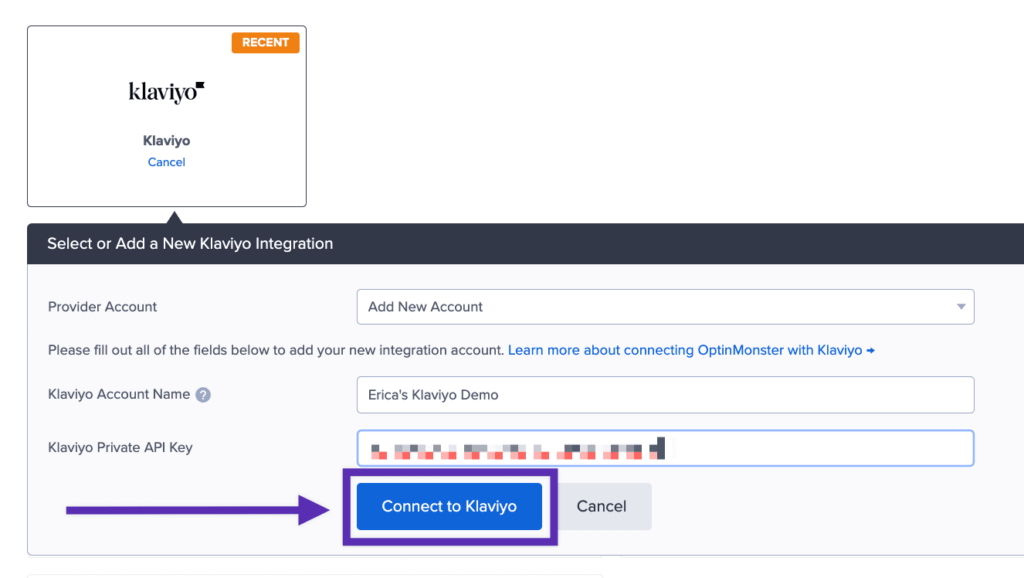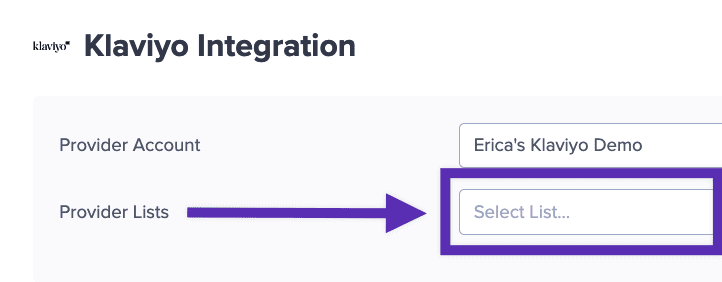OptinMonster offers seamless integration with Klaviyo email marketing service. Connecting OptinMonster to your Klaviyo email list is very easy.
In this article, you’ll learn how to connect Klaviyo with OptinMonster.
All subscription plans can add custom forms using the Form Embed block.
Before you start, as a best practice we recommend you also connect your campaigns to Monster Leads as a backup.
Connect Klaviyo
When you create a campaign in OptinMonster that you intend to collect leads with you’ll want to integrate with one or more services to send those leads to.
To send leads to Klaviyo, follow these steps:
- Before you start, you’ll need a Klaviyo API Key. You can generate and copy an API Key from your Klaviyo account following this guide.
- Navigate to the Integrations view in the campaign builder, search for and select Klaviyo.
- Enter a Klaviyo Account Name (*internal use only) and your Klaviyo API Key in the appropriate fields, then select the Connect to Klaviyo button.
*The Klaviyo Account Name can be anything that helps you identify the specific integration within OptinMonster. It’s possible to add more than one Klaviyo integration to your account and this is an easy way to differentiate between them when assigning integrations to individual campaigns. - Required: Once the Klaviyo integration has been connected select the Klaviyo List you wish to send leads to from the Provider Lists field.
- When you’re finished, Save your campaign.
Add Extra Fields
Field Mapping
Get started using Field Mapping with Klaviyo. Before you begin using Field Mapping with Klaviyo, please consider the following: Alternatively, you can add any Klaviyo webform to your campaign using our Form Embed block. Get started adding a custom form to your campaign. To send emails automatically to new leads you’ll want to configure email automations within your Klaviyo account. The following guides from Klaviyo may be helpful to get started: We strongly recommend you test the optin form before publishing your campaign to ensure it is working as you expect. Before you begin, please be aware of the following details when testing Klaviyo integrations: Get started testing with the Live Site Inspector tool. If you are configuring a Gamified spin-to-win campaign, spin-a-wheel support is automatically enabled when using our native Klaviyo integration. The Coupon Label and Coupon Code will be passed as custom fields with each lead. If you’re serious about jumpstarting your website business growth, then get started with OptinMonster today!
emaillead_sourceip_addressreferrer$consent$first_name$last_name$phone_number (use the Phone field to send data to this custom field)coupon_code (the Coupon Code won when creating a Gamified spin-to-win campaign)coupon_label (the Coupon Label when creating a Gamified spin-to-win campaign)Form Embed Block
Email Automations
Testing
Spin-a-Wheel Support
Our conversion experts will design 1 free campaign for you to get maximum results – absolutely FREE! Click here to get started →
FAQs
Can I send leads to more than one Campaign?
Yes! See our Lead Sharing guide to accomplish this.
How do I configure single or double opt-in?
See our guide on single vs. double opt-in.
Is it possible for me to add a phone field to my campaign?
Yes! You can add a phone field. Learn how to capture phone numbers with OptinMonster.
How can I send the referral URL with the lead so I know on what page the visitor signed up?
The referral URL is automatically passed to Klaviyo in a custom property called referrer.
Troubleshooting
The campaign is capturing leads but shows 0 conversions in analytics.
Confirm that conversion tracking is turned on for the submit button in your campaign. See our guide on How to Enable Conversion Tracking.