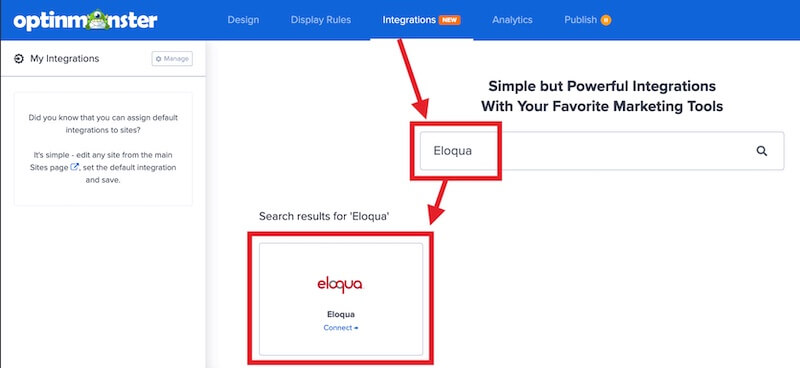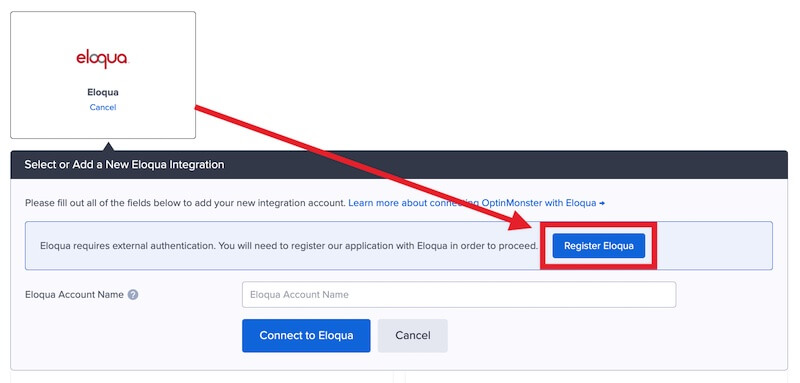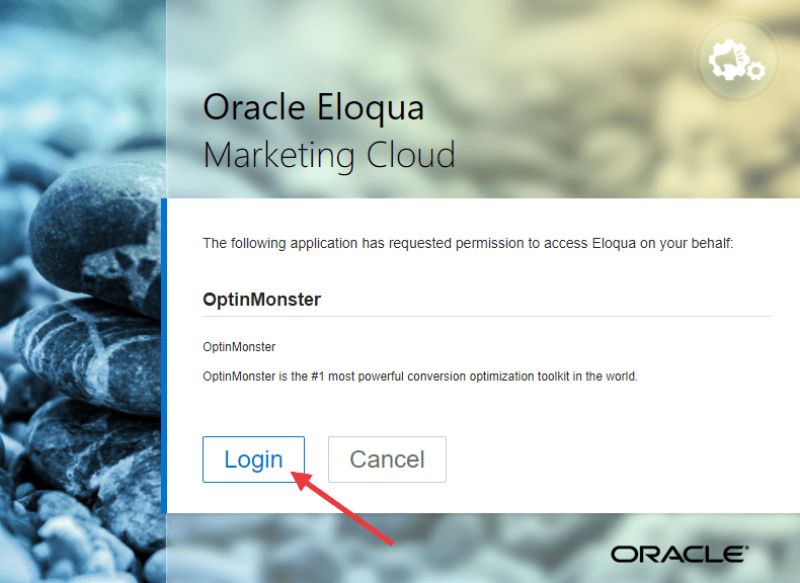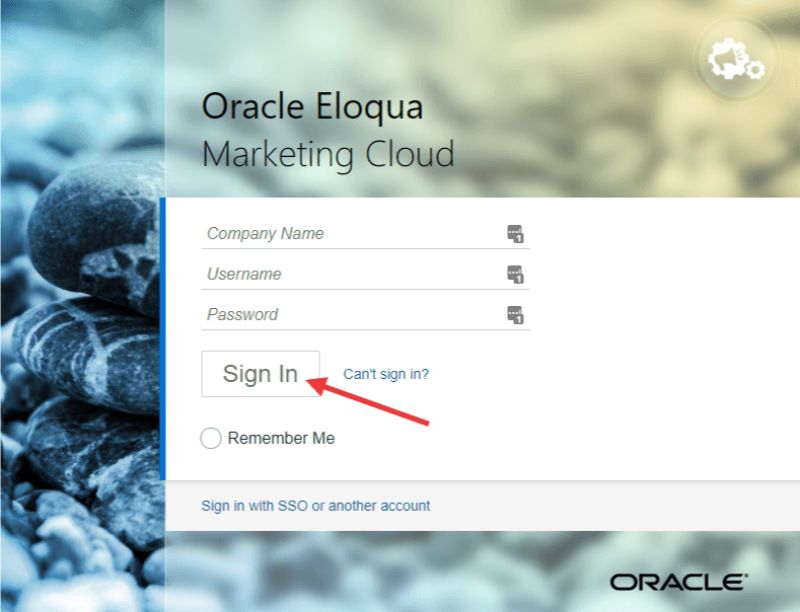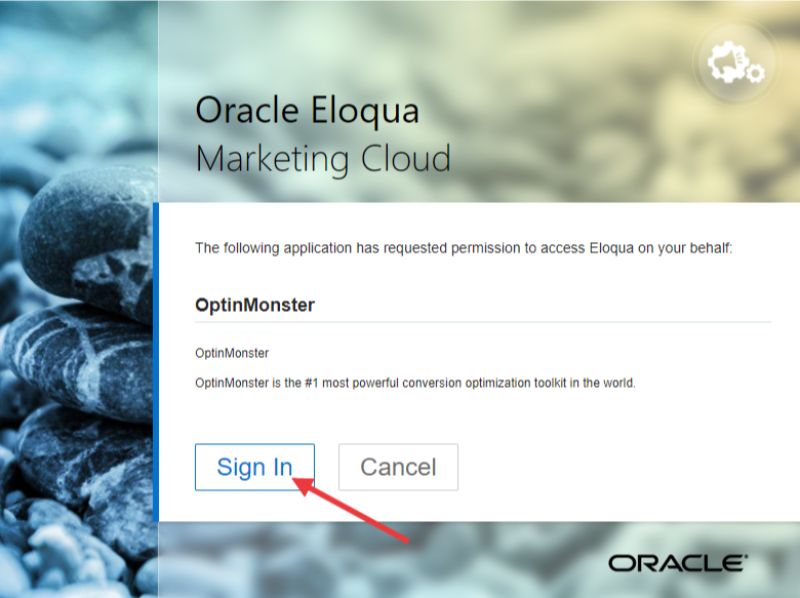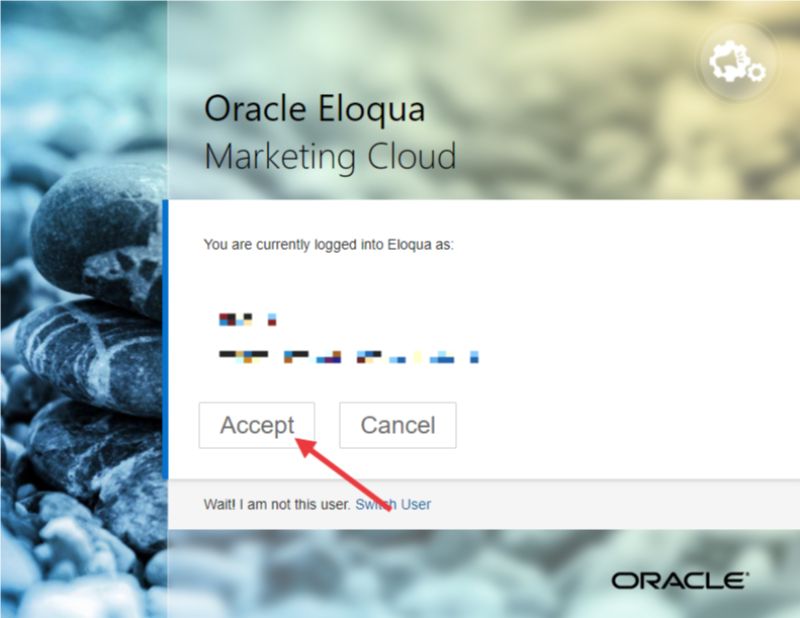OptinMonster offers seamless integration with Eloqua email marketing service. Connecting OptinMonster to your Eloqua email list is very easy.
In this article, you’ll learn how to connect Eloqua with OptinMonster.
All subscription plans can add custom forms using the Form Embed block.
Connect Eloqua
When you create a campaign in OptinMonster that you intend to collect leads with, you’ll want to integrate with one or more services to send those leads to.
To send leads to Eloqua, follow these steps:
- Navigate to the Integrations view in the campaign builder, search for and select Eloqua.
- Next, select the Register Eloqua button at the top of the integration section to begin authorization.
- A new window will open and you’ll be prompted to securely log into your Campaign Monitor account.
- Once you’ve logged in, Eloqua will confirm that this is the correct account. Click Sign In again to proceed.
- Finally, you’ll be asked to authorize OptinMonster to connect with Eloqua. Click the Accept button to complete the connection.
- Return to the OptinMonster campaign builder, enter an Eloqua Account Name (*internal use only), then select the Connect to Eloqua button.
*The Eloqua Account Name can be anything that helps you identify the specific integration within OptinMonster. It’s possible to add more than one Eloqua integration to your account and this is an easy way to differentiate between them when assigning integrations to individual campaigns. - Required: Once the Eloqua integration has been connected select the Eloqua Group you wish to send leads to from the Email Provider Groups field.
- When you’re finished, Save your campaign.
Add Extra Fields
Our native Eloqua integration supports the following fields:
- Email (required)
- Name
- Phone
- Privacy Checkbox (display only, no data sent)
To add more fields to your campaign you’ll want to build the form as you wish it to appear using the Eloqua form builder, and add it to your campaign using our Form Embed block.
Get started adding a custom form to your campaign.
Email Automations
To send emails automatically to new leads you’ll want to configure email automations within your Eloqua account.
Testing
We strongly recommend you test the optin form before publishing your campaign to ensure it is working as you expect.
Before you begin, please be aware of the following details when testing Eloqua integrations:
- Previously submitted or already subscribed leads may be treated differently by Eloqua than new leads. For this reason, we recommend using a completely unique email address each time you test submit your campaign’s form. You can use a free tool like TempMail.io or learn how to create unlimited unique email addresses from a single Gmail account.
- If the lead is captured in Eloqua but you do not receive any automated emails it indicates the integration from OptinMonster to Eloqua is correct, and the issue is with the automated email configuration. Eloqua controls email automation exclusively. If you require assistance in troubleshooting email automations we recommend reaching out to Eloqua support directly.
Get started testing with the Live Site Inspector tool.
Spin-a-Wheel Support
If you are configuring a Gamified spin-to-win campaign, spin-a-wheel support is not available at this time to send the coupon data to Eloqua.
If you’re serious about jumpstarting your website business growth, then get started with OptinMonster today!
Our conversion experts will design 1 free campaign for you to get maximum results – absolutely FREE! Click here to get started →
FAQs
Can I send leads to more than one Group?
Yes! See our Lead Sharing guide to accomplish this.
How do I configure single or double opt-in?
See our guide on single vs. double opt-in.
Is it possible for me to add a phone field to my campaign?
Yes! You can add a phone field. Learn how to capture phone numbers with OptinMonster.
Troubleshooting
The campaign is capturing leads but shows 0 conversions in analytics.
Confirm that conversion tracking is turned on for the submit button in your campaign. See our guide on How to Enable Conversion Tracking.