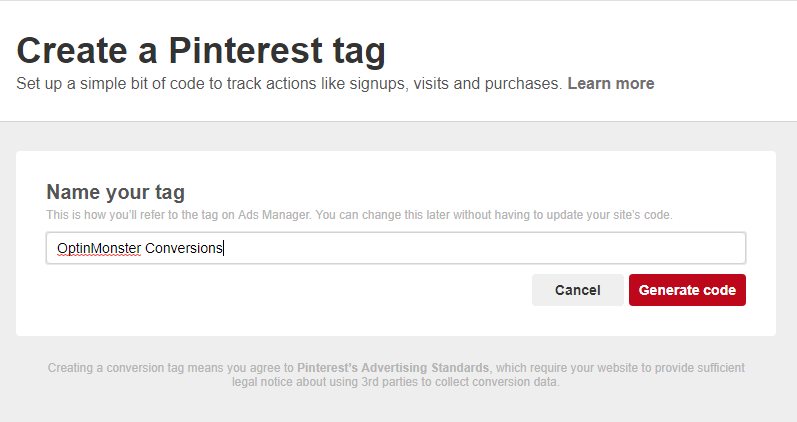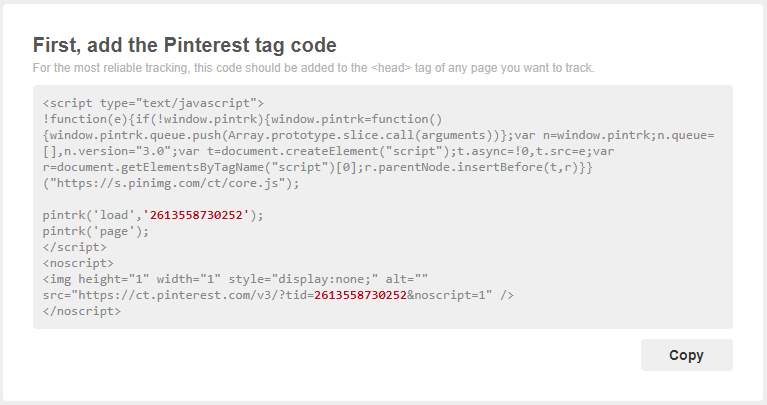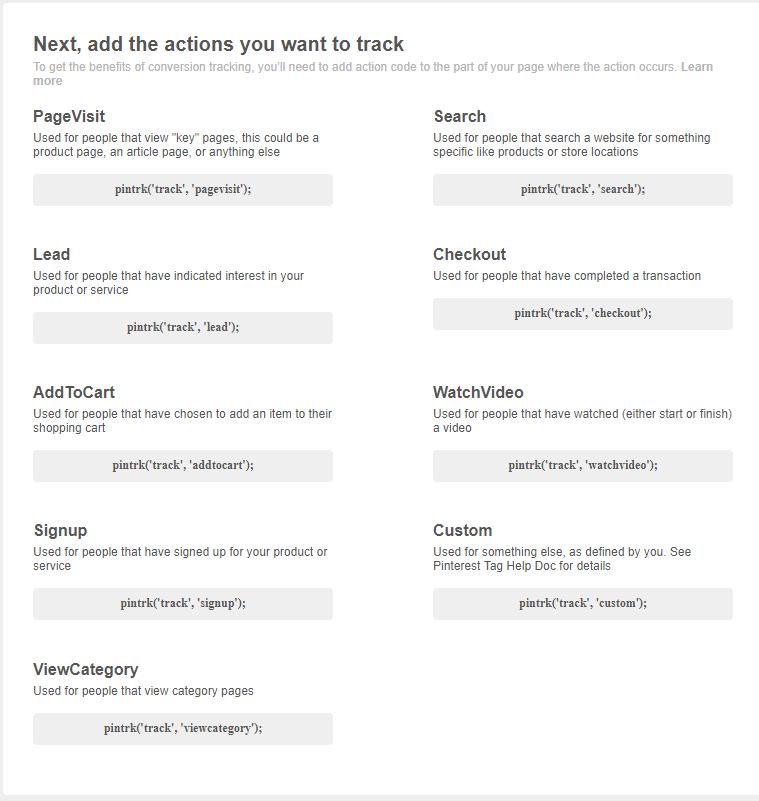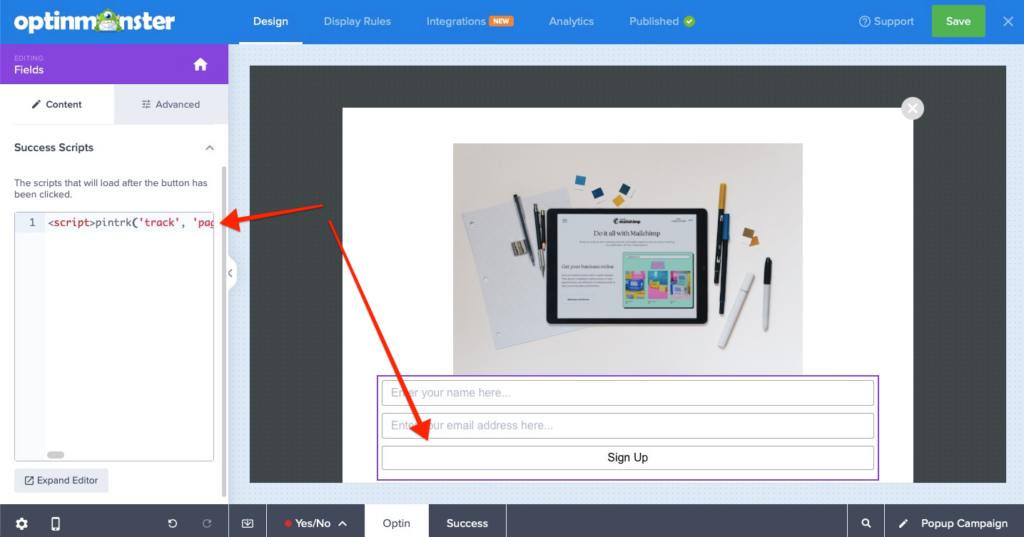OptinMonster makes it easy to add the Pinterest Conversion Tag to campaigns using our Success Triggered Scripts feature.
In this article, you’ll learn how to add the Pinterest Conversion Tag to an OptinMonster campaign.
Before You Start
Here are some things to know before you begin:
- We recommend you review Pinterest’s Advertising Standards policy before following our guide to ensure you are adhering to their terms of use policies.
- If you’re using a Custom HTML integration you will need to add a special conversion class to the form.
Add Pinterest Conversion Tag
When you create a campaign in OptinMonster that you want to track which conversions come from Pinterest traffic to your site you’ll want to implement the Pinterest Conversion Tag.
To add the Pinterest Conversion Tag to your campaign, follow these steps:
- Once logged into your Pinterest Ads Manager account, navigate to the Ads > Conversion tracking page.
- Select the Create tag button.
- Name your tag and select the Generate Code button.
- Copy the Pinterest tag code provided and paste the code into your website, between the <head></head> tags.
- Next, you’ll need to add one of the Pinterest action codes to your OptinMonster campaign. There are several types of Pinterest event actions you can track.
For this example, we’re going to use the PageVisit event.
If you’d like to use one of the other action codes, please be sure to view the example script for that code in the Pinterest help documentation. The final action code for other action events will be different from the Page Visit example in this tutorial. - You’ll configure your action code and add your unique Tag ID, you can find this on the Conversion Tags page.
- Paste the action code script into the Success Triggered Scripts area of your campaign. For example:
<script>pintrk('track', 'pagevisit');</script><noscript></pre> <pre><img height="1" width="1" style="display:none;" alt=""src="https://ct.pinterest.com/v3/?tid=YOURTAGID&event=pagevisit&noscript=1"/> </noscript> - When you’re finished, click Save.
If you’re serious about jumpstarting your website growth, then get started with OptinMonster today!
Our conversion experts will design 1 free campaign for you to get maximum results – absolutely FREE! Click here to get started →
Troubleshooting
How long will it take for my Conversion Tag to be verified?
It can take up to 24 hours.
Can I create specific events for individual campaigns?
Learn more about how to do this in Pinterest’s full implementation guide.
Does it matter what Success Action I have configured for my campaign?
No. Regardless of the Success Action configured for your campaign (e.g. close campaign, redirect to another URL, etc.), the Conversion Tag will be fired each time the campaign is successfully submitted.