Do you want to get more organic traffic to your WordPress website? Our on-page SEO checklist can help you rank higher on search engine results pages (SERPs).
SEO (search engine optimization) is constantly evolving, but on-page SEO will always be a critical part of getting seen online.
In this article, we’ll share the exact on-page SEO checklist we use to optimize our own WordPress posts.
Let’s get started!
What is On-Page SEO?
On-page SEO is the process of optimizing the content and HTML source code of a page to rank better. It’s a way of signaling to search algorithms and users what your page is about.
On-page SEO is one of the major categories of SEO ranking factors, along with off-page SEO, technical SEO, and content SEO.
If all the categories sound similar, try thinking of it like this:
Imagine you start a brick and mortar business like a grocery store.
On-page SEO is the name of your grocery store and any signs or posters that show the store name and what kind of food you sell. The name and signage should tell people that they can buy food there. You wouldn’t name your grocery store, “Best Clothing Store,” or feature shoes in all of your ads, or shoppers would be too confused.
On the other hand, off-page SEO would be like the weekly ads mailed to customers. Technical SEO is like making sure the road leading to the grocery store is clear, operating hours are posted, and the doors are unlocked. Finally, content SEO would be like stocking the grocery with food that people want to buy.
This checklist is for on-page SEO, or making sure your web pages properly signal what your website is about, so that visitors can actually see all the great content you’ve created.
Easy On-Page SEO Checklist for WordPress
You can use this SEO checklist for every post or page that you publish in WordPress. WordPress is the best website platform for SEO, and there are tons of plugins to help you optimize your on-page SEO. Our favorite is All in One SEO.
All in One SEO (AIOSEO) is the best SEO WordPress plugin to help you improve your website search rankings.
We especially love the TruSEO feature, which makes it super easy to optimize every single post and page on your website, even for beginners.
Before we get started, we wanted to remind you that user experience is still the most important ranking factor. Don’t force yourself to follow suggestions from AIOSEO or any other SEO tool if the suggestion doesn’t improve the quality of the content. For example, don’t overuse keywords if it makes the post sound unnatural. (In fact, keyword stuffing can get you penalized by Google.)
Step 1: Install All in One SEO
First, you need to sign up for an All in One SEO plan. There is a free version available on WordPress.org that you can use for this checklist. But if you want an edge over your competitors with advanced SEO modules, smart schema markup, and other advanced features, we recommend choosing a paid plan.
Once you’ve purchased your AIOSEO subscription, log into your AIOSEO account. Download your plugin file and copy your license key.
Next, log into your WordPress site and click on Plugins » Add New.
Choose the plugin file you downloaded earlier and click Install Now.
After WordPress uploads and installs the plugin, click Activate.
Next, go to All in One SEO » General Settings and enter your license key.
Now you’re ready to use AIOSEO for your on-page SEO checklist!
Bonus: You may also want to set up Google Analytics and Google Search Console to help with other parts of your WordPress SEO strategy. For now, we’ll stick with what you can do with All in One SEO.
Step 2: Check Your Basic SEO
Create a new post or page in WordPress or open one that you’d like to optimize. Add your content if you haven’t already.
Underneath the block editor where you added your content, you’ll see a section called AIOSEO Settings.
Scroll down until you see the field where you can add a meta description. The meta description tells searchers what the page is about. It should be 160 characters maximum. There’s a character counter on the bottom right corner of the meta description field.
Now keep scrolling until you see a section labeled Page Analysis. The first tab we’ll look at is Basic SEO.
You’ll see whether your meta description and content are the right length. Again, your meta description should be no more than 160 characters. You also don’t want it to be too short. You’ll see an indicator here if you need to add or remove characters.
The general standard for content length is over 300 words. But remember, content quality is still the most important factor. Only make the page or post as long as it needs to be. If that’s less than 300 words, feel free to ignore this indicator.
Internal links are links to other pages on your website with the same domain name. Internal links help search engines understand the structure of your site and which content is most important, so make sure that you have at least 1 internal link on every page.
External links are links to pages on other domains. Linking to external resources is a sign of authority and reputation, so you want at least 1 external link on your page.
For both your internal and external links, make sure you use anchor text that reflects the topic of the page you’re linking to.
Step 3: Add a Focus Keyphrase
Next, you need to add a focus keyphrase for this page. This is the target keyword that you most want this page to rank for.
We don’t have space for an in-depth review of keyword strategy here, but check out our ultimate guide to keyword research for keyword research tools and strategies you can use.
One quick tip is that we suggest using long-tail keywords whenever possible. These are longer phrases that users are searching for, often when they’re ready to make a purchase.
There may be less search volume for these long-tail search terms, but the user intent to purchase is often very high. So even if you don’t get as much traffic as you would for a highly competitive keyword, the users who do click through are more likely to purchase.
Latent semantic indexing (LSI) keywords that relate to your keyword can also be a good option if the keywords you want are very hard to rank for.
To add your focus keyphrase, scroll up to the Focus Keyphrase section. Enter your keyphrase into the field and click Add Focus Keyphrase.
A new checklist will appear along with a keyphrase score out of 100. If your keyphrase score is low, don’t worry! We’ll optimize each of these items in the next few steps.
Step 4: Optimize SEO Title Tag
First, let’s optimize the SEO title.
The SEO title is what appears in the search results. It doesn’t have to be the same as the post or page title in WordPress, though it often is. You can see your current SEO title and meta description in the snippet preview.
The SEO post title defaults to the WordPress post title plus the site title. You can change it in the Post Title field.
Remember, the SEO post title has one job: to convince users to click on your search result instead of someone else’s. Make sure your focus keyphrase is included in the SEO title. If possible, include the phrase near the beginning of your title so users see it quickly. The phrase must exactly match the focus keyphrase you set in the last step.
You can get some extra help with your title with the Headline Analyzer feature of All in One SEO. To use the Headline Analyzer, click the SEO Headline Analyzer button in the top right of the editor screen. (The Headline Analyzer only works if you’re using the default Block Editor in WordPress.)
The Headline Analyzer will give your headline a score based on factors such as:
- Word balance between common, uncommon, emotional, and power words
- Sentiment that is positive, negative, or neutral
- Headline type from either how-to, list, question, or general
- Character count above 35 characters
- Word count above 6 words but not too long
- Beginning & ending words since most readers only look at the first and last 3 words of a headline
You can preview how the headline will look in search to make sure words don’t get cut short.
If you scroll back up to the top of the SEO Headline Analyzer box, you can try a new headline and see how it compares to your previous one.
Step 5: Revise Your Meta Description
Now let’s go back and improve your meta description.
Make sure to include the exact focus keyphrase in your meta description. This signals to searchers that your page has information they want.
The meta description is a great place to emphasize search intent. If someone is searching for the phrase “challenge funnel,” their primary goal could be:
- Learn what a challenge funnel is
- Make a challenge funnel
- Pick a challenge funnel software
Your post may not cover all of those but that’s okay. You just need to make sure your content and headline clearly match a specific intent.
Step 6: Set the URL
Make sure you have an SEO-friendly URL. The URL or web address of your page should be short and descriptive. Compare these 2 URLs:
- https://staging.optinmonster.com/how-to-create-an-online-challenge-funnel/
- https://help.clickfunnels.com/hc/en-us/articles/4409678093847-Challenge-Funnels
The first one is easier to read and gives more information about what the page will include.
Shorter URLs won’t get cut off in search results. Keeping your URLs short also means search engine crawlers won’t need as much time to crawl your sitemap.
In most cases, you can easily include your focus keyphrase as the URL slug. This is another indicator to users that your page has information they want, which will increase your clickthrough rates (CTR).
To change your page URL, click on the gear icon in the upper right corner of the page editor. Look for the permalink settings and change the URL slug. You’ll need to use dashes instead of spaces since spaces are not allowed in URLs.
Step 7: Check Keyword Density
Now you can scroll back down to the Focus Keyphrase section under the block editor and check your keyphrase usage again.
We’ve already added the focus keyphrase to the meta description, SEO title, and URL.
Now let’s make sure to use keywords in the first paragraph, some of the headings and subheadings, the alt text of images, and the content itself.
Again, don’t force the keyphrase anywhere that doesn’t sound natural or if it will confuse the reader.
Step 8: Review Readability
Finally, you can review your overall page readability.
Scroll down to Page Analysis and click the Readability tab. All in One SEO looks for:
- Images and videos in content
- Paragraph lengths of under 120 words
- Passive voice use of under 20%
- Transition words in over 25% of sentences
- Consecutive sentences starting with different words
- Subheadings every 300 words or less
Try to include some high-quality images and videos in your content. Make sure they’re properly optimized and embedded so your page doesn’t take too long to load. Also, you want to use alt tags to ensure that your site is accessible to users of screen readers and other adaptive technology. If you’re using screenshots in your content, make sure the file name is something readable rather than the name automatically generated by your screenshot software.
You don’t want huge walls of text. These are hard to read, and many users prefer to skim content quickly once before deciding whether to stay on the page. So make sure your paragraphs aren’t too long and that you have headers and subheaders in your content. Just don’t use the H1 tag for any of your content headers because that is reserved for the title tag.
As always, these are suggestions made by software, not laws governing how you must write your content. You know your audience and your business best, so always write quality content for people first, not robots.
Advanced On-Page SEO Checklist
Once you’ve gone through the basic on-page SEO checklist, you may want to look at some more advanced settings for improving your on-page SEO. Here are our top recommendations:
Step 9. Schema Settings and Rich Snippets
Rich snippets are short summaries of your page in the search results. Rich snippets may include information like pricing, ratings, and more. Adding rich snippets to your post can make your search listing more noticeable and improve your clickthrough rate.
You can install the free plugin All in One Schema.org Rich Snippets to easily create the Schema markup you need to show rich snippets. (Though the names do sound similar, it’s not from the same folks at All in One SEO!)
Step 10. Linking
While backlinks are typically thought of as off-page SEO, internal and external links are an important on-page signal of relevance and authority. You can use AIOSEO Pro’s Link Assistant to find internal linking opportunities, manage redirects, track affiliate link activity, and more.
Step 11. Mobile Responsive Settings
Many people are browsing from their mobile devices, so your site should be readable and navigable on mobile. Otherwise, users may exit your site, which will lower your search engine rankings.
You can use Google’s Mobile-Friendly Test to see if your WordPress theme is mobile friendly.
Step 12. Site Speed
Page load speed is important for SEO. If your page load time is too long, users may get impatient and leave. This can decrease your search rankings as the search engine sees a high bounce rate from your search results.
You can use Google Pagespeed Insights to check your page speed. If you want to improve your page speed, consider using a content delivery network (CDN).
There you have it! Pay attention to our step-by-step on-page SEO checklist and you’ll be climbing the search rankings in no time.
To learn more, you can check out our ultimate SEO guide for more SEO tips.
Don’t delay anymore. Get started with the best SEO plugin All in One SEO today!
If you like this article, please follow us on Facebook and Twitter for more free articles.

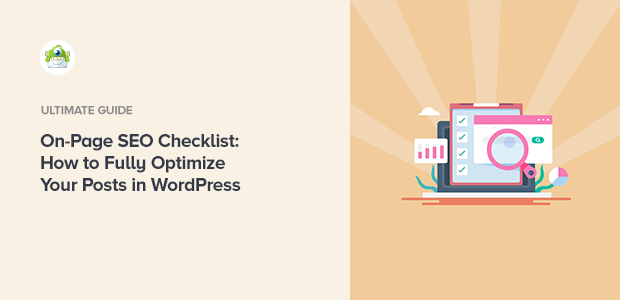
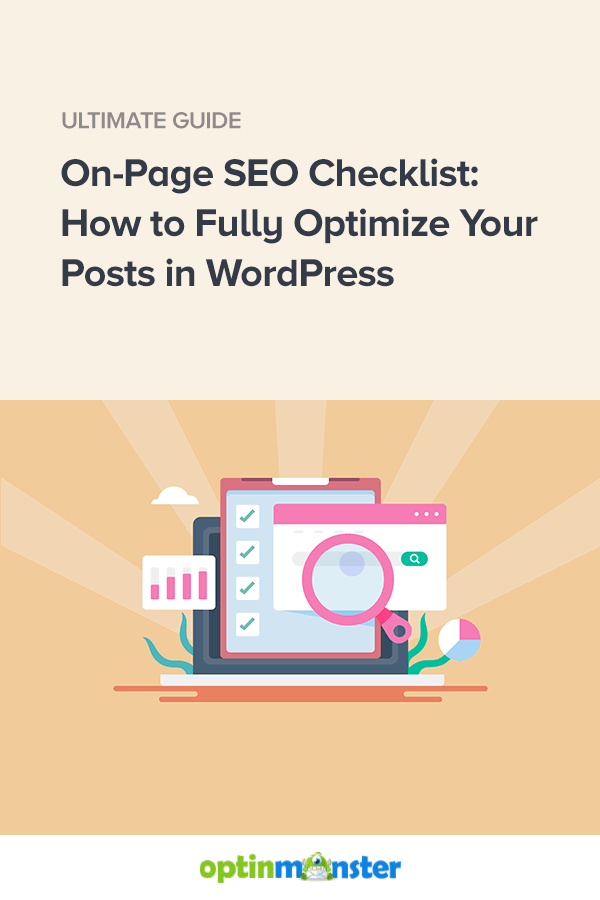
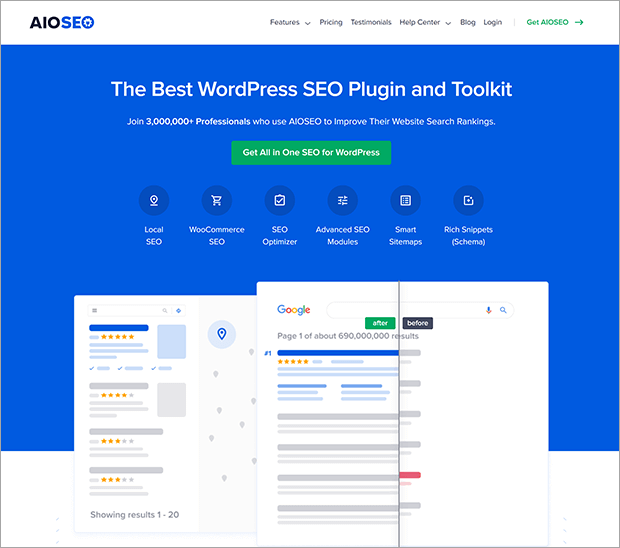
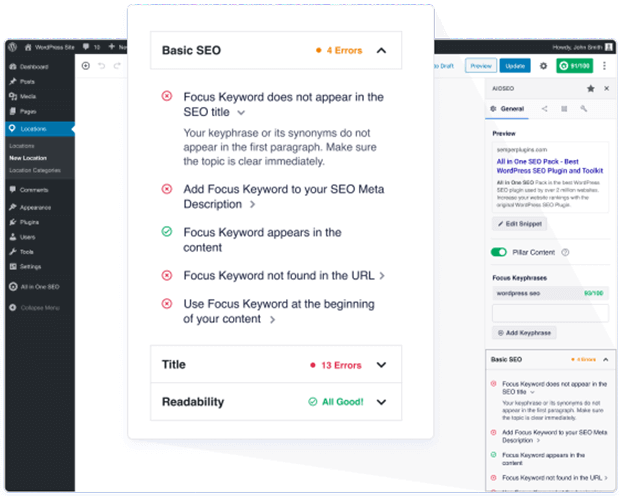
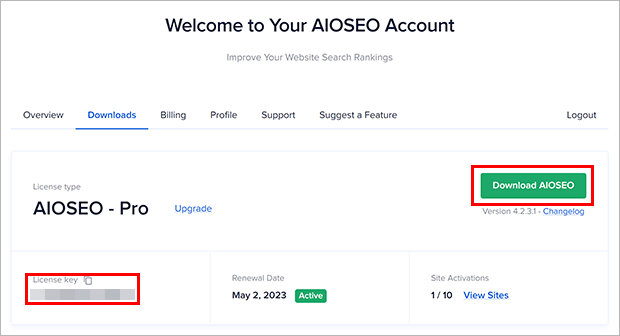
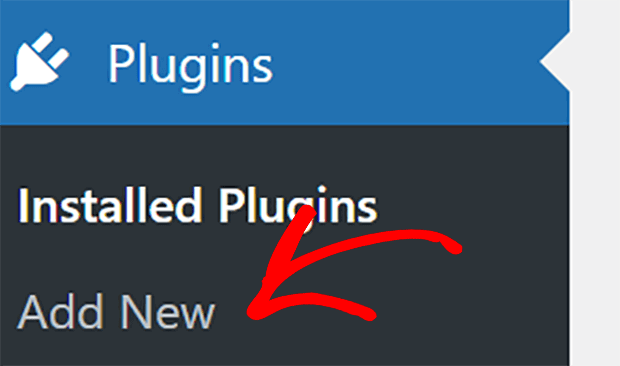
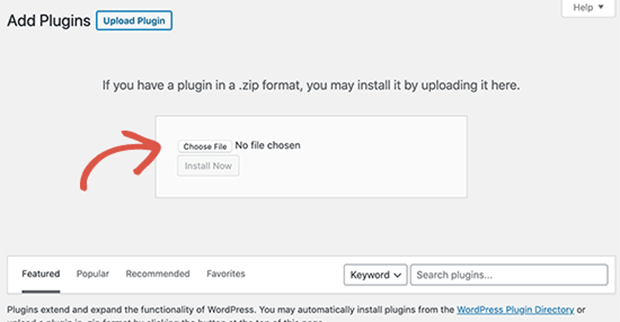
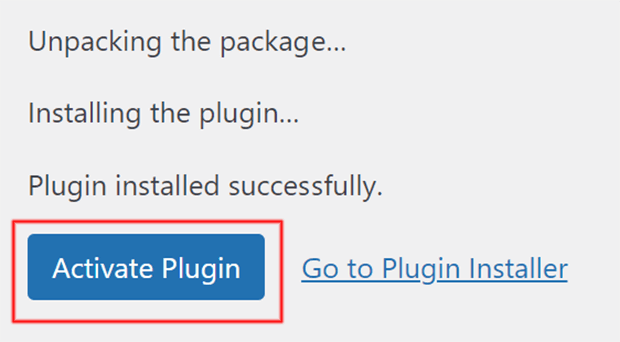
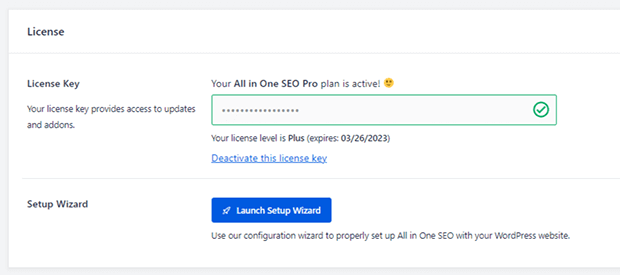
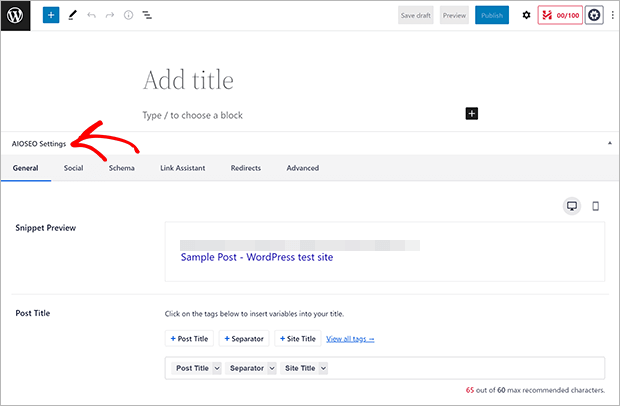
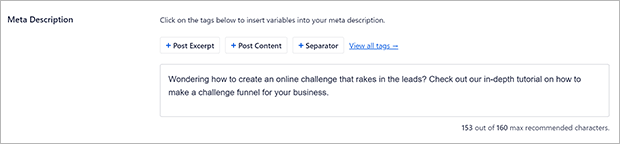
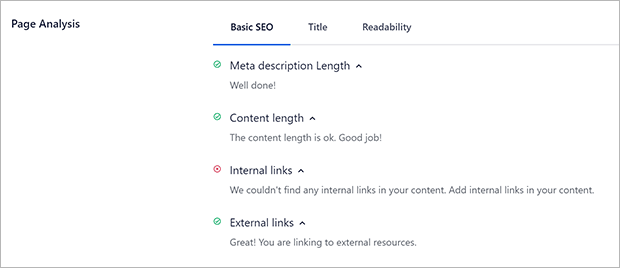

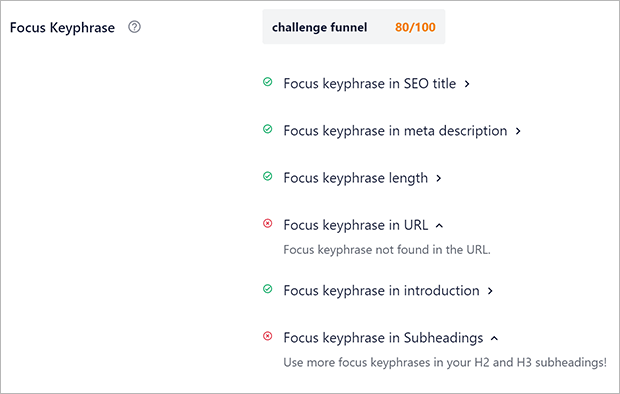
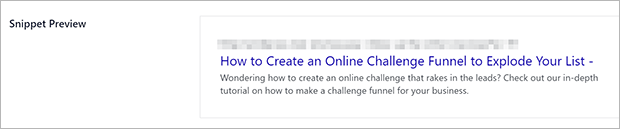

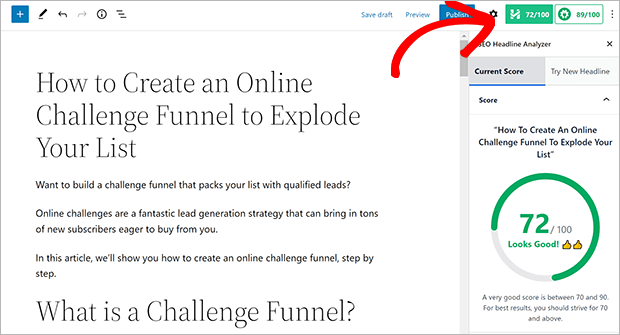
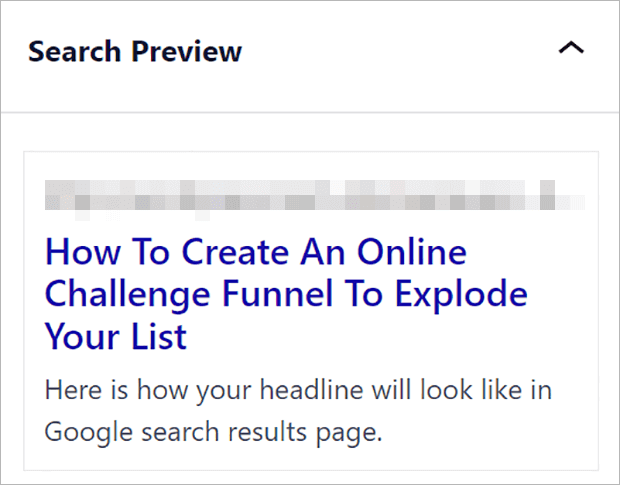
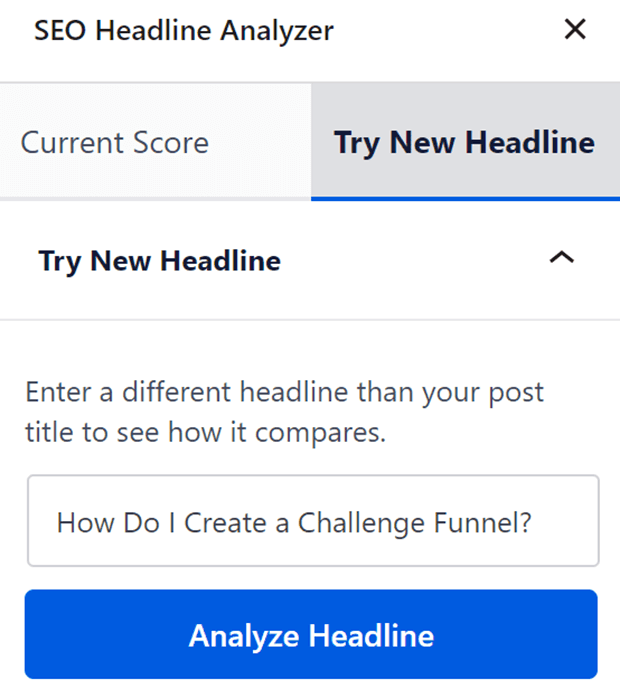
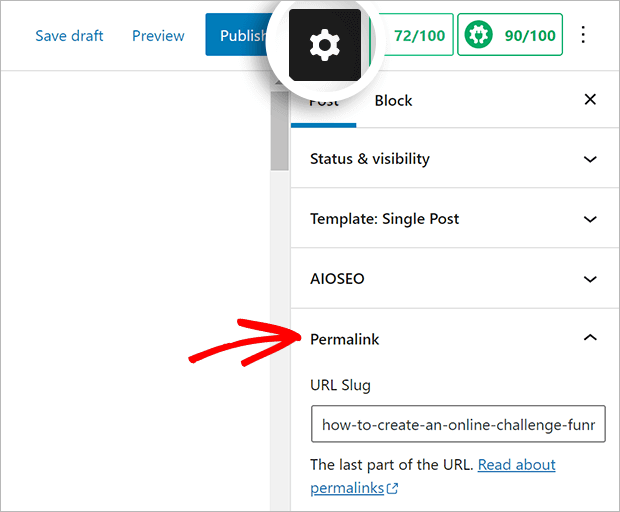
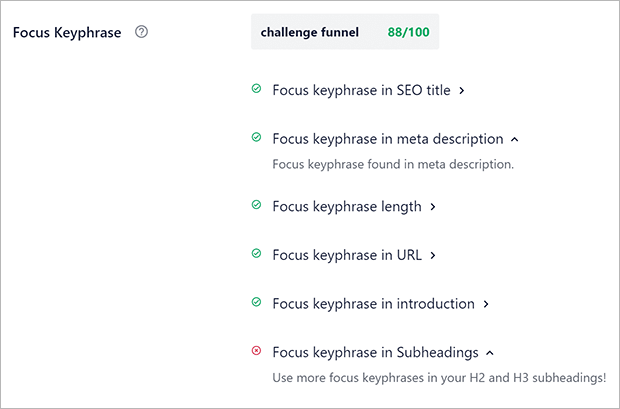
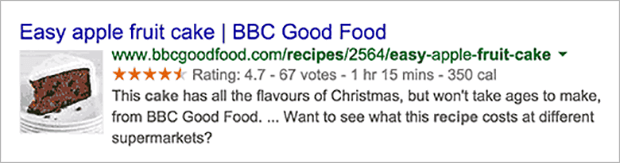
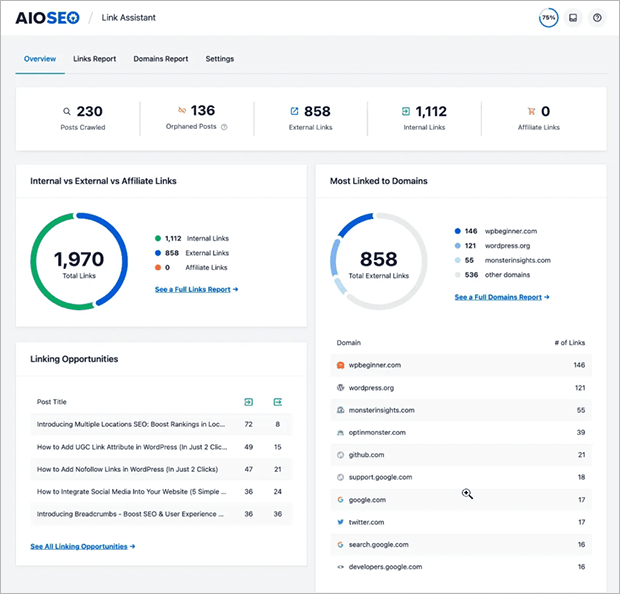










Add a Comment