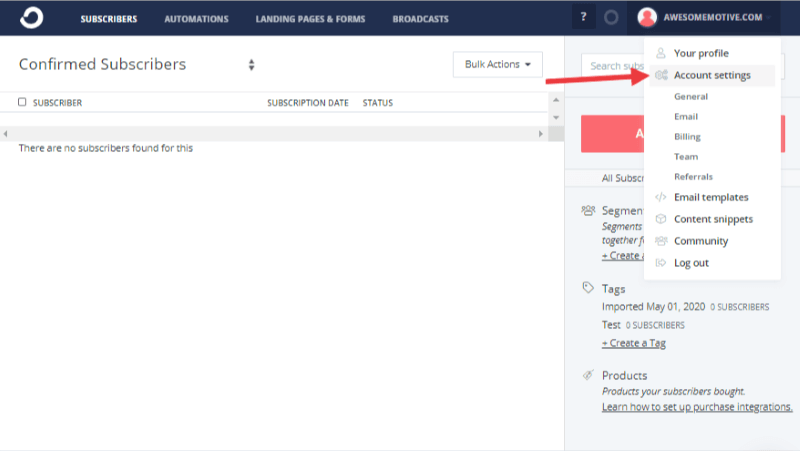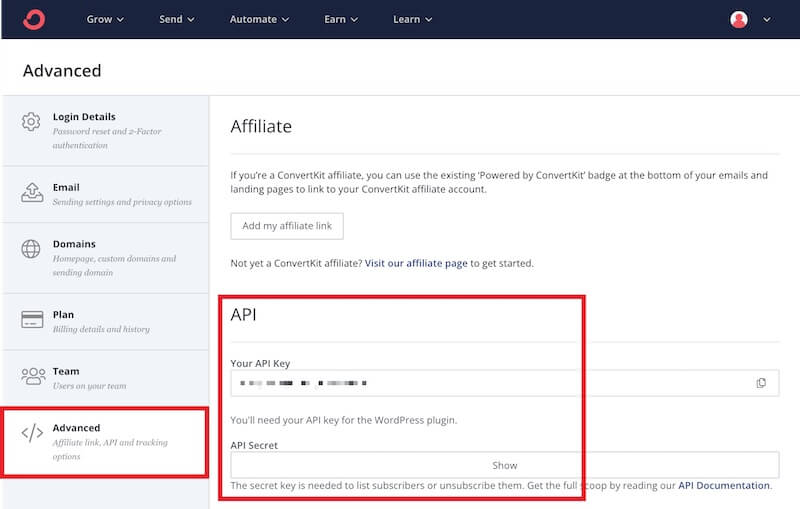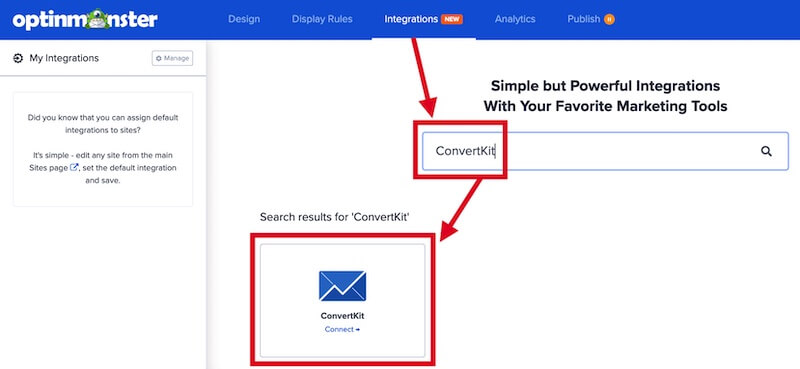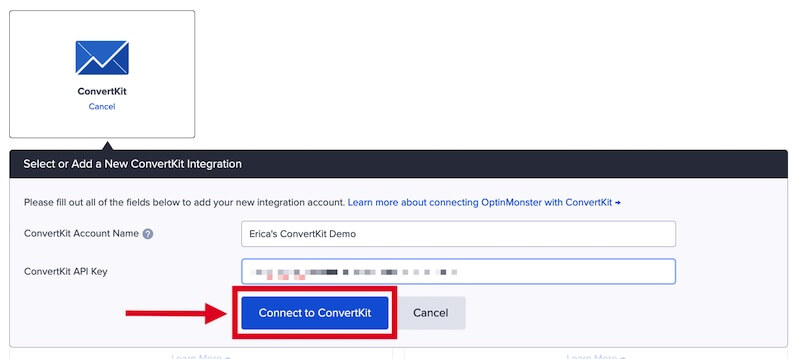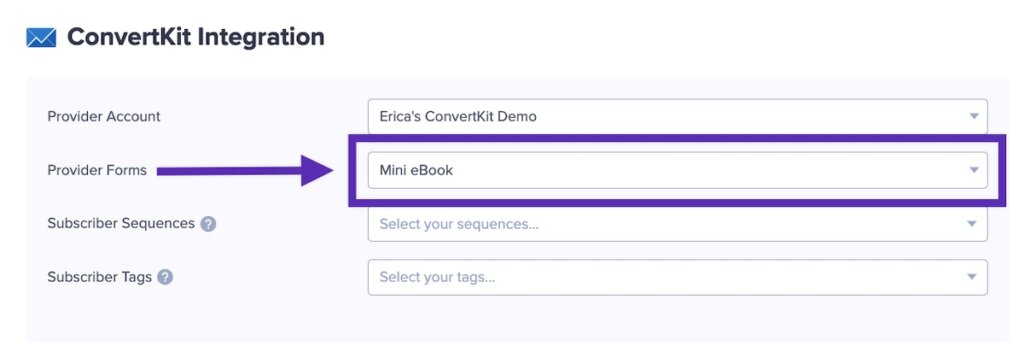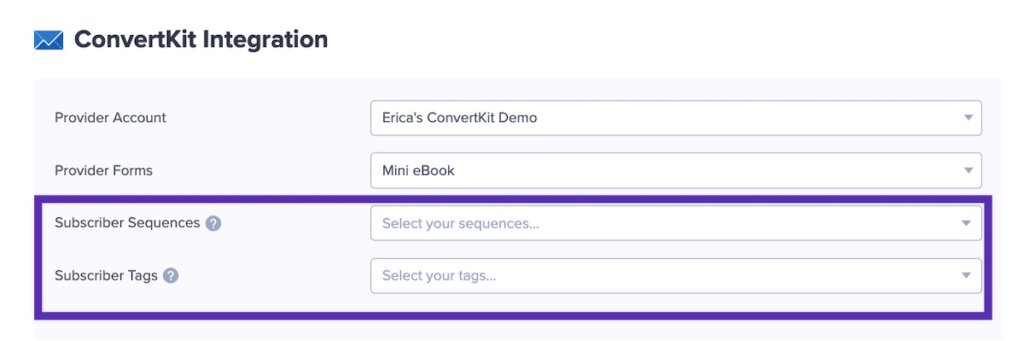OptinMonster offers seamless integration with ConvertKit email marketing service. Connecting OptinMonster to your ConvertKit email list is very easy.
In this article, you’ll learn how to connect ConvertKit with OptinMonster.
All subscription plans can add custom forms using the Form Embed block.
If you are using a free ConvertKit plan you can still add a ConvertKit form to your campaign using our Form Embed block.
Before you start, as a best practice we recommend you also connect your campaigns to Monster Leads as a backup.
Connect ConvertKit
When you create a campaign in OptinMonster that you intend to collect leads with, you’ll want to integrate with one or more services to send those leads to.
To send leads to ConvertKit, follow these steps:
- Before you start, you’ll need a ConvertKit API Key. You can generate and copy an API Key from your ConvertKit account following these steps:
- Log into your ConvertKit account, click on your account’s name in the top right corner, then select Account settings from the dropdown menu that appears.
- Copy the API Key shown partway down the Advanced screen.
- Log into your ConvertKit account, click on your account’s name in the top right corner, then select Account settings from the dropdown menu that appears.
- Returning to OptinMonster, navigate to the Integrations view in the campaign builder, search for and select ConvertKit.
- Enter a ConvertKit Account Name (*internal use only) and your ConvertKit API Key in the appropriate fields, then select the Connect to ConvertKit button.
*The ConvertKit Account Name can be anything that helps you identify the specific integration within OptinMonster. It’s possible to add more than one ConvertKit integration to your account and this is an easy way to differentiate between them when assigning integrations to individual campaigns. - Required: Once the ConvertKit integration has been connected select the ConvertKit Form you wish to send leads to from the Provider Forms field.
Important: The Provider Form you select must also be published within your ConvertKit account! - Optional: You can also configure Subscriber Sequences and specify Subscriber Tags to assign to leads.
*Only Sequences and Tags that you’ve already created through your ConvertKit account will be available to choose from. If you don’t see any tags available be sure to log into ConvertKit and create the desired Sequences or Tags for the Provider Form you’ve selected in Step 4 above. - When you are finished, Save your campaign.
Add Extra Fields
Field Mapping
Get started using Field Mapping with ConvertKit. Before you begin using Field Mapping with ConvertKit, please consider the following: Alternatively, you can add any ConvertKit webform to your campaign using our Form Embed block. Get started adding a custom form to your campaign. To send emails automatically to new leads you’ll want to configure email automations within your ConvertKit account. The following guides from ConvertKit may be helpful to get started: We strongly recommend you test the optin form before publishing your campaign to ensure it is working as you expect. Before you begin, please be aware of the following details when testing ConvertKit integrations: Get started testing with the Live Site Inspector tool. If you are configuring a Gamified spin-to-win campaign, spin-a-wheel support is not available at this time to send the coupon data to ConvertKit. If you’re serious about jumpstarting your website business growth, then get started with OptinMonster today!
last_namephone (use the Phone field to send data to this custom field)Form Embed Block
Email Automations
Testing
Spin-a-Wheel Support
Our conversion experts will design 1 free campaign for you to get maximum results – absolutely FREE! Click here to get started →
FAQs
Can I send leads to more than one List?
Yes! See our Lead Sharing guide to accomplish this.
How do I configure single or double opt-in?
See our guide on single vs. double opt-in.
Is it possible for me to add a phone field to my campaign?
Yes! You can add a phone field. Learn how to capture phone numbers with OptinMonster.
Troubleshooting
The submitted leads are not reaching ConvertKit.
Check the following:
- The Provider Form set in Step 4 of the Connect ConvertKit section above is published in ConvertKit. If the Provider Form is not also published in ConvertKit the submissions through OptinMonster will not be received in ConvertKit.
- If using Field Mapping, be sure your custom fields are correctly mapped.
If the issue persists, please reach out to our support team for direct assistance.
The campaign is capturing leads but shows 0 conversions in analytics.
Confirm that conversion tracking is turned on for the submit button in your campaign. See our guide on How to Enable Conversion Tracking.