Do you want to know how to set up email marketing on Shopify?
Email marketing is still the most effective way to reach your customers. The majority of online shoppers check their email every day. Plus you can easily automate email marketing to work for you all the time, even while you’re sleeping or on vacation.
In this article, we’ll show you how to set up email marketing on Shopify so you can build customer relationships and increase your revenue.
-
- Why You Need Shopify Email Marketing
- Does Shopify Have An Email Marketing Tool?
- How Do I Send My Marketing Email Through Shopify?
- How Do I Set Up Automated Emails On Shopify?
- How Do I Send Abandoned Cart Emails in Shopify?
- How Do You Get More Subscribers On Shopify?
- How Do I Add Pop Up Email To Shopify?
- Frequently Asked Questions
Why You Need Shopify Email Marketing
Email marketing is the best way to reach past and future customers on your Shopify store.
With email marketing, you can reach customers directly. You won’t need to compete for views and clicks, or create endless content like you do on social media. While customers tend to be more selective about which email lists they join, that means that those who do subscribe actually want to hear from you.
Email marketing can also be extremely cost effective. Rather than continuing to dump money into ads, you can create an automated email series that runs over and over without any extra input from you. This means that email marketing has a much higher ROI (return on investment) than other digital marketing channels.
Unlike your social media or PPC ad audiences, you own your email marketing list. No one can take away your ability to reach your customers’ inboxes. You can also take your email list to other website or eCommerce platforms if needed.
Finally, email marketing can be personalized and targeted in ways that are impossible with social media marketing. You can send marketing emails based on demographics, purchase behavior, and more. Personalization is one of the easiest and most effective eCommerce marketing strategies for improving conversion rates and driving more revenue.
Does Shopify Have An Email Marketing Tool?
While you can use a third-party email service provider (ESP) like Klaviyo or Omnisend, Shopify now has its own email marketing tool called Shopify Email. This means you can send marketing emails to customers based on their shopping activity.
It’s even possible to set up automated emails like abandoned cart and welcome emails using Shopify’s email marketing tool. You can do all this directly from the Shopify dashboard with full access to your customer data.
However, don’t use these marketing emails to send transactional emails such as shipping notifications or invoices. Shopify generates those automatically. You can also email Shopify customers individually using the customer email function.
Here’s how to set up email marketing on Shopify:
First, you’ll need to add the Shopify Email app. Log into your Shopify account and click on Apps in the left navigation menu. Search for “email” in the window that pops up near the top of the page. Click on Search for “email” in the Shopify App Store.
A new window will pop up showing the Shopify App Store. Find the Shopify Email app and click on it.
When you get to the Shopify Email app page, click on Add app.
You may need to log back into Shopify. Then, click Install App.
You may want to change your sender email, which is the email address customers see in their inbox. To do that, go to Settings from your Shopify dashboard. Then click on Store Details.
Scroll down to the Contact information section and click Edit. Change your email address under Sender email. Click Save.
Depending on how your Shopify domain is set up, you may need to perform further email verification.
Now you’re ready to use Shopify Email!
How Do I Send My Marketing Email Through Shopify?
Once you have Shopify Email installed, it’s easy to send a marketing email to your customers. You can send email marketing campaigns announcing sales and promotions, sharing updates like restocks or new products, and just telling customers your business story.
First, click on the Marketing tab.
Next, click the Create campaign button.
A window will pop up with various campaign types. Click Shopify Email.
Now you can choose an email template. There are templates for new products, sales, special events, and more.
After picking a template, you’ll automatically go to the Shopify email editor. Start by picking a customer segment from the To dropdown.
Then, you need to add a subject line. The subject line is key for getting customers to open your emails. If you need inspiration, check out this list of the best email subject lines. You can also add preview text, which appears next to the subject line in many email clients. This is optional, but is a good way to give customers more detail about why you’re emailing them.
Now you can add your email content. Use the editor to replace the template images with ones from your shop, change text and pricing accordingly. You can also add completely new content to the template.
Before you send your marketing email, click on Review to see what your campaign will look like. Check for spelling and grammar, correct links, and appropriate images.
When you’re ready, click Send to deliver the email immediately, or Schedule to pick a date and time to send it later.
How Do I Set Up Automated Emails On Shopify?
One of the most powerful features of Shopify Email or any email marketing platform is marketing automation. You can pre-program automated emails to go out based on certain triggers like abandoned cart, signing up for your email list, or purchasing specific items. These emails will then run automatically, moving your customers through the sales funnel without any extra work from you.
Here are some of the many email automations you can set up:
- Welcome: When new customers join your list for the first time, welcome them with a special offer and introduce them to your brand.
- Upsell: After someone adds an item to their cart or checks out, suggest a related item that will improve their experience even more.
- Winback: For customers who haven’t purchased for awhile, reconnect with a one-time discount or other special offer.
- Abandoned checkout: For potential customers who don’t complete checkout, use this automation as a last chance to recover the sale.
- Abandoned cart: Reach out to customers who left items in their cart without checking out so they can complete their purchase.
- Browse abandonment: Offer a discount or other incentive to customers who viewed a product page but didn’t click Add to Cart.
- Birthday or special event: Encourage email subscribers to celebrate their birthday, anniversary, or other special occasion with a special discount, free gift, or wishlist option.
We’ll show you how to set up an abandoned cart email series in Shopify. You can follow the same steps for most other types of eCommerce business automations.
How Do I Send Abandoned Cart Emails in Shopify?
To automatically email customers with abandoned carts, you need to create an automation.
Before you start, make sure Shopify Email is installed properly. Here are the instructions for setting up Shopify Email if you need them.
To get started, log into your Shopify admin dashboard and click Marketing » Automations. Next, click on the Create automation button.
Find the Abandoned cart automation and click on it. You’ll see a popup with the Abandoned cart automation workflow. Click the button that says Use workflow in the popup.
You’ll see a new window for the action “Send marketing email.” Click on the Edit email content button at the bottom of the window to customize your abandoned cart email.
First, add a subject line, and preview text if you want. Next, use the email editor to edit or add content to your abandoned cart email. Check out our guide on how to create an abandoned cart strategy for some ideas.
Before you turn your automation on, click Send test to send a test email to yourself and up to 4 other email addresses. Once you’ve checked the test email for any errors, click Save to go back to the automation editor.
At this point, you can edit the other emails in the abandoned cart automation to fit your brand. Feel free to experiment with different offers, copy, graphics, and subject lines to optimize your abandoned cart recovery strategy.
Finally, when your abandoned cart automation is finished, click Turn on workflow. Otherwise, it will be saved as a draft, which you can activate later if you need to.
Want to really maximize your Shopify revenue? Check out these ways to prevent Shopify cart abandonment.
How Do You Get More Subscribers On Shopify?
All of your email marketing strategies depend on getting more subscribers, which you can do by:
- Collecting customer emails at checkout
- Adding a newsletter signup to your store homepage
- Using an app to add a popup, slide-in, or floating bar with a signup form
Now, it’s very important to remember that you can only send marketing emails to customers or visitors who opt in to receive email marketing. Not every customer is a subscriber, and not every subscriber is a customer yet!
Collecting customer emails at checkout is easy. Simply go to Settings » Checkout. Scroll down to the Email marketing section and select the checkbox labeled Show a sign-up option at checkout.
We know it’s tempting, but we actually recommend that you not preselect the sign-up option. If you preselect the sign-up option, you might trick some customers into subscribing, but your spam and unsubscribe rates will likely increase. It’s far more effective to have subscribers who truly want to receive your emails.
To add an email signup form to your shop home page, check your theme documentation, as the steps are different in each theme.
Fortunately, adding a popup email signup form is very simple! Keep reading to see how.
How Do I Add Pop Up Email To Shopify?
Want to add a subscribe popup on Shopify? The easiest solution is to use the OptinMonster app.
OptinMonster is the best Shopify list-building app for busy eCommerce store owners and small businesses to grow their email lists and boost sales.
You can build beautiful campaigns with just a few clicks using OptinMonster’s large library of customizable templates and the beginner-friendly drag-and-drop builder.
Popups aren’t the only thing you can create with OptinMonster. There are also spin-to-win wheels, floating announcement bars, slide-ins, and fullscreen welcome mats that you can add to your Shopify site in minutes.
OptinMonster also boasts some powerful display rules to show the right customer the right message at the right time. With Exit-Intent® Technology, popups will show only when users are about to abandon your site. You can target users based on browsing behavior, referrer detection, and so much more. Plus, it’s super simple to A/B test your campaigns to find the optimal copy, design, call to action, landing pages, and display rules.
Best of all, you can use OptinMonster’s Shopify-specific targeting rules. You can target customers based on what they have in their cart, what products they’ve browsed, and more.
OptinMonster works with most major email service providers, so even if you aren’t using Shopify Email, you can use OptinMonster to grow your Shopify email list. OptinMonster connects to Shopify in seconds, and you can even use it on your other business websites too.
Check out this video to learn how to create an exit popup popup for Shopify quickly and easily.
Frequently Asked Questions
Are Shopify Email Campaigns Free?
Shopify Email is included in all paid Shopify plans, so it’s not technically free, but you don’t have to pay extra for a standalone email marketing service like Mailchimp. You also won’t get some of the extra features like SMS marketing that standalone ESPs like Brevo or Constant Contact might have, and of course, you can only use Shopify Email on your Shopify store.
How Many Free Emails Can I Send In Shopify?
You can send up to 10,000 emails each month in Shopify Email without paying extra. Once you go above 10,000 for the month, it costs $1 USD for every 1,000 emails sent. Keep in mind that sending a single marketing email to 2,500 subscribers counts as 2,500 emails. So that monthly limit may be used up faster than you might expect.
How Long Do Shopify Emails Take To Send?
To avoid spam filters and improve deliverability, Shopify Email sends emails out in small batches. If you have over 1,000 subscribers on your email list, it may take awhile for all the emails to be sent. Generally, most marketing emails finish sending within 4 hours. If it takes longer than that, contact Shopify support.
What Information Does Shopify Collect About Subscribers?
Like most ESPs, Shopify Email tracks the basic email metrics like open rates, click rates, unsubscribes, and spam complaints. Because it’s directly connected to your Shopify sales data, you can also see:
- Traffic attribution: How many unique visitors went to your online store because of a marketing email
- Cart attribution: How many times visitors from a marketing email added items to their carts
- Order attribution: How many orders resulted from a marketing email
- Revenue attribution: The dollar amount in sales made by visitors who came to your store through a marketing email
There you have it! We hope this was helpful in showing you how to set up email marketing on Shopify.
Next, check out our list of other Shopify apps for increasing sales.
If you’re ready to grow your Shopify email list, get started with OptinMonster today!
For more free articles like this, please follow us on Facebook and Twitter.


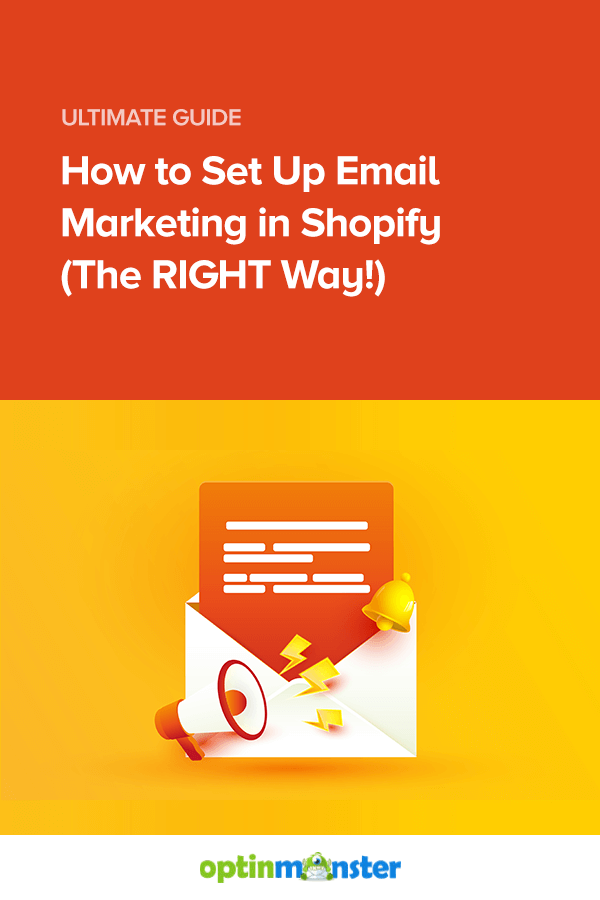
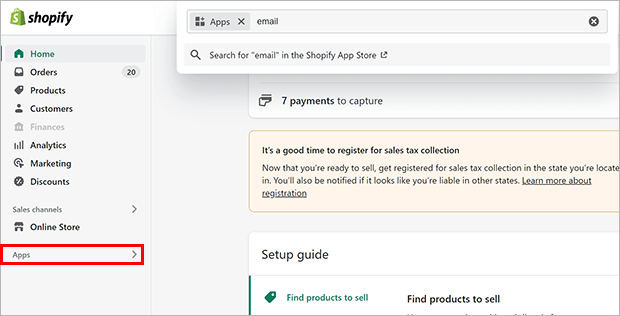
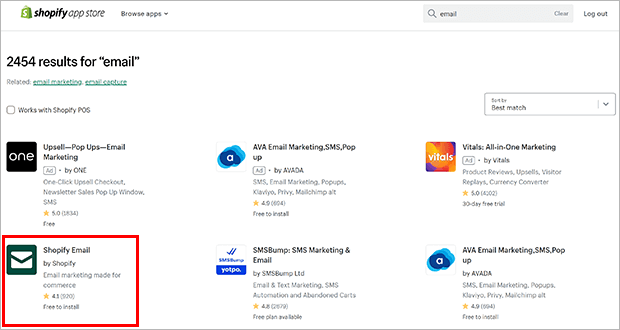
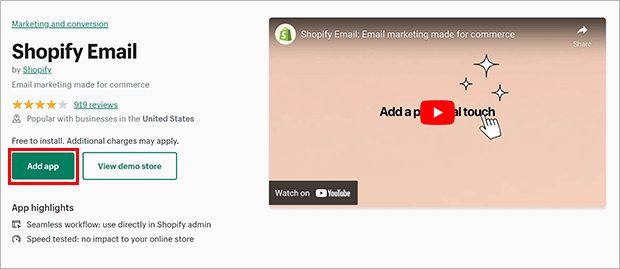
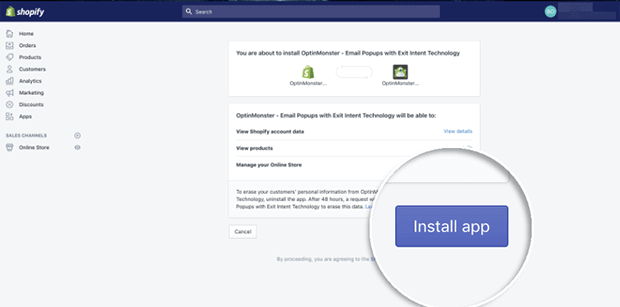
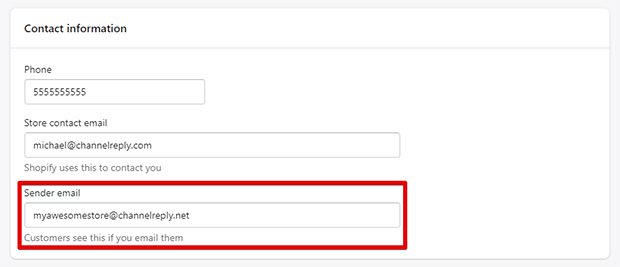
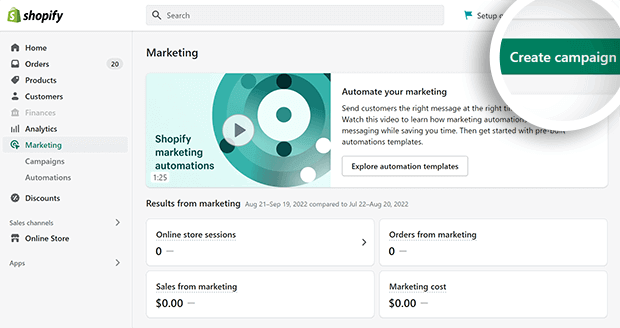
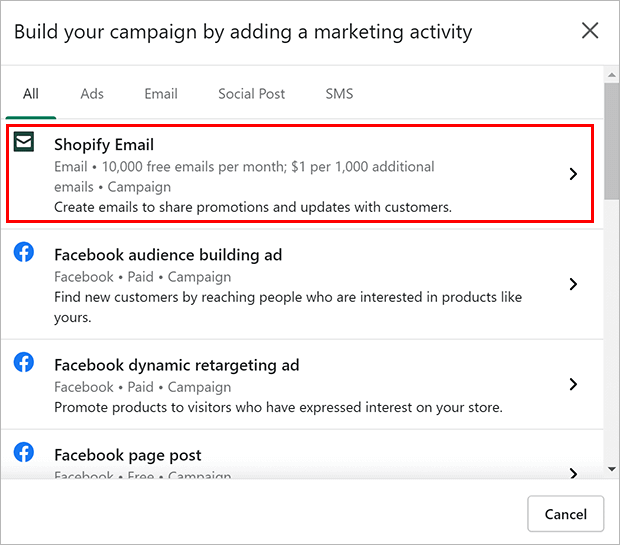
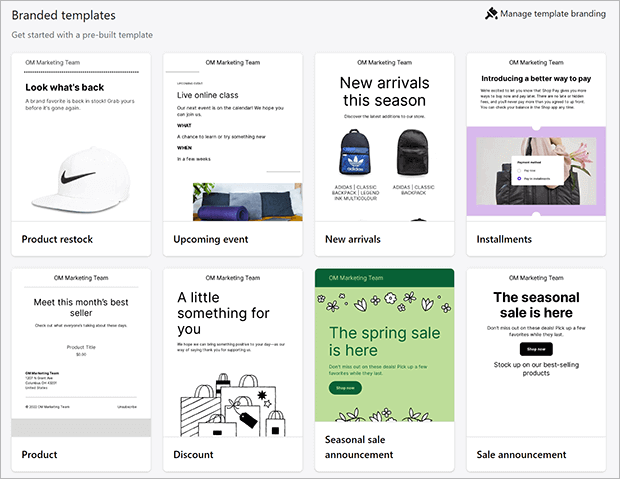
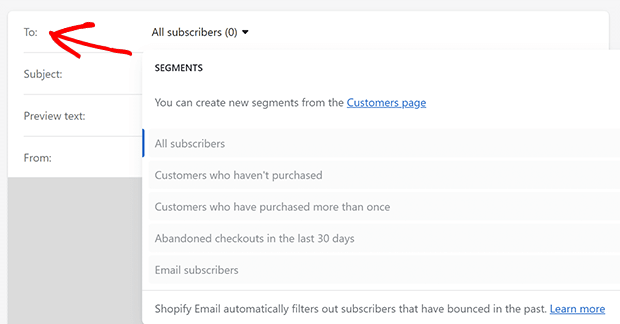

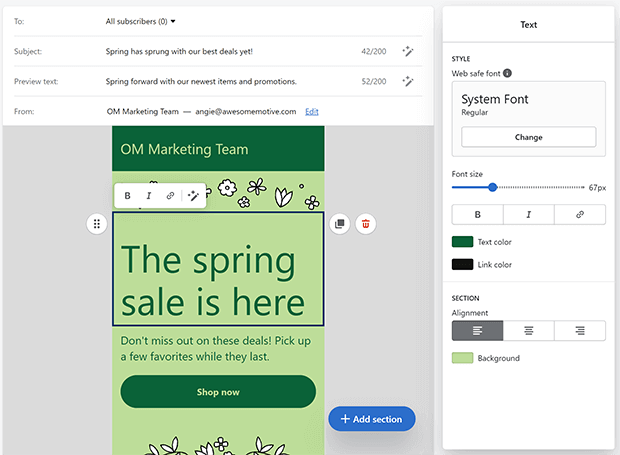
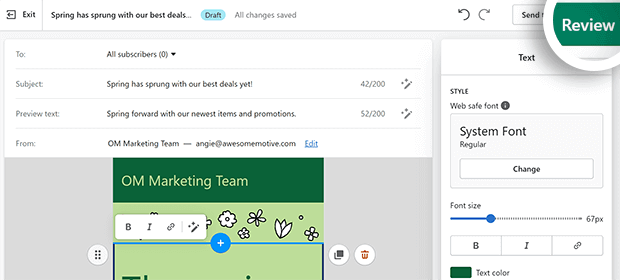
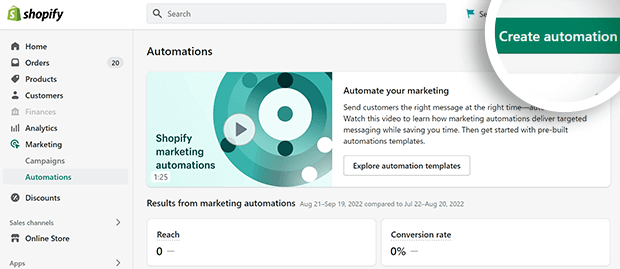
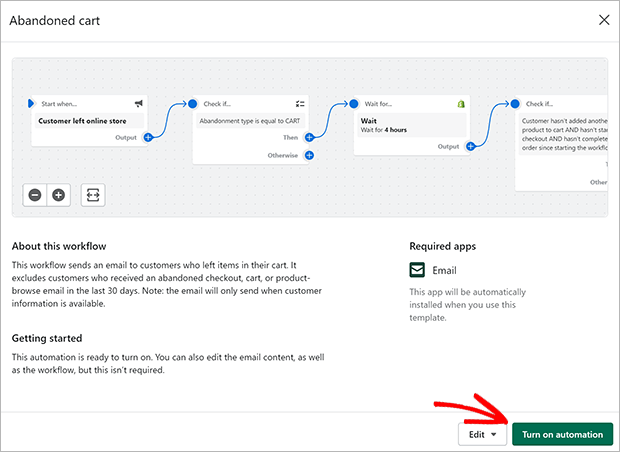
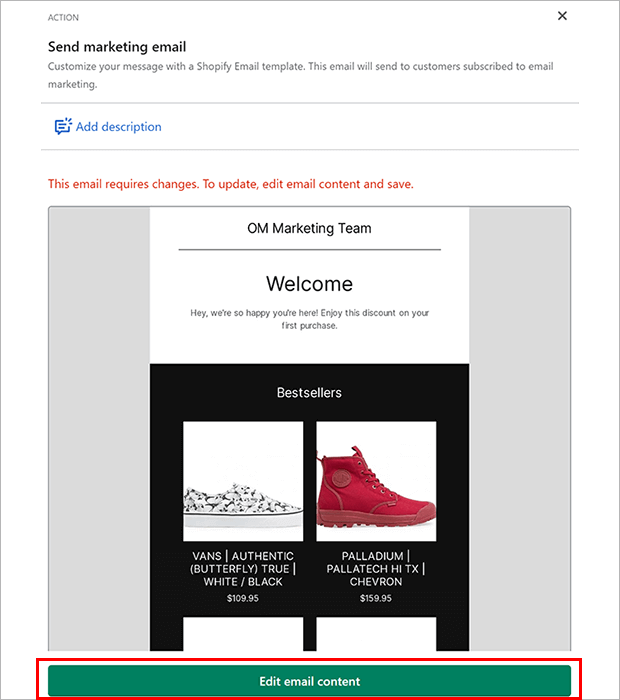
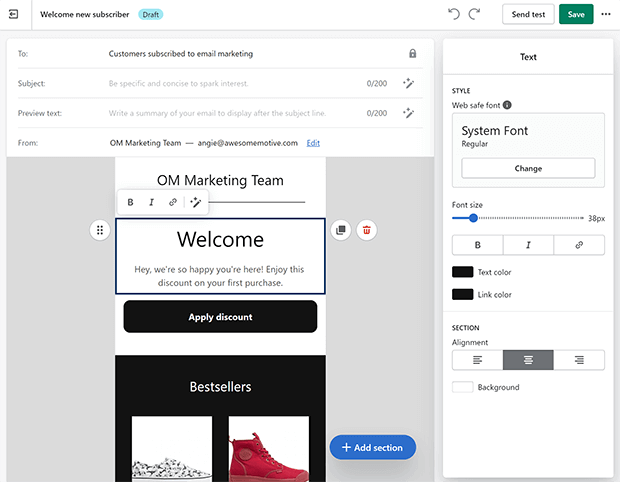
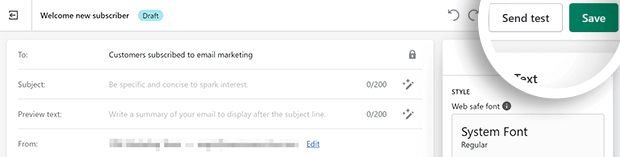
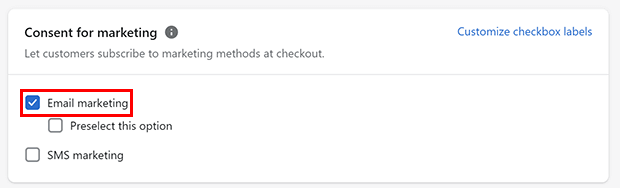
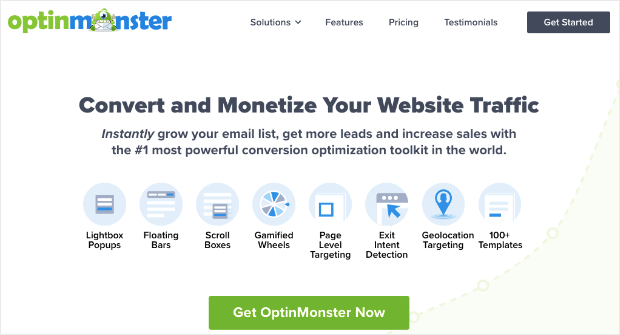
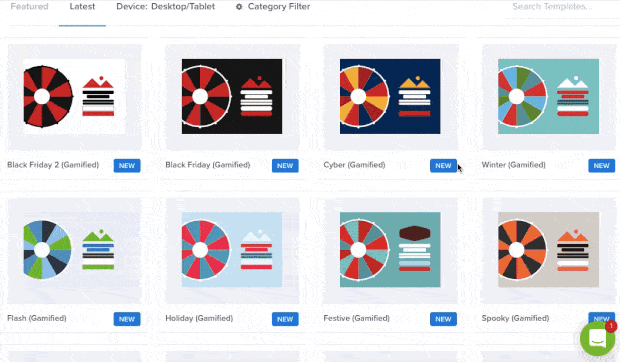
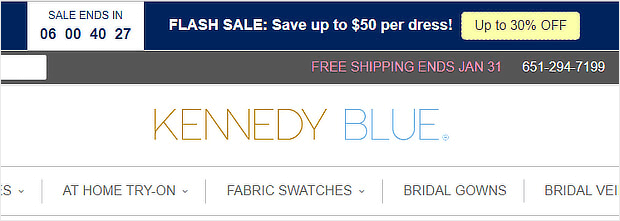
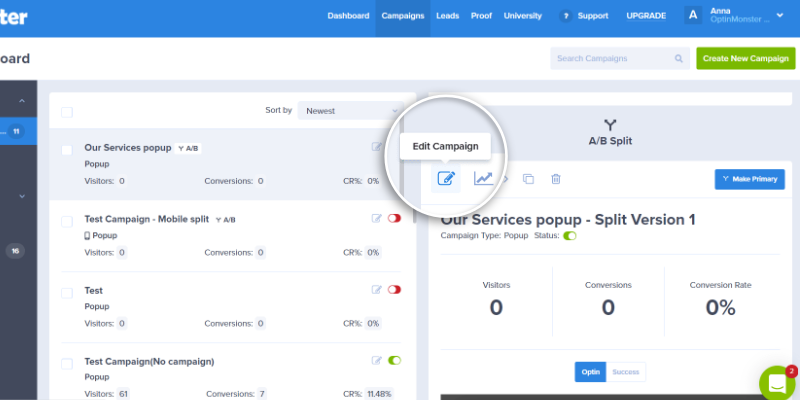
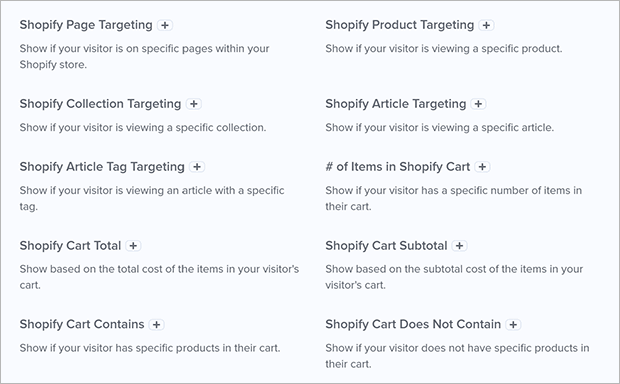








Add a Comment