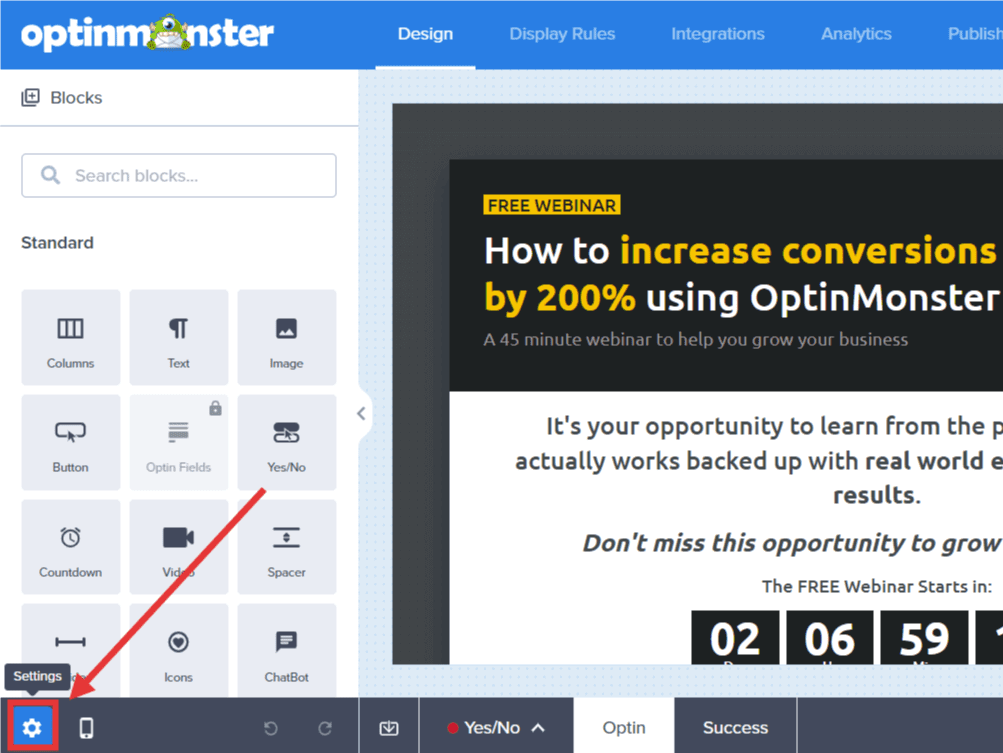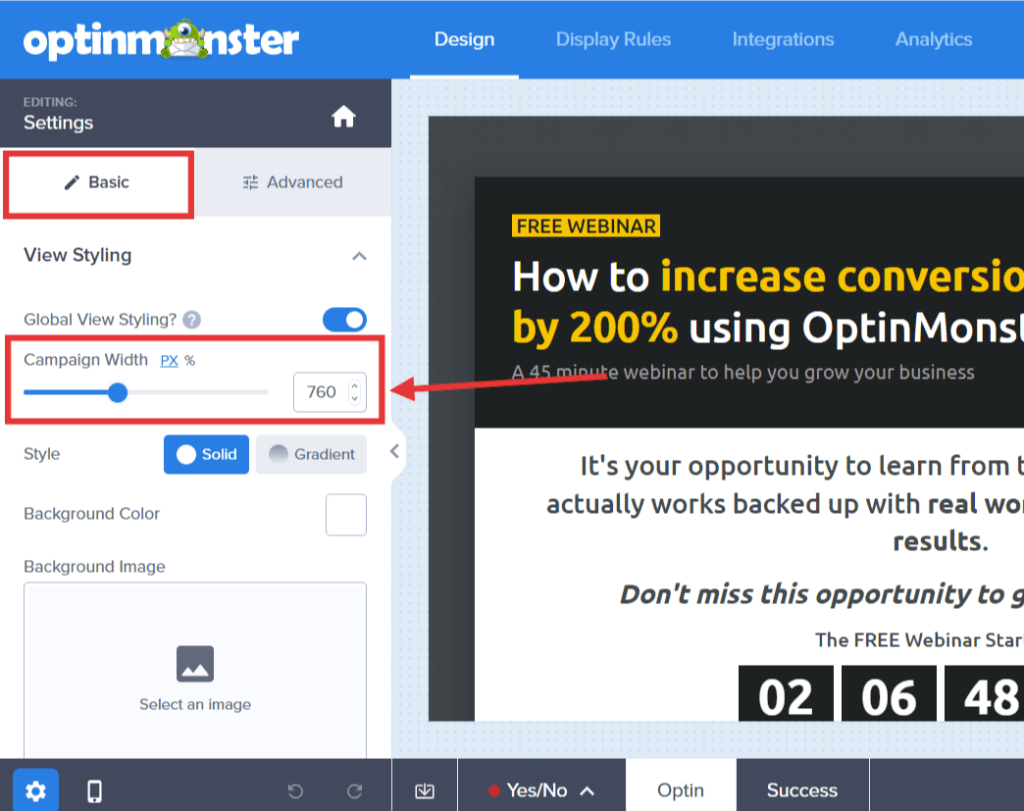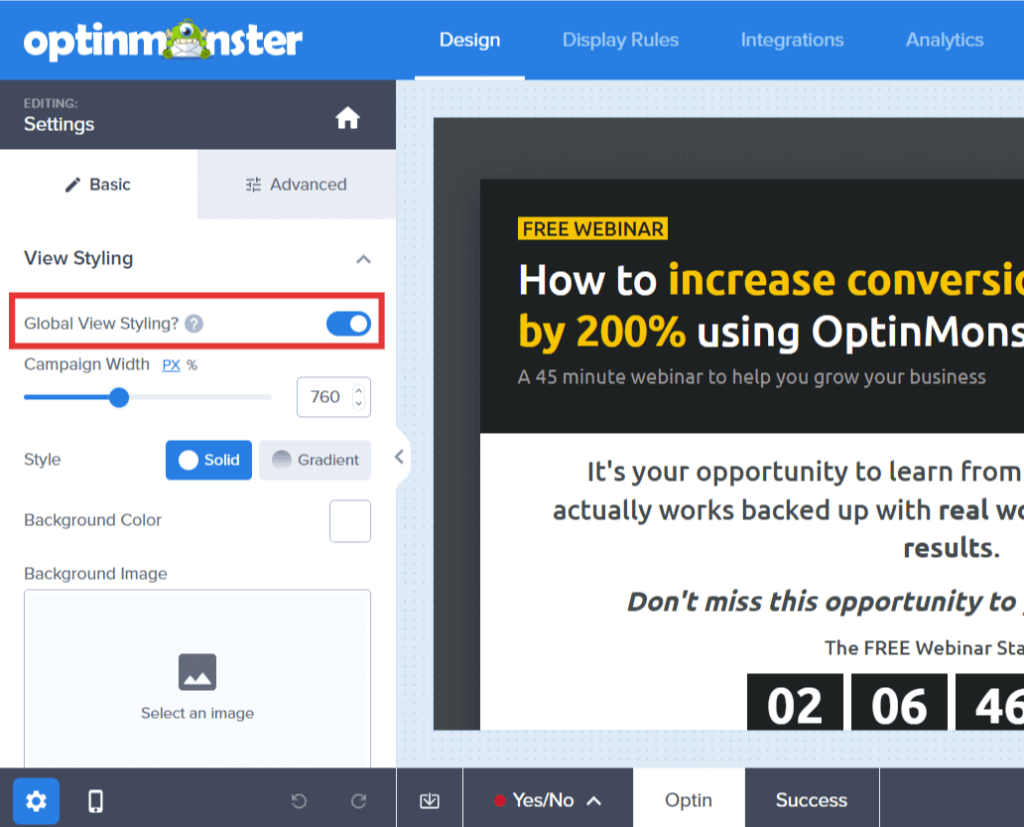You can easily control the appearance of your OptinMonster campaigns including changing the campaign width in the builder.
In this article, you’ll learn how to change the campaign width.
Before You Start
Here are some things to know before you begin:
- Changing the campaign width may require you adjust other settings in your campaign to achieve your desired design.
- The container width can be customized to a specific pixel or percentage value.
- On mobile devices all campaigns automatically adjust to fill 100% of the screen width regardless of the container width setting. If you wish to modify this you will want to use Custom CSS to do so.
Change Container Width
To change the campaign width, follow these steps:
- In the Design view of the campaign builder, select the Settings icon.
- From the Basic tab in the sidebar, expand the View Styling option and configure the Campaign Width setting.
- (Optional) You can choose whether to apply the changes to all views of your campaign (Yes/No, Optin, and Success) or just the current view by toggling the Global View Styling option in the same panel section.
- When you’re finished, click Save.