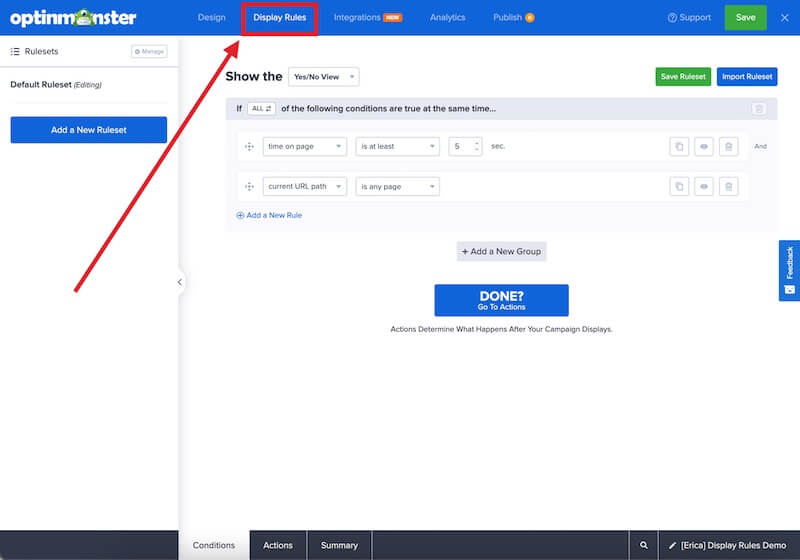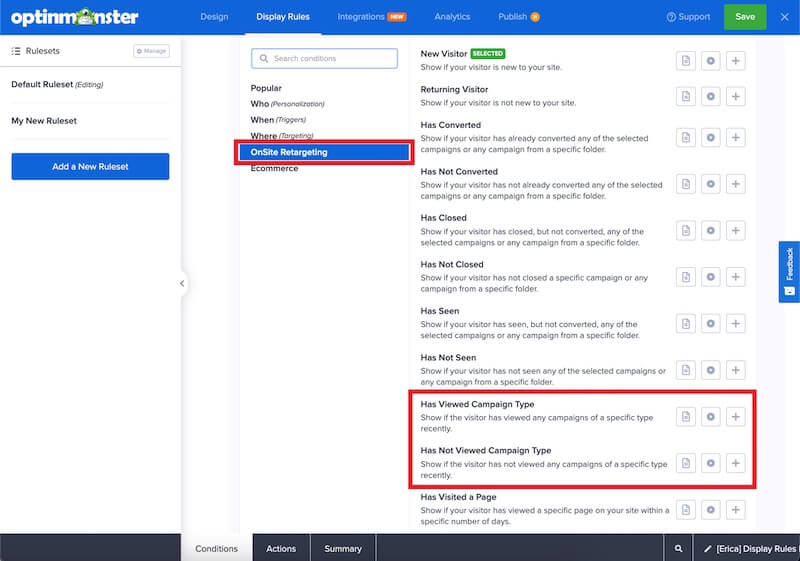OptinMonster makes it easy to hide or show your campaigns based on whether your visitors have been shown or not shown other types of campaigns in a specific period of time.
In this article, you’ll learn how to show or hide your campaigns using the has been shown / has not been shown Display Rules.
Before you start, the Display Rules covered in this guide require a Growth subscription.
Campaigns using the Display Rules covered in this guide will not be shown to brand-new visitors to your website who have not yet viewed any campaign. The visitor must have viewed at least one campaign first.
Configure Display Rules
When you create a campaign in OptinMonster you may want to show or hide it based on whether your visitors have been shown or not shown other types of campaigns in a number of days. This is easy to do using OptinMonster’s Display Rules.
To hide or show your campaign using the has been shown rule, follow these steps:
- Navigate to the Display Rules view in the campaign builder.
- Next, when adding or editing a rule select OnSite Retargeting from the left-hand list and select the Has Viewed Campaign Type or Has Not Viewed Campaign Type option.
- Configure the rule using the available options.
The following options are available:- any campaign in the last;
- a popup campaign in the last;
- a floating campaign in the last;
- a slide campaign in the last;
- a fullscreen campaign in the last;
- an inline campaign in the last
- When you’re finished, Save the campaign.