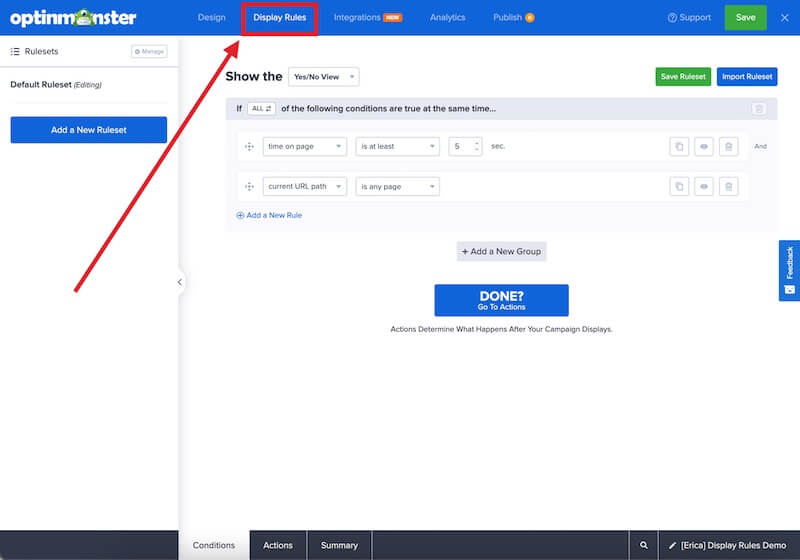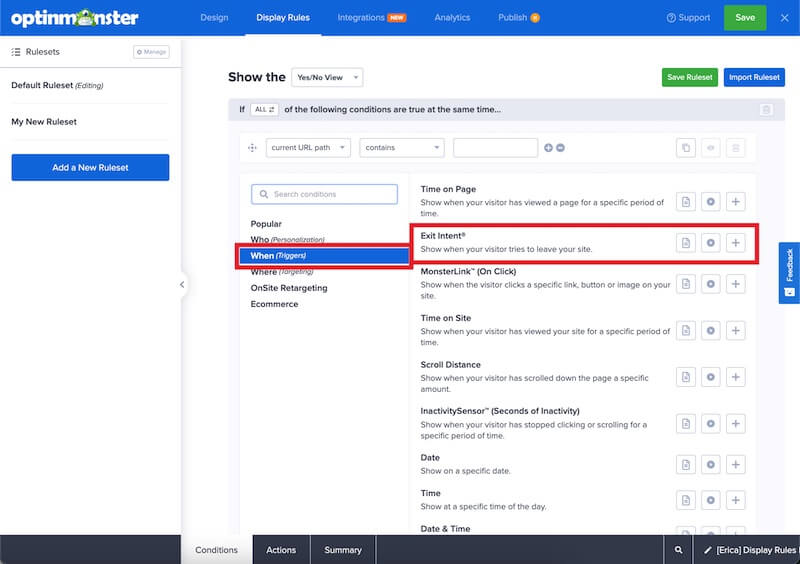OptinMonster makes it easy to convert abandoning visitors on any device type using our powerful Exit-Intent technology. Show your campaign at the precise moment a visitor decides to leave your site.
In this article, you’ll learn how to activate Exit-Intent in OptinMonster.
Before you start, Exit-Intent is available with a Pro or higher subscription.
Exit-Intent cannot be used with Inline campaigns.
Exit-Intent is one of our most effective campaign triggers, easily increasing conversions by 2x or more.
Configure Exit-Intent
When you create a campaign in OptinMonster you can rapidly increase conversions by triggering it to appear using Exit-Intent.
To activate Exit-Intent, follow these steps:
- Navigate to the Display Rules view in the campaign builder.
- Next, when adding or editing a rule select When (Triggers) from the left-hand list and select the Exit-Intent option.
- Configure Exit-Intent to indicate which devices and the sensitivity you would like to use.
- When you’re finished, Save the campaign.
How does Exit-Intent Work?
OptinMonster’s Exit-Intent Technology works by triggering a campaign when a visitor’s behavior indicate they intend to navigate away from your site. Those behaviors are different on mobile and desktop devices and are determined by the Sensitivity setting.
Desktop
On desktop devices, exit-intent is triggered when a visitor’s mouse motions towards the browser bar, a clear indication they’re about to leave.
When your exit-intent display rule is targeted to desktop devices OR all devices, the Sensitivity for visitors on desktop devices correlates to a specific pixel value on the sides of the browser window. When the visitor is that many pixels away from exiting the browser window with their mouse, the campaign will be triggered to appear. The pixel value for each setting is as follows from the sides of the browser window:
- Low: 1 pixel
- Medium: 50 pixels
- High: 150 pixels
Mobile
Since there is no mouse to target on mobile devices, we look for other behaviors that indicate a visitor is about to leave: quickly scrolling up the page, and/or *clicking the back button.
When your exit-intent display rule is targeted to mobile devices or all devices, the Sensitivity for visitors on mobile devices determines which of those actions (or both) we look for. The default is Medium.
- Low or Medium: triggers when the user scrolls up the page.
- High: *attempts to trigger when the user clicks the back button OR scrolls up the page (whichever happens first).
*The attempt to trigger when the user clicks the back button is not guaranteed because some browsers may block this behavior.
If you’re serious about jumpstarting your website growth, then get started with OptinMonster today!
Our conversion experts will design 1 free campaign for you to get maximum results – absolutely FREE! Click here to get started →