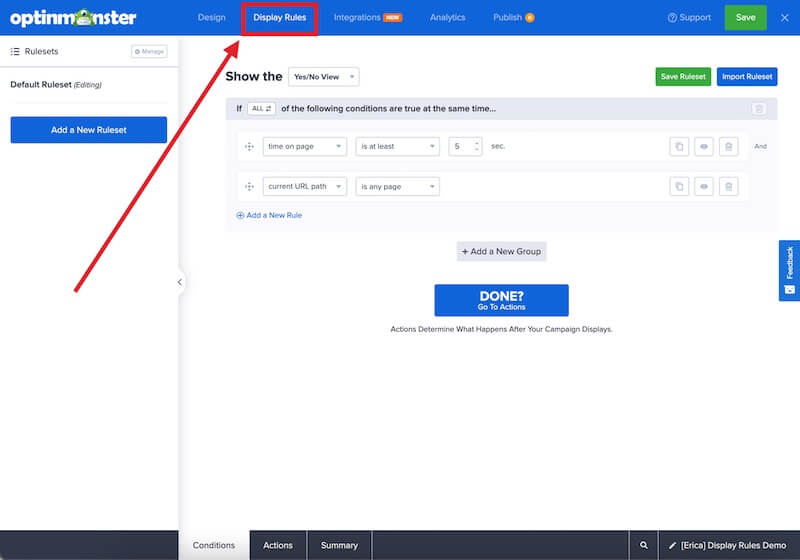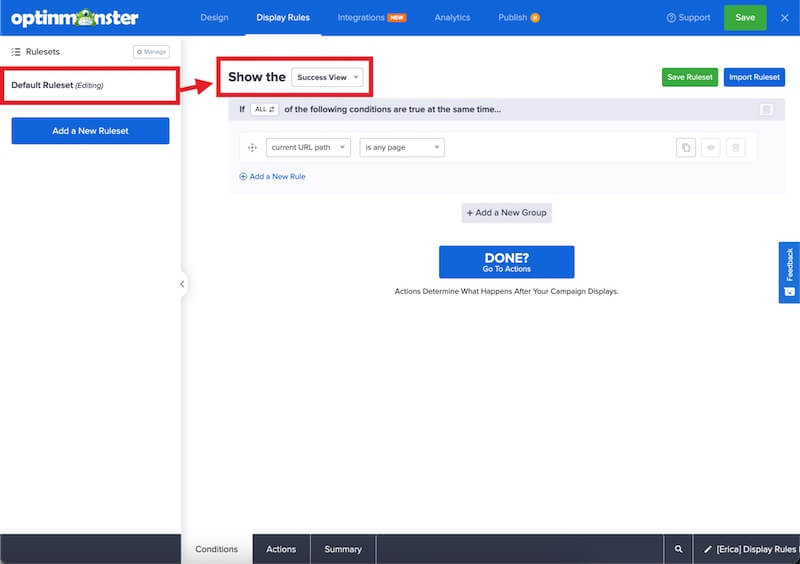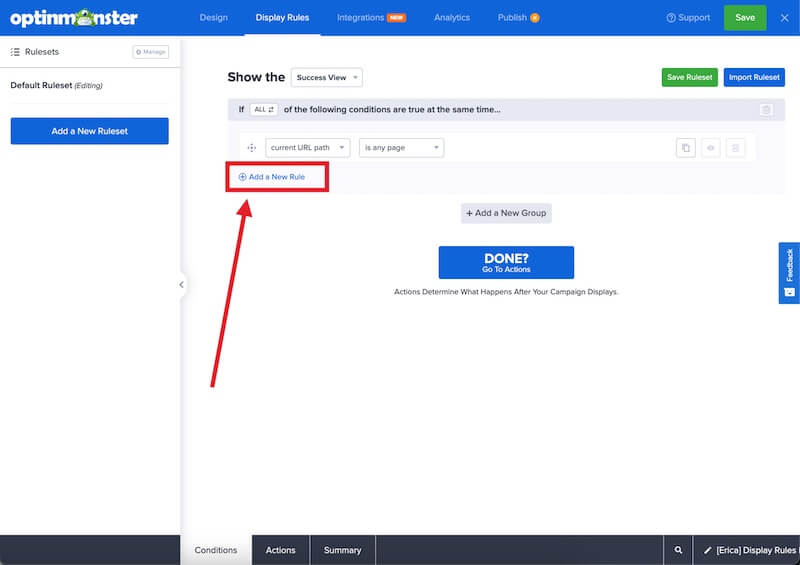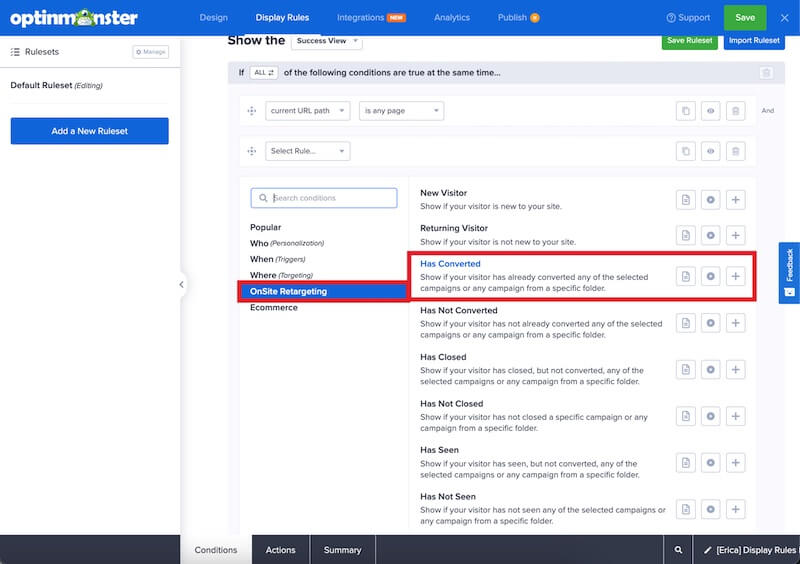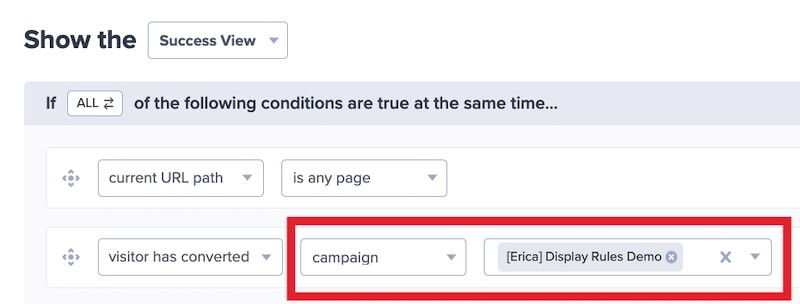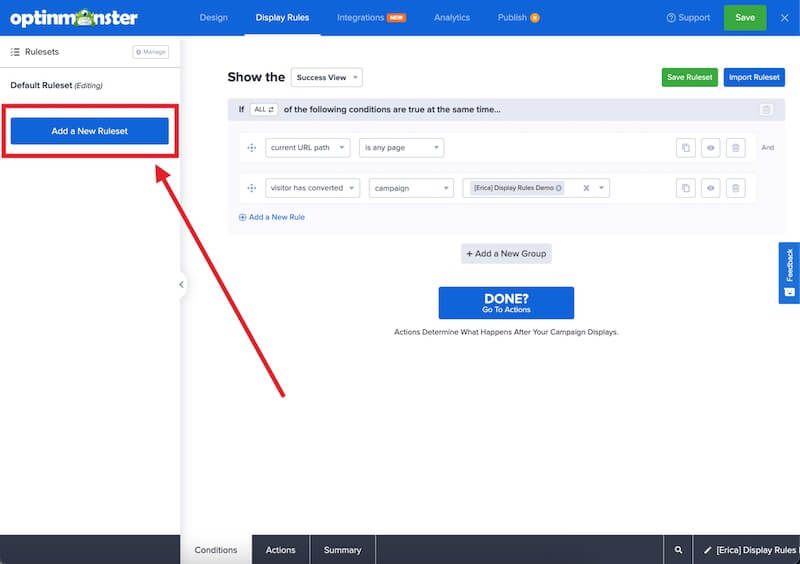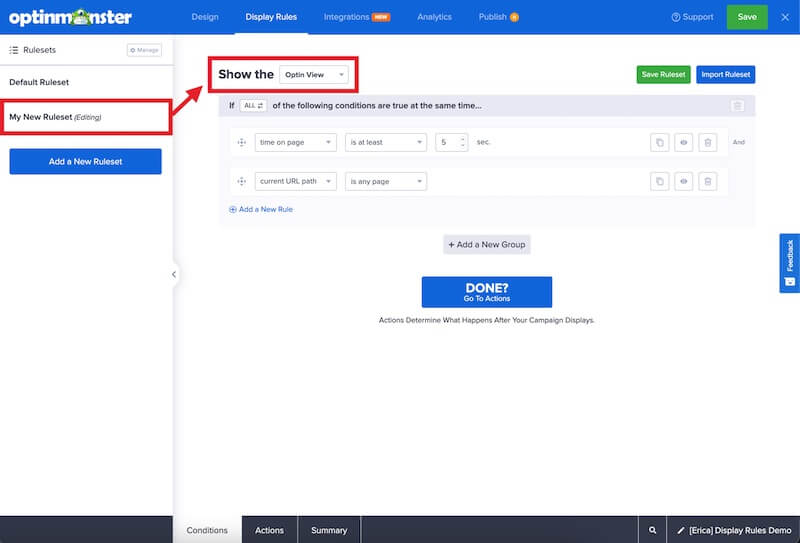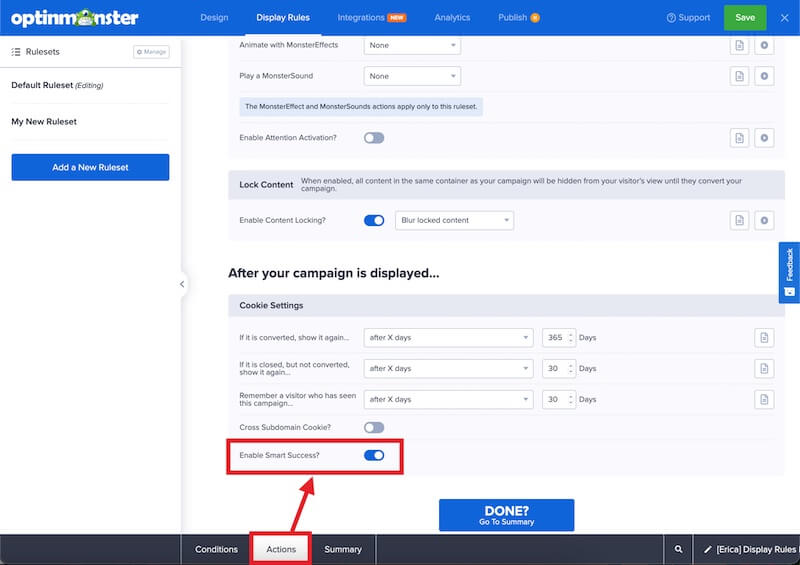Do you want to replace your campaign form with a message or special content for viewers who have already opted in? OptinMonster makes this easy with our Smart Success feature.
In this article, you will learn how to set your success messages to automatically display to visitors who have already subscribed.
Before you start, Smart Success requires a Growth subscription.
This guide assumes you’ve already designed the Success Message for your campaign.
Smart Success for Popups
To configure Smart Success for popup type campaigns (Lightbox, Fullscreen, Floating Bar, or Slide-in), follow these steps:
- Navigate to the Display Rules view in the campaign builder.
- Editing the first Ruleset of your campaign, select Success View from the top dropdown field to be sure we’re displaying the Success message when this Ruleset’s conditions are met.
It is necessary to make the Smart Success behavior the first Ruleset since this will be the first set of conditions checked when the campaign is loading on your site. - Next, Add a New Rule.
- From the OnSite Targeting submenu select the Has Converted rule.
- In the first dropdown field select campaign, and in the second field search for and select the name of the campaign you are currently editing.
- Add any other display rules you wish to have met before the Success View can be shown to subscribed visitors.
- Next, add a second Ruleset to your campaign.
- Configure this second Ruleset to show the campaign’s Yes/No View or Optin View using the top dropdown field.
- Configure this Ruleset to show the campaign how you wish it to appear to non-subscribers.
- When you are finished, Save the campaign.
Inline Smart Success
To enable Smart Success for Inline campaigns, follow these steps:
- Navigate to the Display Rules view in the campaign builder.
- From the Actions tab of the Ruleset you’re editing, toggle the Smart Success option.
- When you are finished, Save the campaign.