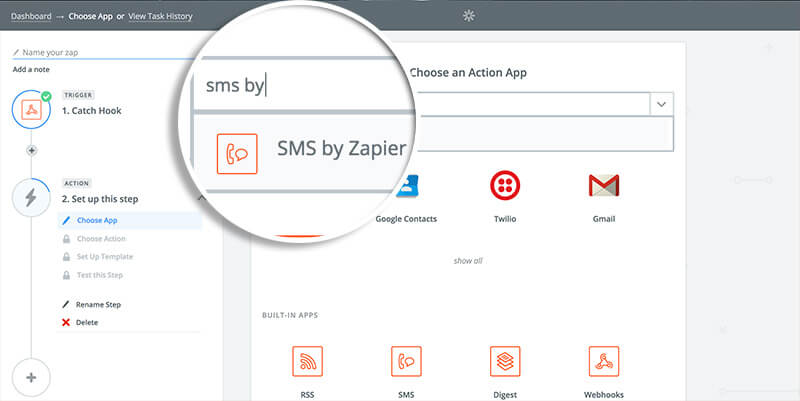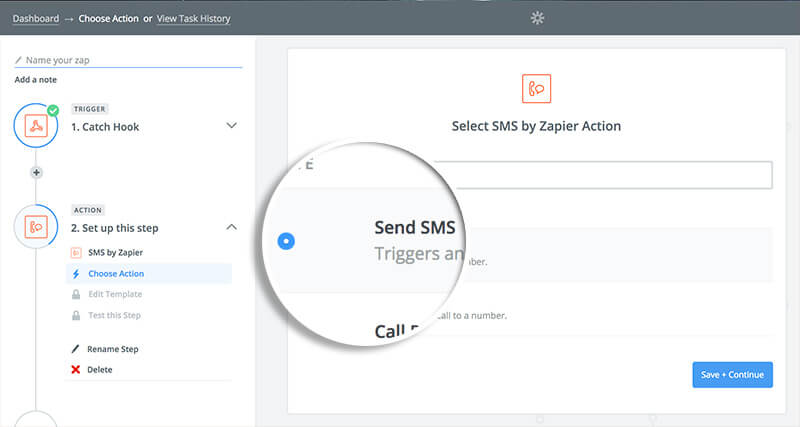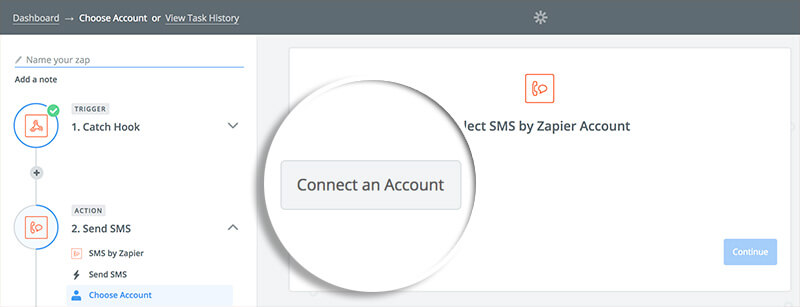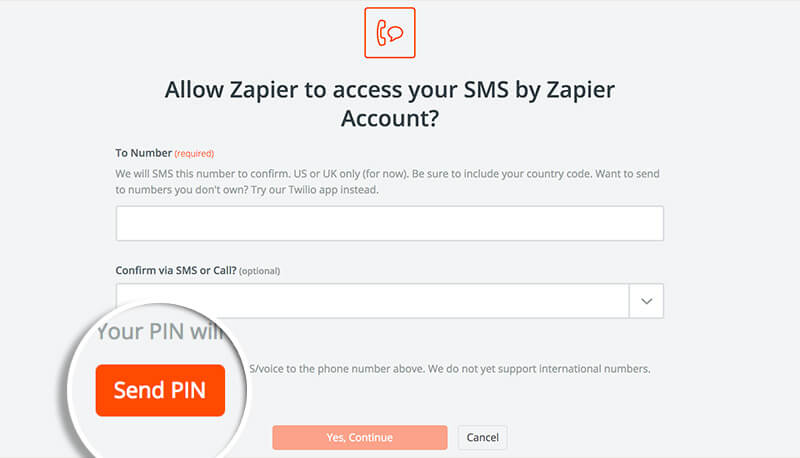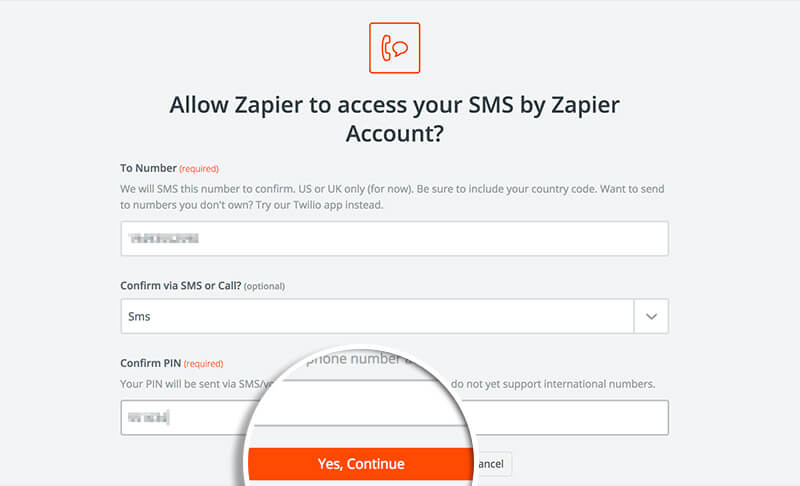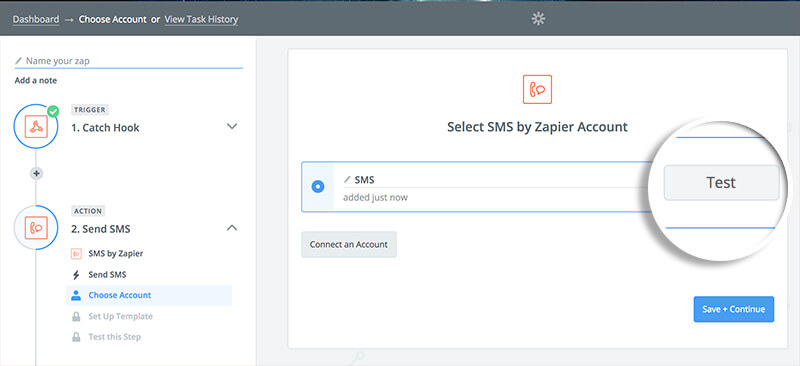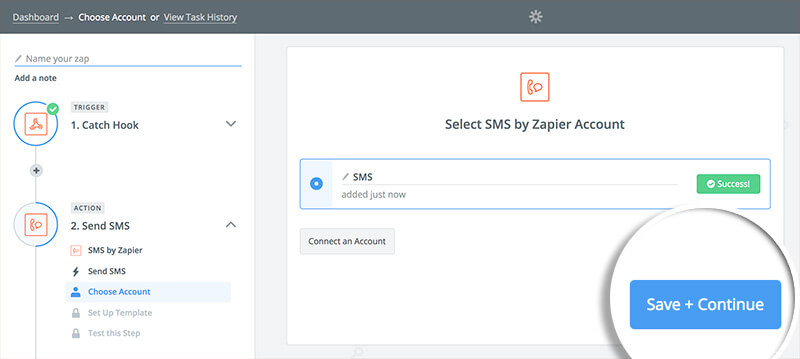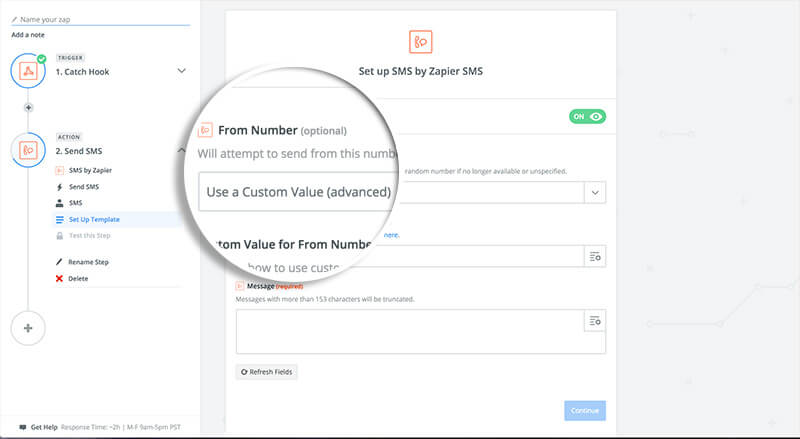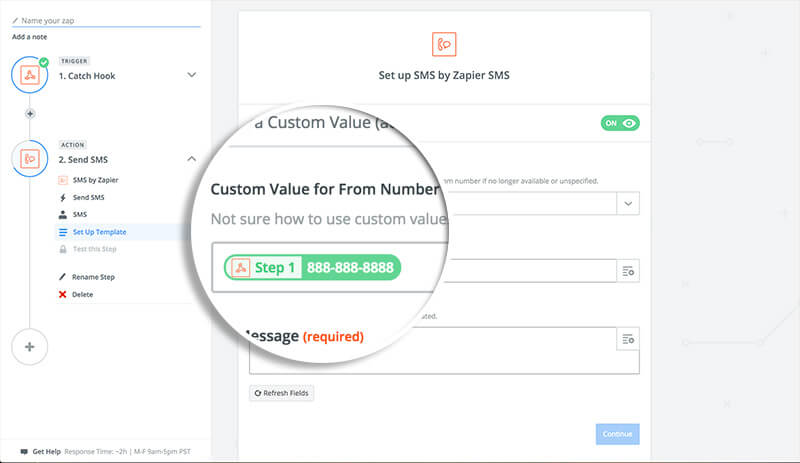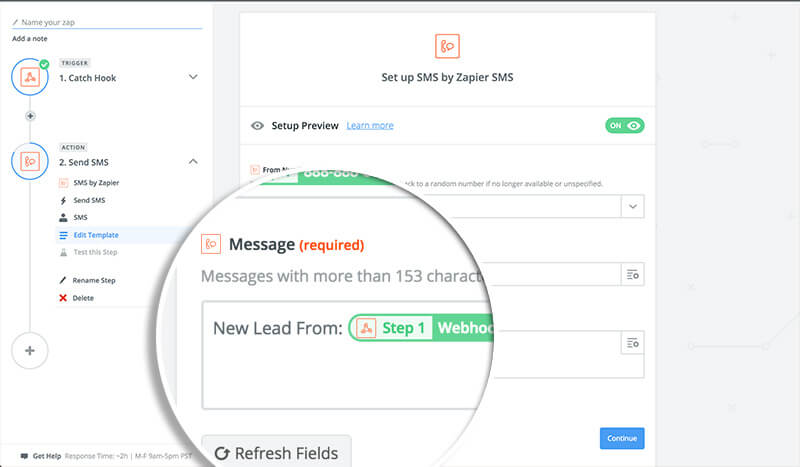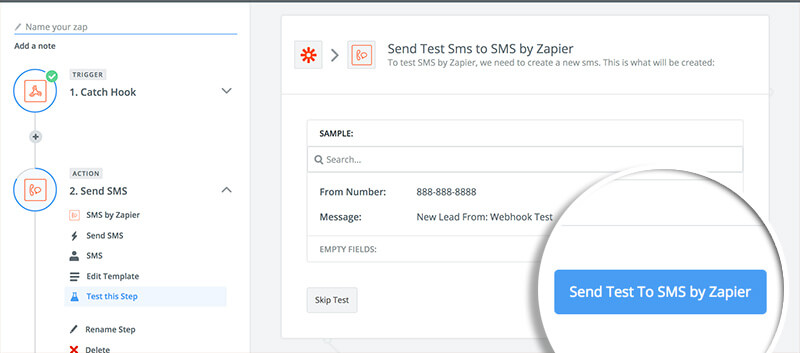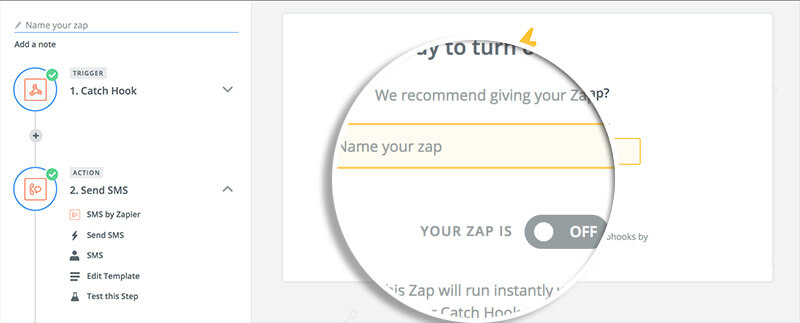Do you want to receive a text message every time someone signs up on your form? This is easy with OptinMonster’s Zapier integration.
In this article, you’ll learn how to receive a text message when you get new subscribers with Zapier and OptinMonster.
Before You Start
Here are some things to know before you begin:
- Zapier integration is available with a Pro or higher subscription.
- Zapier offers a free tier, but certain usage limits and integrations may require one of their paid plans. Zapier does offer a free trial as well so you can try it out before committing.
- We recommend also integrating your campaign with Monster Leads or another native integration to capture and store lead details.
Configure Zap
To receive a text message for each new lead using Zapier, follow these steps:
- If you haven’t already, you will need to follow our guide to connect the OptinMonster App in Zapier as the Trigger for your Zap.
- Next, search for and select the SMS by Zapier action.
- Choose the Send SMS option.
- Select Connect an Account
- A new window will open prompting you to enter your To Number. This is the number that will receive a text of the new subscriber information. For Confirm via SMS or Call, choose SMS. Then you will need to enter a PIN to confirm the account. To get this, click the Send PIN button.
- After you get the PIN sent as a text message to your phone, type that PIN into the appropriate field. When you’re finished, click Yes, continue, to be returned to the Action setup.
- Select the Test button to confirm the connection to your SMS by Zapier account.
- Once you receive a green Success! response you’re ready to proceed.
- On the next screen you’ll be asked to link which webhook fields are linked to each SMS by Zapier field.
For the From Number choose the Use a Custom Value option. This is the number which the SMS message will be sent from.
- Next, for the Custom Value for From Number select Lead Phone from the dropdown.
- Enter a message in the Message field that you wish to be sent as the SMS message. We recommend this contain a miss of text and data fields available from OptinMonster. For example:
- (Optional) We recommend you send a test SMS message when given the option to confirm the SMS you receive contains all the information you desire.
- Name your Zap and turn it on when you’re ready to start receiving SMS messages for each new lead.
Troubleshooting
This guide shows only how to send an SMS to new leads without capturing and storing the information of those leads anywhere.
You can integrate your campaign with multiple native integrations following this guide.
You can also configure multiple Zapier integrations to a single campaign.