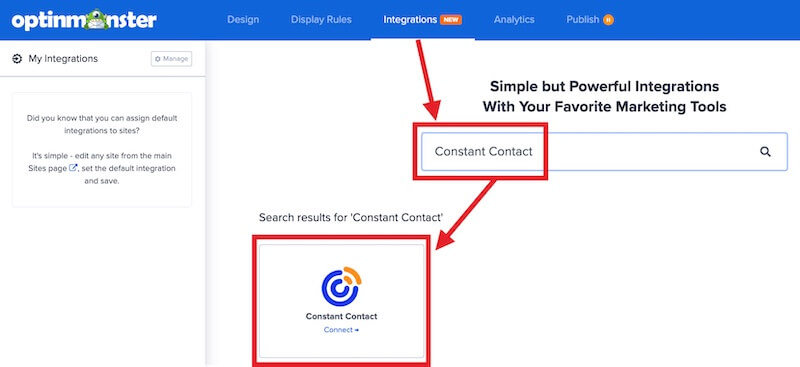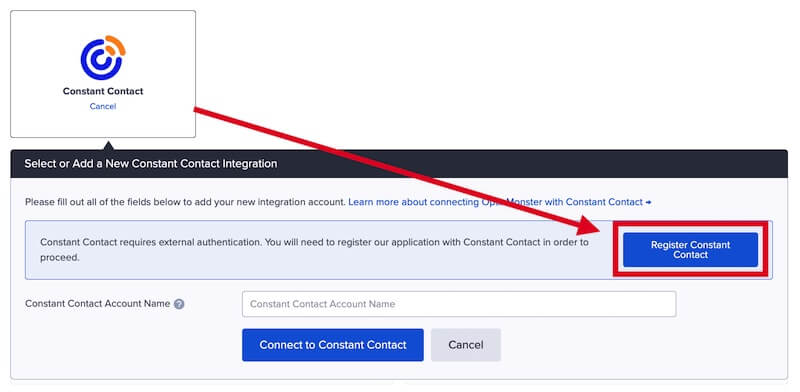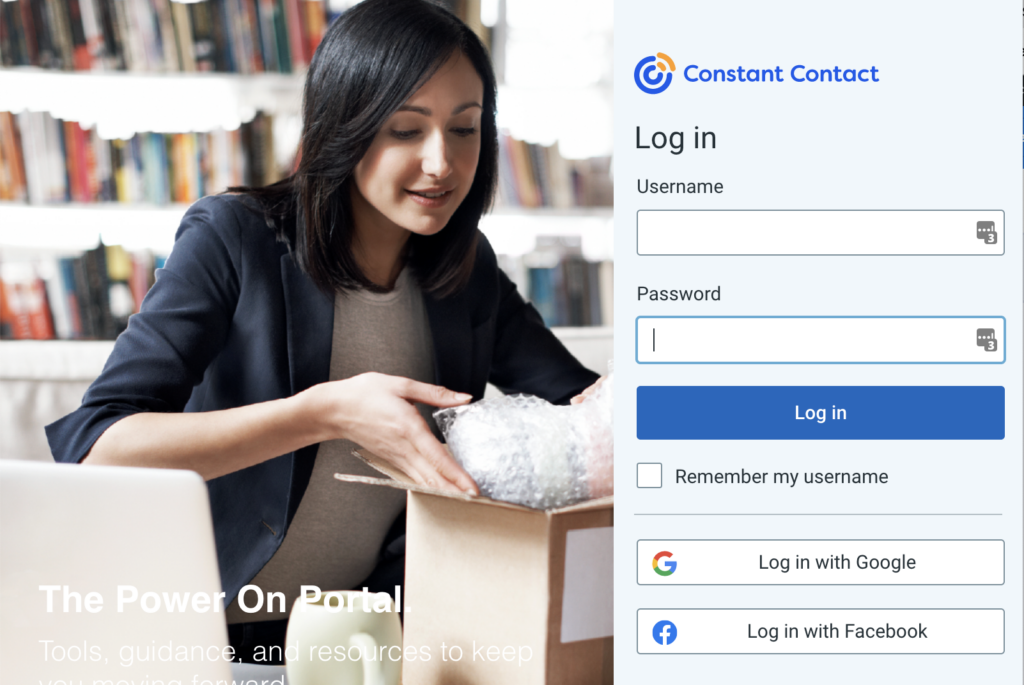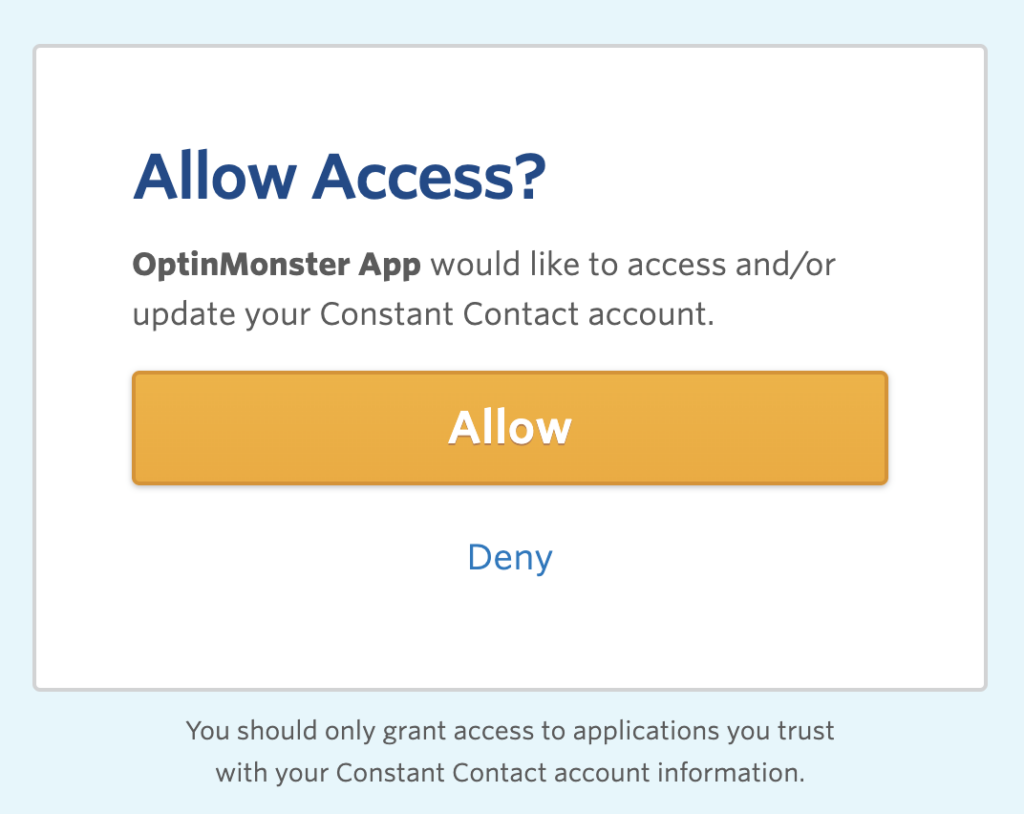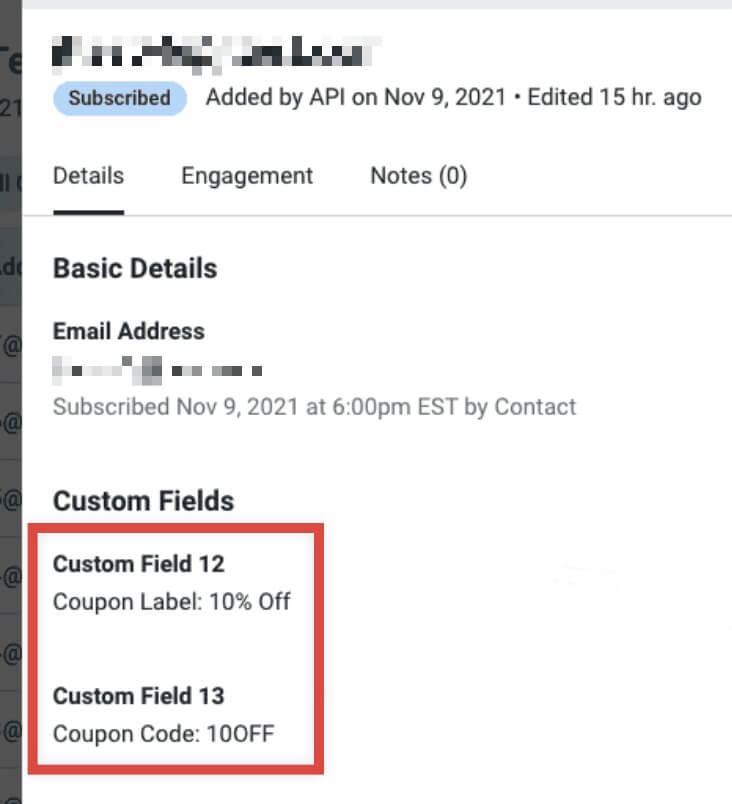OptinMonster offers seamless integration with Constant Contact email marketing service. Connecting OptinMonster to your Constant Contact email list is very easy.
In this article, you’ll learn how to connect Constant Contact with OptinMonster.
Before you start, as a best practice we recommend you also connect your campaigns to Monster Leads as a backup.
Connect Constant Contact
When you create a campaign in OptinMonster that you intend to collect leads with you’ll want to integrate with one or more services to send those leads to.
To send leads to Constant Contact, follow these steps:
- Navigate to the Integrations view in the campaign builder, search for and select Constant Contact.
- Next, select the Register Constant Contact button at the top of the integration section to begin authorization.
- A new window will open and you’ll be prompted to securely log into your Constant Contact account.
- Once logged-in, you’ll be asked to allow OptinMonster permission to connect to your Constant Contact account. Select Allow to grant permission.
- Return to the OptinMonster campaign builder, enter a Constant Contact Account Name (*internal use only), then select the Connect to Contact Contact button.*The Constant Contact Account Name can be anything that helps you identify the specific integration within OptinMonster. It’s possible to add more than one Constant Contact integration to your account and this is an easy way to differentiate between them when assigning integrations to individual campaigns.
- Required: Once the Constant Contact integration has been connected select the Constant Contact List you wish to send leads to from the Email Provider Lists field.
- When you’re finished, Save your campaign.
Add Extra Fields
Field Mapping
Get started using Field Mapping with Constant Contact. Before you begin using Field Mapping with Constant Contact, please consider the following: Alternatively, you can add any Constant Contact webform to your campaign using our Form Embed block. Get started adding a custom form to your campaign. To send emails automatically to new leads you’ll want to configure email automations within your Constant Contact account. The following guides from Constant Contact may be helpful to get started: We strongly recommend you test the optin form before publishing your campaign to ensure it is working as you expect. Before you begin, please be aware of the following details when testing Constant Contact integrations: Get started testing with the Live Site Inspector tool. If you are configuring a Gamified spin-to-win campaign, Spin-a-Wheel support is automatically enabled. This will pass the Coupon Label and Coupon Code to Constant Contact as custom fields with each lead. IMPORTANT: We recommend limiting the Coupon Label and Coupon Code values to no more than 36 characters. Constant Contact’s API limits custom field values to 50 characters total. We store the value as When viewing individual leads in Constant Contact, you’ll see the coupon won by the lead is sent as custom fields 12 and 13, like this: If you’re serious about jumpstarting your website business growth, then get started with OptinMonster today!
custom_field_12 (the Coupon Code won when creating a Gamified spin-to-win campaign)custom_field_13 (the Coupon Label when creating a Gamified spin-to-win campaign)
custom_field_##CustomField##Form Embed Block
Email Automations
Testing
Spin-a-Wheel Support
Coupon Label: {label value}, and Coupon Code: {code}. which leaves ~36-37 characters for your coupon label/code.
Our conversion experts will design 1 free campaign for you to get maximum results – absolutely FREE! Click here to get started →
FAQs
Can I send leads to more than one List?
Yes! See our Lead Sharing guide to accomplish this.
How do I configure single or double opt-in?
See our guide on single vs. double opt-in.
Is it possible for me to add a phone field to my campaign?
Yes! You can add a phone field. Learn how to capture phone numbers with OptinMonster.
Troubleshooting
The campaign is capturing leads but shows 0 conversions in analytics.
Confirm that conversion tracking is turned on for the submit button in your campaign. See our guide on How to Enable Conversion Tracking.