Doing research for your next content marketing campaign? Using Google search operators helps speed up your research, and makes your job a lot easier. In this cheat sheet, we’ll share 13 useful search operators for content marketers.
Before we dive into the Google search operators, let’s briefly go over what is a search operator.
What is a Search Operator?
A search operator is a character, or set of characters, used to narrow down the focus of a search engine query.
Savvy content marketers use search operators when researching keywords, competitors, blog post headlines, or when checking SEO health.
Now that you know what a search operator is, let’s take a look at the 13 useful search operators for content marketers.
Exclusive Bonus Download the Google Search Operators Cheat Sheet to make content marketing research a breeze.
Google Search Operators Cheat Sheet
Here is the Google search operators full list at a glance. We will go into each operator in depth below this cheat sheet.
Feel free to click on each of the search operators below to skip to that section:
| Search Operator | What it Does | Example Query |
| Quotes (“”) | Return only results with a specific phrase | “conversion optimization tips” |
| Minus (-) | Exclude a specific keyword from the search results | conversion optimization -tips |
| site: | Return results from a particular site | site:staging.optinmonster.com |
| Asterisk (*) | Replace this with anything | “* content upgrade ideas” |
| inurl: | Return results within URL | inurl:conversion |
| intitle: | Return results within title | intitle:conversion |
| inurl:.extension | Return results for particular country | inurl:.ca |
| OR | Return results for one query or the other query | conversion OR optimization |
| allinpostauthor: | Return results from a particular author | allinpostauthor:Syed Balkhi |
| define: | Return definitions | define:lead magnet |
| Date/time range | Return results from a particular date or time range. | any query (must enter your date/time range into Google’s search tools filter) |
| filetype: | Return specific filetypes | filetype:PDF |
| info: | Return information about a specific domain | info:staging.optinmonster.com |
That’s the bird’s eye view. Now let’s take a deep dive into each of these Google search operators…
1. Quotes (“”)
Want to narrow down your search to return only results including a specific phrase? Put that phrase in quotes.
This search operator is useful for removing any irrelevant results, particularly with longer search queries.
Use Case: Check for scraped content
Let’s say I want to check and see if anyone has been stealing my content. Maybe I want to make sure that our content isn’t getting filtered out of the search results as duplicate content because someone scraped our post.
To do that, I would want to copy a long string of text from my post.
Next, I’ll paste it into Google and put quotes around it.
As we can see, Google is only showing our content, so we don’t have anything to be concerned about here.
However, if we really wanted to, we could click on the link to “repeat the search with the omitted results included”. Then, we would see this:
The second result is an earlier version of our blog post, so that’s fine. But sure enough, as the third result shows, someone has scraped our post.
Again, I’m not concerned because we have done our on-page SEO properly, and Google is only showing our latest post in the search results, which is exactly what we want.
However, if you think that duplicate content may be negatively affecting your search rankings (or you simply want to rule it out as a possibility), then you may want to perform this check.
2. Minus (-)
Want to exclude a specific keyword from the search results? Put a minus sign in front of it.
This is useful when your query has more than one meaning.
Use Case: Research jaguars (the animal, not the car)
Let’s say I need to research jaguars. When I do an initial query, I get the following results.
Most of these results are about the car, which is not what I want to see. But let’s see what happens if I add “-car” to the query.
Well, the top three results are still about cars (can’t do anything about that). However, the first organic result is “Jaguar | Basic Facts About Jaguars | Defenders of Wildlife”. Now that is the kind of jaguar I want to research!
Scrolling down, the rest of the results also do not appear to be in regard to the automobile. So the minus search operator just saved me a ton of time sifting through results that I don’t want.
3. Site:
Want to search one particular site? Use “site:” in front of the URL for the domain you want to search.
This is useful for researching your competitors, or checking your own website for indexed pages.
Use Case: Check your site for indexing issues
Let’s say I want to check and make sure that our site doesn’t have any problems being indexed by Google.
To see the indexed pages, I would simply type in “site:staging.optinmonster.com” and look at the number of results.
It is showing about 665 results, which seems pretty reasonable to me for the current size of our site. I’m also seeing our homepage coming up first (right after the “Google promotion”), which is good. And if I browse through the pages and look deeper into the search results, I’m seeing that the indexed pages look high quality.
However, if it returned a much lower amount than what I was expecting, then we may have an indexing problem which needs to be addressed.
And on the flip side, if it returned a much higher amount of indexed pages than what I was expecting, then that is also a potential problem because someone may have hacked our site and injected a bunch of spammy pages.
4. Asterisk (*)
Not sure what word(s) you need in your search query? In place of unknown keywords, add an asterisk (*) and Google will replace the asterisk with anything.
This is useful for finding list posts by a specific title, but you don’t know the exact number of the list. For example, if I wanted to find all posts entitled, “Top X Free WordPress Themes”, I could do a search for “Top * Free WordPress Themes”.
5. Inurl:
Want to see results that include your keyword in the URL? Add “inurl:” before your keyword in your query.
This is useful when you are looking for specific pages on a site.
Use Case: Find guest posting guidelines
Let’s say I want to submit a guest post for Lifehacker, but their guidelines for guest authors is really hard to find. (Many popular publishers will actually hide their guidelines page because they are already swamped with submissions.)
What I would do is search the Lifehacker site (using the “site:” search operator) and add the “inurl” operator to search for keywords that I am guessing might be in the URL, like “guidelines”, “contribute”, “submit”, etc.
Bingo! Now I’ve found the page that explains how I can become a Lifehacker contributor.
6. Intitle:
Want to see only pages that have your keyword in their title? Use the “intitle:” search operator just before the keyword.
This is useful for competitor research, or researching a blog where you want to get published.
Use Case: Research a target blog
Continuing with the previous use case, let’s say I want to research Lifehacker because I want to write for them. I know I want to write something about email, but I want to make sure that I pitch them with a unique angle that they haven’t covered before.
What I would do is search Lifehacker (using the “site:” operator) and use the “intitle:” operator with the keyword “email”. Then I’d take a look at what headlines come up.
The first couple of results aren’t blog posts, but then I can see a whole list of headlines that Lifehacker has used in the past about email.
This is really helpful, because now I can send them a pitch along the lines of, “I see you’ve published a post about the Three-Email Rule, but you haven’t yet covered…”
7. Inurl:.extension
Looking for results from a specific country? Add that country’s domain extension to the “inurl:” search operator.
This is useful for checking brand mentions outside your own country.
8. OR
Want to see results for one keyword or another keyword? Place “OR” in between each keyword.
This is useful when you aren’t exactly sure which keyword will give you the desired result.
Use Case #1: Make multiple guesses at once
Remember when I wanted to find the guest posting guidelines for Lifehacker using the “inurl:” operator? I wasn’t sure exactly which keyword would reveal the guidelines page, but I had a few educated guesses.
So far, I’ve only been able to make one guess at a time. So unless I make a lucky guess right off the bat, this can be time consuming.
To streamline the process, I could use the “OR” operator and make multiple guesses all in one search query. For example, “site:lifehacker.com inurl:guidelines OR inurl:contribute OR inurl:submit”.
This will return the results for any of these guesses, and hopefully one of these keywords will hit the mark!
Use Case #2: Discover brand mentions
Want to find people who have mentioned your brand? It’s a good idea to know who is mentioning and/or linking to your site, so that you can build relationships with those people and get even more mentions and links in the future.
First, you’ll want to add any different names for your brand into your query (with all possible spellings or misspellings), using the “OR” operator in between each. For example, “OptinMonster OR “Optin Monster””.
Then, you’ll need to use the minus sign to exclude your own properties from the search results. For example, “-site:staging.optinmonster.com -site:wpbeginner.com”. You may also want to exclude social sites, such as, “-site:twitter.com -site:facebook.com -site:youtube.com”
All put together, here’s what that query looks like: “OptinMonster OR “Optin Monster” -site:OptinMonster.com -site:wpbeginner.com -site:twitter.com -site:facebook.com -site:youtube.com”.
And here are our results.
We still had a couple of results at the top that were irrelevant (that’s because we didn’t eliminate WordPress.org), however the rest of the results are actual brand mentions for OptinMonster.
Now we can create an alert with this search result, so we can receive emails about new brand mentions!
To create an alert, first go to google.com/alerts. Then, type in your search query.
Next, click on “Show Options”, and under Sources select “Web”.
Enter your email and click on the blue button to create your alert.
That’s it! Now you’ll be notified of any new brand mentions by email, so you can build valuable relationships and backlinks.
9. Allinpostauthor:
Need to find articles by one particular author? Use the “allinpostauthor:” operator just before the author’s full name.
This is useful if you want to study someone else’s content, or if you want to see a particular writer’s work before hiring them.
10. Define:
Want to find the definition of something? Simply use the “define:” search operator.
This is useful for doing research on a specific topic for a blog post. Or, you may use it for competitor research to see who comes up in the results for a specific definition that you want to rank for.
11. Date/Time Range
Need to narrow down your search results by a specific date or time range? There used to be a search operator for that (“daterange:”). However, it was a bit difficult to use because it required using the Julian calendar. Now, Google has a filter you can use instead.
This filter is useful if your initial query is only showing recent results and you want to see older results, or if you want to see recent results and your initial query is only showing older results.
To access this filter, click on the “Search tools” link directly below the search box. Then, select “Any time” to open up a dropdown menu with a few options.
If you don’t like any of the suggestions, click on “Custom range…”. From there, you’ll be able to choose any range of dates that you like.
12. Filetype:
Want to find a specific filetype with your keyword? Use the “filetype:” operator, followed by the type of file you are looking for (e.g. “PDF”).
This is useful if you want to discover ideas for lead magnets.
13. Info:
There is a lot of general information that you can get from Google on your own domain, or your competitor’s domain, with the “info:” search operator.
This is useful for many things, such as finding competitors, finding sites that link to you, or finding sites that link to your competitors.
Use Case: Find sites that link to your domain
To find sites that link to our domain, I’ll first enter the “info:staging.optinmonster.com” query into Google. Then, I’ll see a number of choices. Let’s select “Find web pages that link to staging.optinmonster.com”.
This will return the websites that most frequently link to OptinMonster.
That’s it. Now it’s your turn.
Go ahead and pick one of the Google search operators above to start with. Play around with it as you conduct your research. Then, as you become familiar with each of these operators, try combining them to get even more focused results.
If you enjoyed this guide, you may also want to check out our On-Page SEO Checklist: How to Fully Optimize Your Posts.
Exclusive Bonus Download the Google Search Operators Cheat Sheet to make content marketing research a breeze.

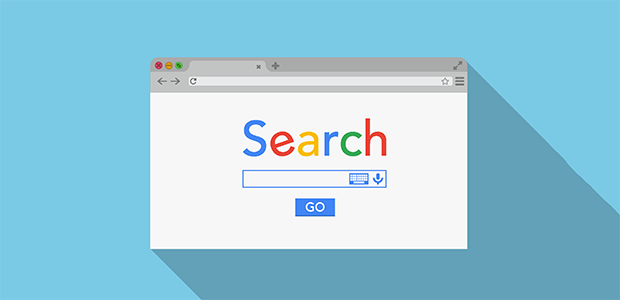

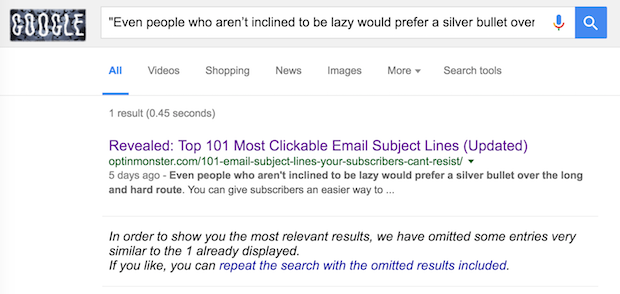
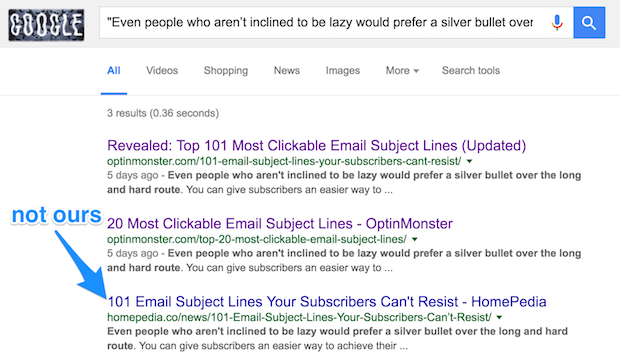
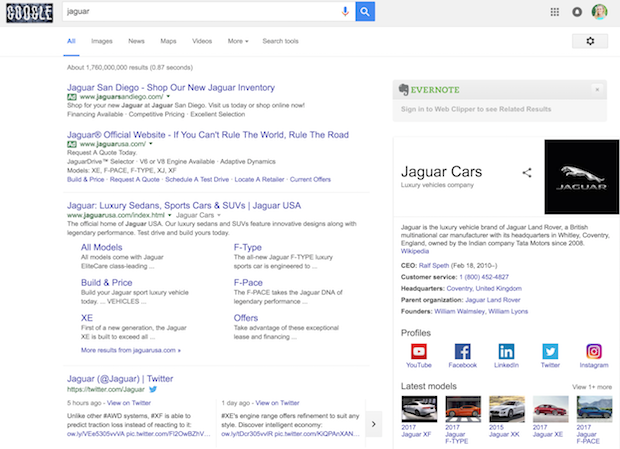
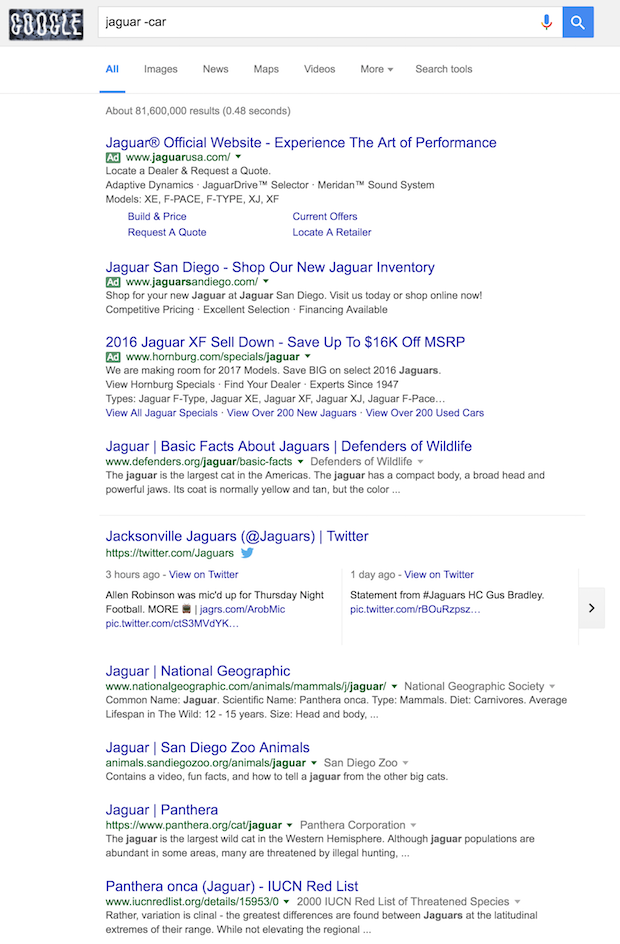
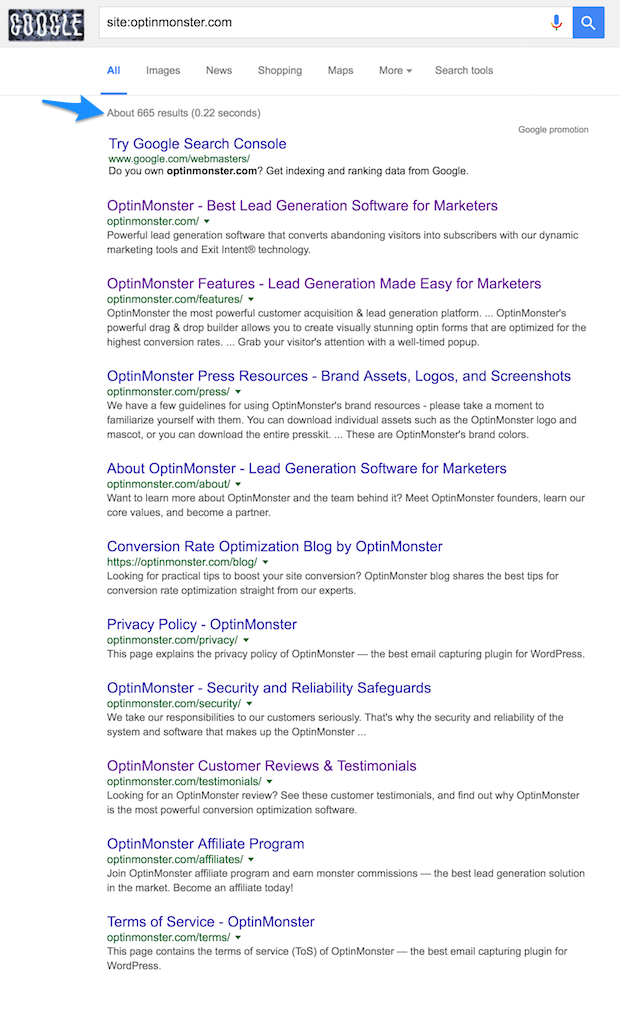
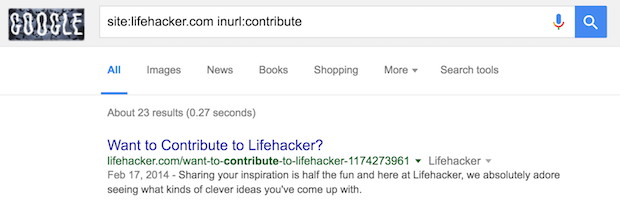
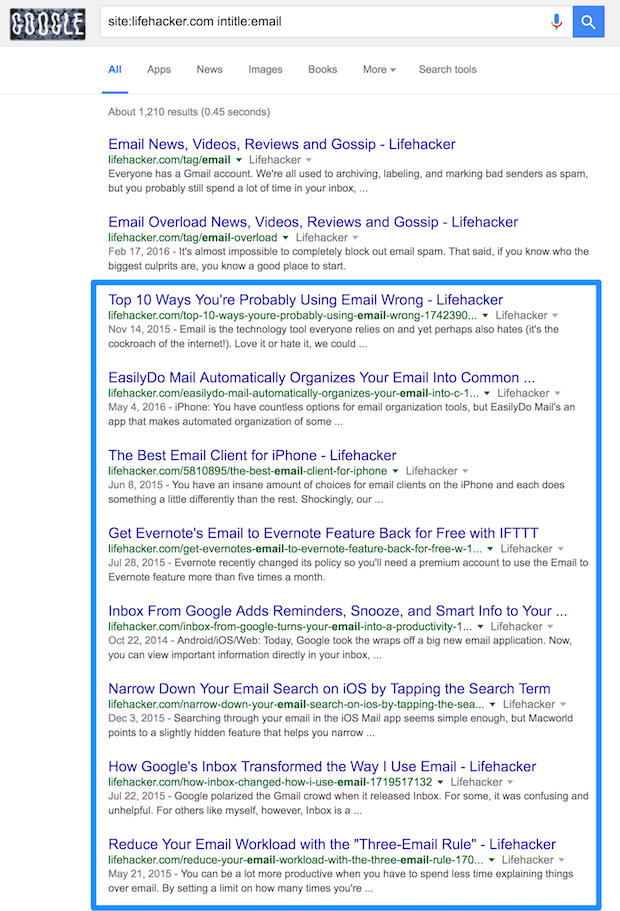
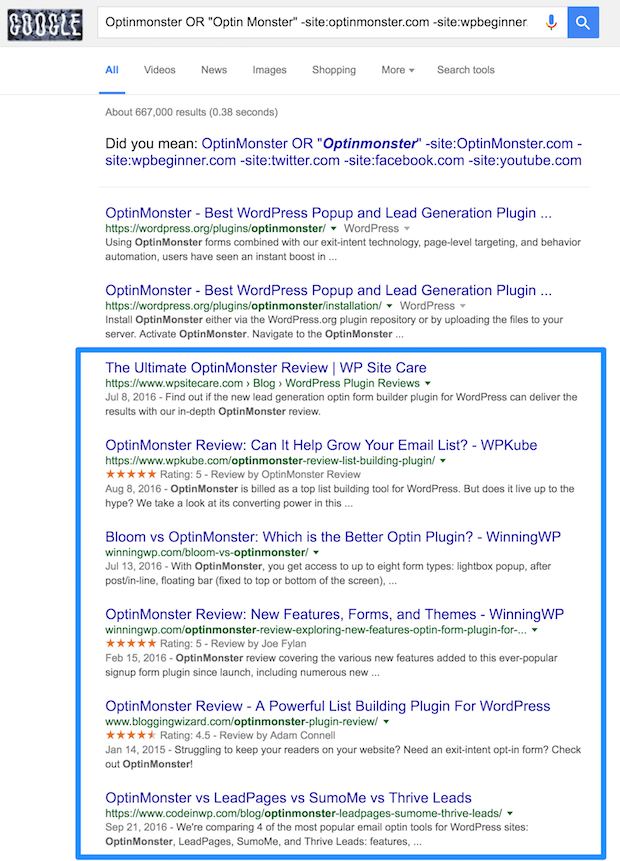
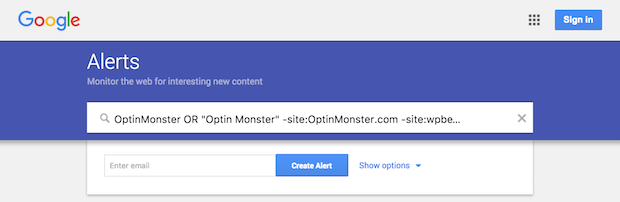
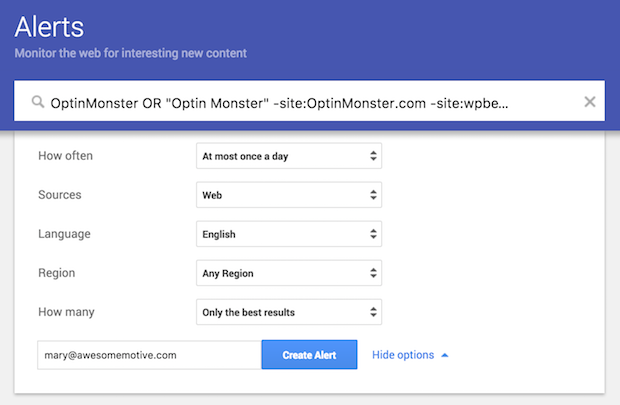

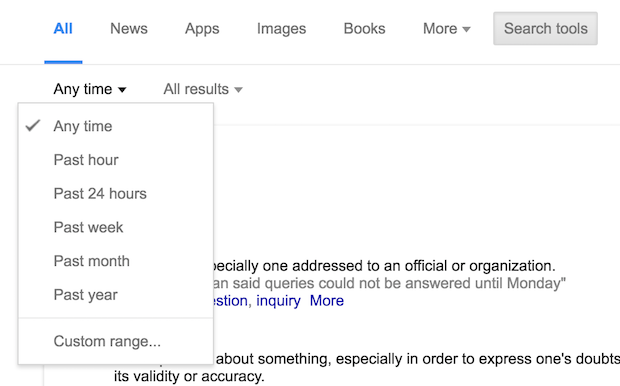
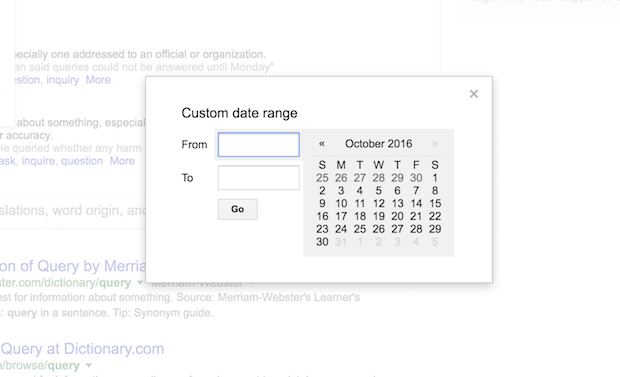
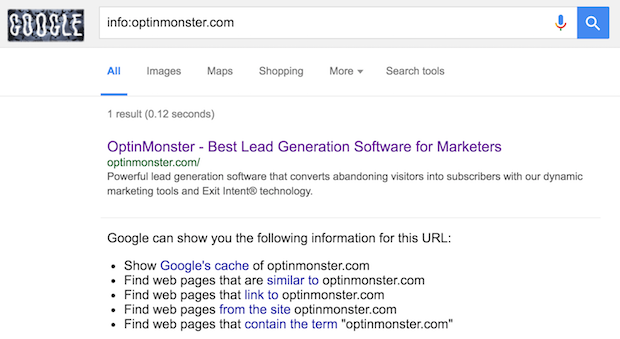
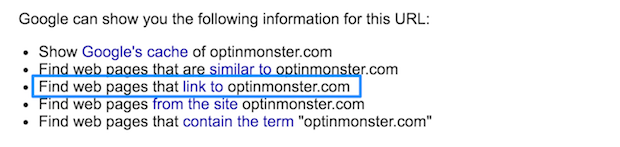
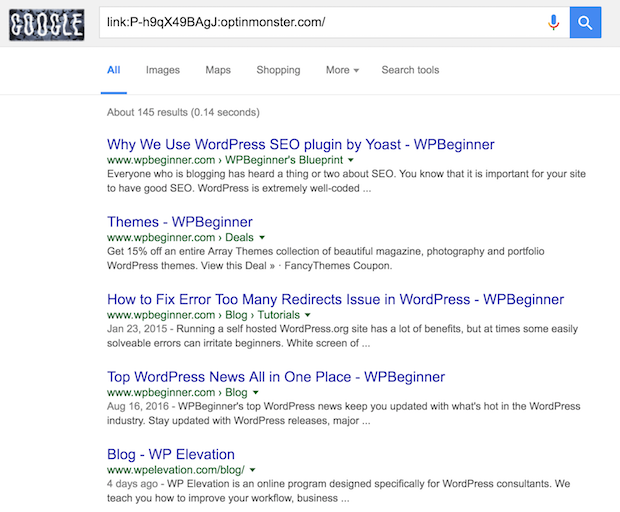









Add a Comment